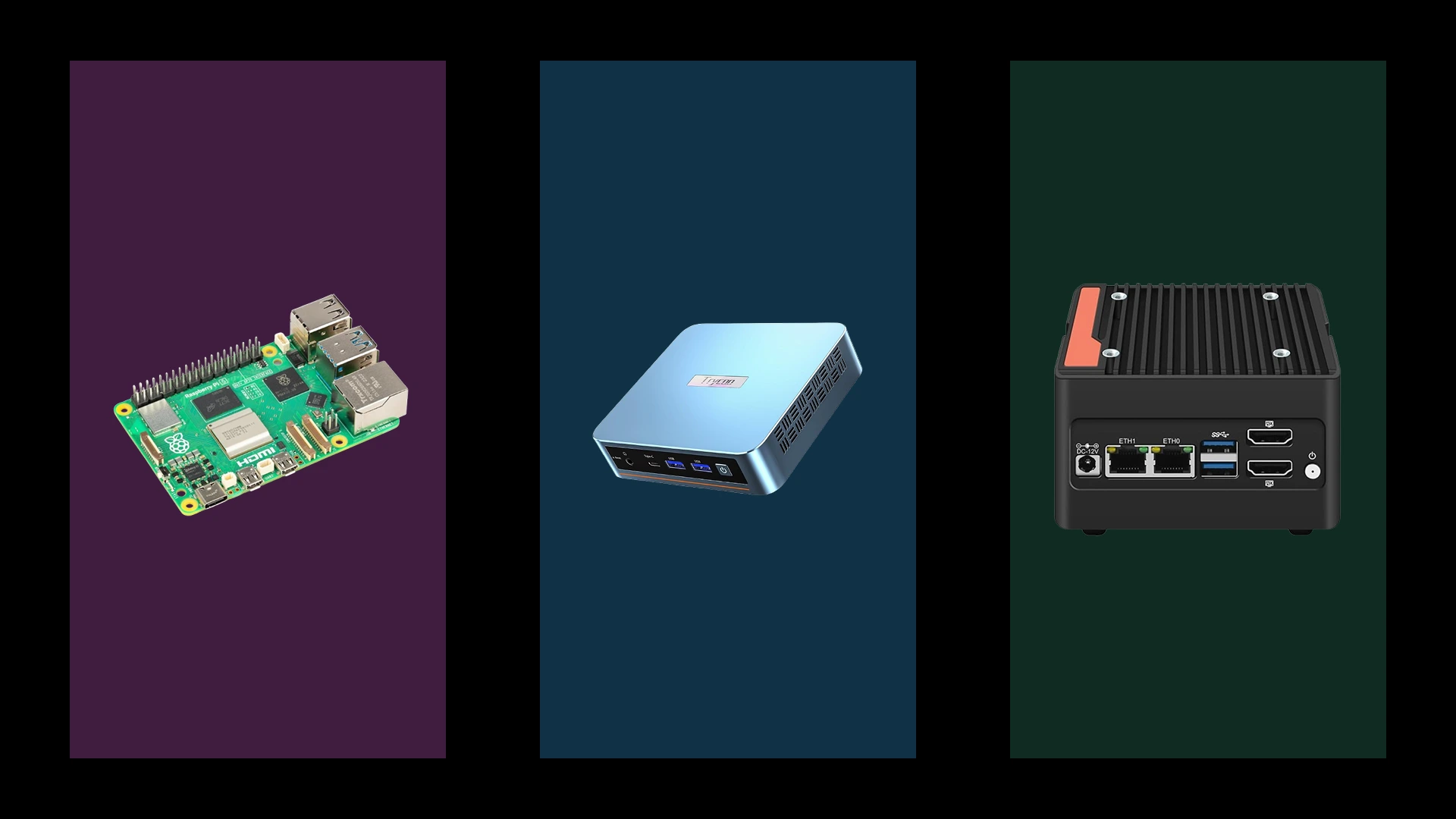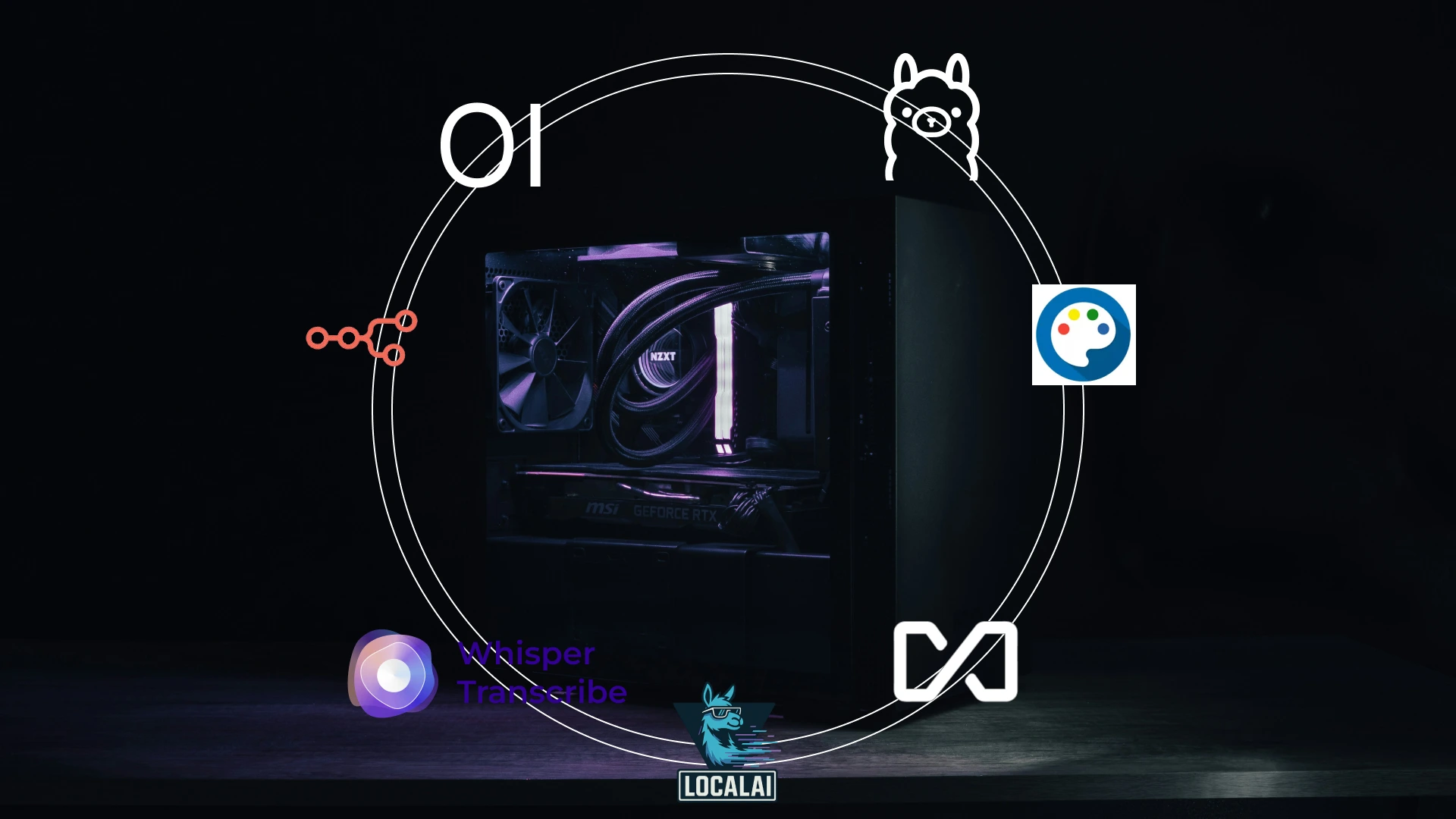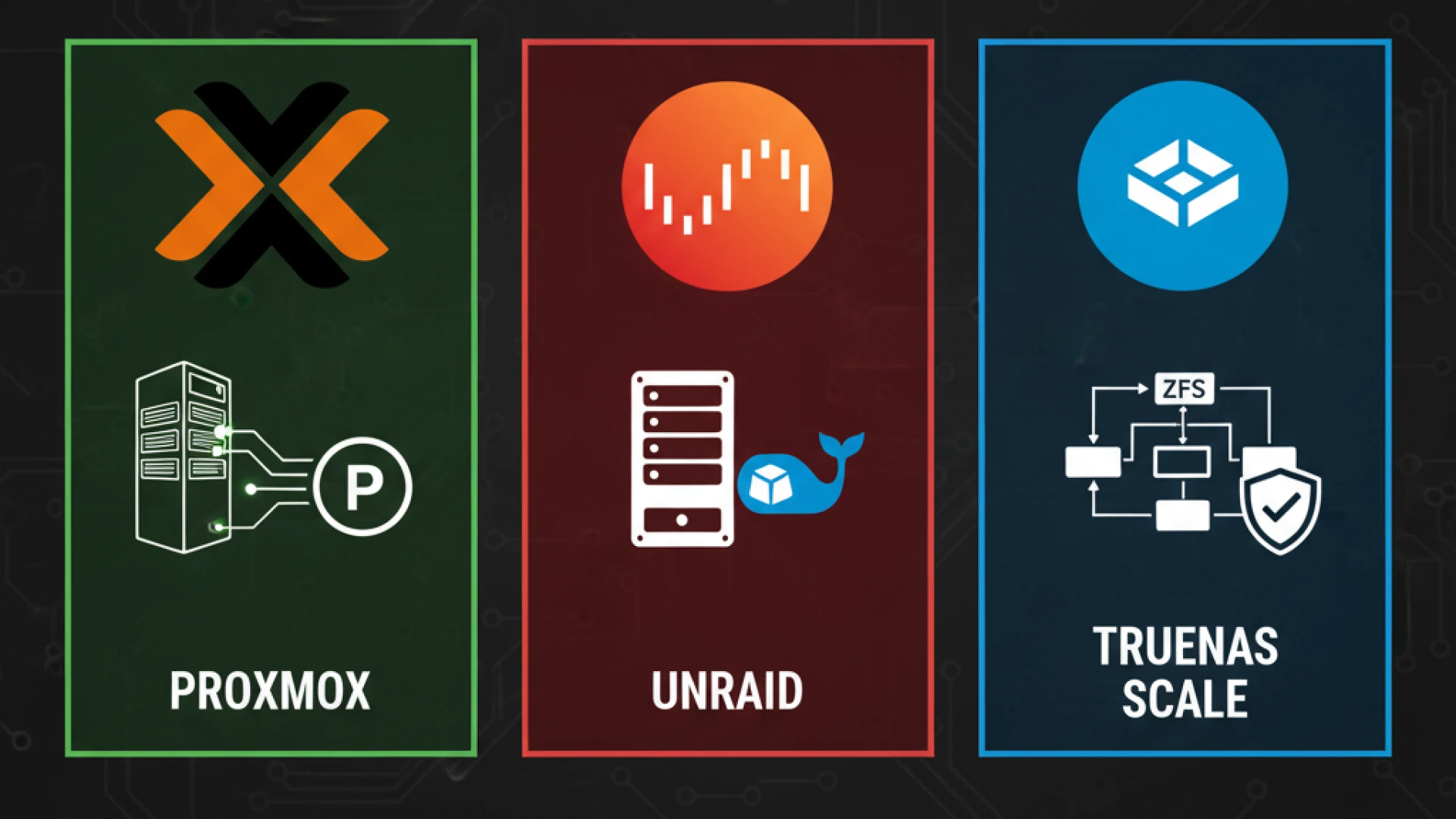If you’ve just upgraded your server to Ubuntu Server 24.04 LTS, you may have already discovered that some Ubuntu Server 24.04 LTS secure settings are causing unexpected problems. Docker containers refuse to start, Chrome crashes with sandbox errors, legacy enterprise tools can’t complete TLS handshakes, and third-party repositories fail during apt update. These issues aren’t isolated; they’re being reported widely by admins and developers running fresh 24.04 deployments.
The reason isn’t your apps, but Ubuntu’s more restrictive defaults. Canonical tightened system security in 24.04 to better defend against real-world exploits, but those improvements also break software that ran fine on previous LTS versions.
Three changes are at the root of most failures:
- Unprivileged user namespace restrictions: Breaking Docker, Podman, Chrome, and sandboxed apps
- Complete removal of TLS 1.0/1.1 support: Blocking legacy enterprise tools and APIs
- Stricter APT RSA key requirements: Cutting off outdated PPAs and repositories
In this guide, you’ll see exactly what’s breaking (with real error messages you can match against), why these changes were made, and step-by-step fixes that let you restore functionality without throwing away Ubuntu’s new protections.
Setting 1: Unprivileged User Namespace Restrictions. The Biggest Culprit
Ubuntu 24.04 LTS introduces one of the most impactful changes: AppArmor restrictions on unprivileged user namespaces. On paper, this is a smart move. Its purpose is to block container escape attacks, where malicious code inside a container breaks out and compromises the host. By default, this security control is now active across all systems running Ubuntu 24.04.
The problem here is that many legitimate applications rely on these namespaces for sandboxing. In practice, this single change is responsible for breaking Docker, Podman, Chrome, Electron-based apps like VSCode, Slack, and even cryptocurrency wallets. If your freshly upgraded server suddenly refuses to run containers or launch familiar tools, these new Ubuntu Server 24.04 LTS secure settings are likely to blame.
What Applications Break
- Docker & Podman: Containers fail before they even start. The runtime cannot initialise required namespaces, leaving admins with cryptic errors and no containers running.
- Google Chrome/Chromium: The browser depends on sandboxing for security. With namespaces blocked, Chrome either refuses to launch or falls back to an unsafe mode.
- Electron-based apps: Development tools (VSCode), messaging apps (Slack, Discord), and even cryptocurrency wallets (Exodus, Electrum) fail silently or crash on startup.
- Research & Scientific software: Some HPC tools and academic applications that wrap workloads in sandboxed environments also stop working.
The frustrating part? To the end user, these look like random startup crashes. Without digging into AppArmor logs, you’d never guess namespace restrictions were the root cause.
Common Error Messages
You’ll know this setting is the issue if you see errors like:
docker: Error response from daemon: failed to create shim task
Chrome: The SUID sandbox helper binary was found, but is not configured correctly
AppArmor: operation not permitted
Failed to create user namespace: Operation not permittedIf these look familiar, you’ve found the culprit.
How to Fix Unprivileged User Namespace Restrictions
There are three approaches depending on how quickly you need things running and how much security you’re willing to trade off.
Quick Temporary Fix (lost on reboot):
sudo sysctl kernel.apparmor_restrict_unprivileged_userns=0
Permanent System-Wide Fix:
echo 'kernel.apparmor_restrict_unprivileged_userns=0' | sudo tee /etc/sysctl.d/99-unprivileged-userns.conf
sudo sysctl --system
Safer Option – AppArmor Exceptions (Docker only):
sudo mkdir -p /etc/apparmor.d/local
echo 'owner @{HOME}/.docker/desktop/linux-data/** rw,' | sudo tee /etc/apparmor.d/local/usr.bin.docker
sudo systemctl reload apparmor
This way, you don’t disable the restriction system-wide—only for Docker.
Security Trade-Offs
Disabling namespace restrictions increases the vulnerability of your system to container escape attacks. If a malicious container runs, it could break isolation and compromise the host.
Disable this restriction only for applications that truly need it. Keep AppArmor logs active
sudo journalctl -f | grep apparmorSo you can monitor usage and document any exceptions you create.
This setting improves security but at the cost of compatibility. The challenge is balancing both.
Setting 2: TLS 1.0/1.1 Disablement
Ubuntu Server 24.04 LTS has taken a decisive security stance by completely removing TLS 1.0 and 1.1 support from the default OpenSSL configuration. These legacy protocol versions have been discontinued entirely, not just deprecated. This change affects any application that attempts to establish connections using these older TLS versions, which were considered standard just a few years ago but are now deemed too insecure for modern use.
Applications That Break
The TLS protocol removal creates significant compatibility issues across various categories of enterprise software:
- Legacy Enterprise Tools: Older ERP systems like SAP R/3, Oracle Applications, and backup solutions such as older versions of Veeam or Acronis often hardcode TLS 1.0/1.1 connections. These mission-critical applications suddenly become unable to communicate with external services, databases, or licensing servers. Financial institutions running older core banking systems are particularly affected.
- IoT Device Management: Network infrastructure devices, including older switches, routers, access points, and industrial IoT sensors, frequently use outdated TLS implementations. Management interfaces for these devices become inaccessible, creating serious operational challenges for administrators who can no longer monitor or configure critical infrastructure.
- Third-Party APIs: Many external services and APIs, particularly in industries like healthcare, finance, and government, still rely on legacy TLS versions due to compliance requirements or slow modernisation cycles. Payment processing gateways, medical record systems, and government data exchanges often fall into this category.
- Internal Applications: Company-specific tools and applications developed several years ago, including custom web portals, internal APIs, database connections, and proprietary software solutions, frequently break when they cannot establish secure connections to Ubuntu Server 24.04 LTS systems.
The challenge is that these applications often provide no clear indication that TLS version incompatibility is the root cause of connection failures.
Common Error Messages
When applications fail due to TLS version incompatibility, you may encounter these errors:
"SSL: WRONG_SSL_VERSION"
"SSL handshake failed: protocol version"
"TLS alert protocol version"
"Connection refused: unsupported protocol"
"SSL routines:ssl_choose_client_version:unsupported protocol"
"error:1425F102:SSL routines:ssl_choose_client_version:unsupported protocol"
These errors typically appear in application logs, system journals, or directly in terminal output when connection attempts fail.
Safe Workarounds
Rather than compromising your entire system’s security, use these targeted approaches:
1. Application-Specific TLS Re-Enabling (Recommended):
# Create custom OpenSSL config for specific application
sudo mkdir -p /etc/ssl/legacy-apps
sudo tee /etc/ssl/legacy-apps/openssl-legacy.cnf << EOF
[system_default_sect]
MinProtocol = TLSv1.0
CipherString = DEFAULT@SECLEVEL=1
EOF
# Use with specific application
export OPENSSL_CONF=/etc/ssl/legacy-apps/openssl-legacy.cnf
your-legacy-application
2. Using stunnel as a Secure Bridge:
Install stunnel to act as a secure intermediary that handles modern TLS externally while supporting legacy protocols internally:
sudo apt install stunnel4
# Create stunnel configuration
sudo tee /etc/stunnel/legacy-bridge.conf << EOF
[legacy-service]
accept = 8443
connect = legacy-server:443
TIMEOUTclose = 0
protocol = connect
EOF
sudo systemctl enable stunnel4
sudo systemctl start stunnel4
3. Temporary System-Wide Fix (Not Recommended):
Only use this approach in emergencies, with immediate plans for proper remediation:
# Temporarily restore legacy TLS system-wide
sudo sed -i 's/MinProtocol = TLSv1.2/MinProtocol = TLSv1.0/' /etc/ssl/openssl.cnf
sudo sed -i 's/CipherString = DEFAULT@SECLEVEL=2/CipherString = DEFAULT@SECLEVEL=1/' /etc/ssl/openssl.cnf
Security Warning
Before implementing any TLS workarounds, understand the serious security implications:
If You Must: Use stunnel or application-specific configurations only—never system-wide downgrades. Monitor all legacy TLS usage and maintain plans for eventual application modernisation.
Major Risk: TLS 1.0 and 1.1 are vulnerable to numerous attacks, including BEAST, CRIME, and downgrade exploits that can expose sensitive data.
Better Solution: The proper approach is upgrading legacy applications or replacing them with modern alternatives rather than downgrading your Ubuntu Server 24.04 LTS secure settings.
Setting 3: APT’s Stricter RSA Key Requirements in Ubuntu 24.04 LTS
Third-party repositories and PPAs are failing to update after upgrades to Ubuntu Server 24.04 LTS. The issue isn’t with your network or APT itself—it’s with Ubuntu 24.04 LTS secure settings, which now enforce stronger cryptographic standards for package signing.
What Changed
APT in Ubuntu Server 24.04 LTS requires all repository signatures to use RSA keys of at least 2048 bits. Keys stored in the legacy trusted.gpg keyring or signed with 1024-bit RSA are automatically rejected as insecure. While these weaker keys were acceptable in older Ubuntu releases, they no longer meet modern cryptographic standards designed to protect against man-in-the-middle attacks. As a result, many older PPAs and third-party repositories that haven’t refreshed their signing keys now fail.
Common Failures
These stricter key requirements immediately disrupt package management workflows:
- PPA Update Errors: Running
apt updateproduces warnings or outright failures. Repositories that worked in 22.04 now break, including PPAs for older compilers, interpreters, and developer tools. - Third-Party Software: Popular repositories for Docker CE, MongoDB, and older open-source projects often rely on outdated signing keys, making them inaccessible.
- Enterprise Repositories: Internal company archives built years ago are blocked by Ubuntu 24.04 LTS secure settings, disrupting automated deployments and patching pipelines.
- Abandoned Projects: Software with inactive maintainers can no longer be installed or updated because their repos remain locked to weak cryptography.
Typical Error Messages
"Key is stored in legacy trusted.gpg keyring (/etc/apt/trusted.gpg)"
"Key 1024R/XXXXXXXX: key is insecure (key too short)"
"NO_PUBKEY" errors during apt update
"GPG error: The following signatures were invalid"
"W: GPG error: The repository is not signed"
These prevent both package updates and new software installations.
How to Fix
For Updated PPAs (Recommended):
sudo apt-add-repository --remove ppa:example/ppa
sudo apt-add-repository ppa:example/ppa
sudo apt update
For Legacy Repositories Without Updates:
# Manually trust a legacy key (security risk)
sudo apt-key adv --keyserver keyserver.ubuntu.com --recv-keys KEYID
# Safer: Add to a dedicated keyring
curl -fsSL https://example.com/key.gpg | sudo gpg --dearmor -o /usr/share/keyrings/example.gpg
echo "deb [signed-by=/usr/share/keyrings/example.gpg] https://example.com/repo stable main" | sudo tee /etc/apt/sources.list.d/example.list
Security Warning
Never rely on
--allow-insecure-repositorieslong-term. The best solution is to update signing keys to 2048-bit or stronger. For enterprise environments, regenerate and redeploy new GPG keys. For third-party repos, contact maintainers or migrate to Snap/Flatpak alternatives.
Setting 4: VMware 3D Acceleration Issues in Ubuntu 24.04 LTS
The Problem: Graphics Stack Conflicts
Ubuntu Server 24.04 LTS’s updated graphics stack introduces compatibility issues with VMware’s 3D acceleration features. The new Mesa drivers and rendering pipeline clash with VMware’s proprietary graphics implementation, leading to instability. Users report system crashes during boot, black screens when enabling 3D acceleration, and complete VM freezes requiring hard resets. These problems affect both VMware Workstation on desktops and VMware vSphere in enterprise environments, making this a significant issue for administrators deploying Ubuntu 24.04 LTS in virtualised infrastructures.
Quick Fix (Immediate Workaround)
The fastest solution is to disable VMware’s 3D acceleration:
- Power off the Ubuntu VM
- Open VM Settings > Display
- Uncheck “Accelerate 3D graphics”
- Restart the VM
If minimal graphics are still required, you can force software rendering instead:
echo 'export LIBGL_ALWAYS_SOFTWARE=1' >> ~/.bashrc
source ~/.bashrc
This bypasses hardware acceleration, using software rendering (llvmpipe), which avoids crashes at the cost of performance.
Better Long-term Solution for stability in production:
- Update VMware Tools to the latest release:
sudo apt install --reinstall open-vm-tools open-vm-tools-desktop - Apply VMware’s official patches for Ubuntu 24.04 support in Workstation/ESXi
- Consider KVM/QEMU as an alternative, offering native Linux support and better long-term compatibility
Pro Tip: These Ubuntu 24.04 LTS secure settings ensure tighter integration with modern graphics drivers, but if VMware compatibility is critical, stick with Ubuntu 22.04 LTS for production until VMware fully certifies Ubuntu 24.04.
Best Practices for Balancing Security & Compatibility in Ubuntu 24.04 LTS
When adjusting Ubuntu Server 24.04 LTS secure settings, visibility is critical. Proactive monitoring helps you detect issues early before they disrupt production workloads. Use these commands to track potential problems in real time:
# General security denials
sudo journalctl -f | grep -i "denied\|blocked\|refused"
# AppArmor-specific monitoring
sudo journalctl -f | grep apparmor
# TLS/SSL connection monitoring
sudo journalctl -f | grep -i "ssl\|tls"
# APT repository security alerts
sudo tail -f /var/log/apt/term.log
Run these in separate terminal sessions while testing changes to immediately identify security-related conflicts.
Smart Security Approach
When applying workarounds to Ubuntu 24.04 LTS secure settings, follow these best practices:
- Test in Staging First
Always trial changes in non-production environments. Use snapshots or backups before modifying critical systems. - Apply Precision Fixes
Favour targeted solutions, such as custom AppArmor profiles or TLS configurations, instead of disabling protections system-wide. - Maintain Comprehensive Documentation
Keep a detailed log of every modification, including commands, timestamps, justifications, and rollback steps. - Use Layered Protections
Where a workaround reduces security, implement compensating controls and additional monitoring to maintain defence-in-depth.
When to Report vs. Workaround
Deciding between reporting issues and applying workarounds depends on the situation:
- Report Bugs when modern, supported applications fail due to overly restrictive defaults. Submitting reports helps Ubuntu improve future releases.
- Apply Workarounds only for legacy software or vendor-locked systems with no upgrade path, and set a clear expiration date.
- Seek Alternatives when outdated tools require major security compromises—migrating to modern replacements ensures long-term compatibility with Ubuntu Server 24.04 LTS secure settings.
Ubuntu 24.04 LTS Troubleshooting Quick Reference
When security configurations cause compatibility issues, these quick diagnostic commands and emergency recovery options can help restore stability while working with Ubuntu Server 24.04 LTS secure settings.
Diagnostic Commands Cheat Sheet
AppArmor Troubleshooting
# Check active profiles and status
sudo aa-status
sudo journalctl -f | grep apparmor
sysctl kernel.apparmor_restrict_unprivileged_userns
TLS/SSL Connectivity Testing
# Test modern TLS
openssl s_client -connect example.com:443 -tls1_2
# Debug legacy TLS support
openssl s_client -connect example.com:443 -tls1
APT Repository Diagnostics
# List trusted keys and repo policies
sudo apt-key list
apt-cache policy
cat /etc/apt/sources.list /etc/apt/sources.list.d/*
Emergency Recovery (Use with Caution)
# Temporarily disable AppArmor namespace restrictions
sudo sysctl kernel.apparmor_restrict_unprivileged_userns=0
# Bypass TLS restrictions (session only)
export OPENSSL_CONF=/dev/null
# Force insecure APT update (high risk)
sudo apt update --allow-unauthenticated
Note: These commands reduce security. Use them only to restore functionality temporarily, then revert to secure defaults as soon as possible.
Conclusion: Navigating Ubuntu 24.04 LTS Security Changes
Ubuntu Server 24.04 LTS introduces stronger security defaults that improve resilience but also disrupt common workflows. Understanding these compatibility issues will save time and frustration.
Key Takeaways
- Setting 1: Namespace restrictions break Docker, Podman, and sandboxed apps.
- Setting 2: TLS 1.0/1.1 removal impacts legacy enterprise tools and APIs.
- Setting 3: Stricter APT key requirements disable outdated PPAs and repositories.
- Bonus: VMware 3D acceleration conflicts with the graphics stack, requiring manual disabling.
Final Warning
Don’t blindly disable security features; test fixes in staging environments first. The Ubuntu Server 24.04 LTS secure settings exist for valid reasons, and disabling them system-wide creates new vulnerabilities.
Action Plan
- Audit applications to see which are affected.
- Apply targeted fixes instead of broad disables.
- Monitor logs continuously for new denials.
- Document all changes with rollback plans.
Final Thought: These changes may require short-term adjustments, but in the long run, they strengthen your infrastructure.