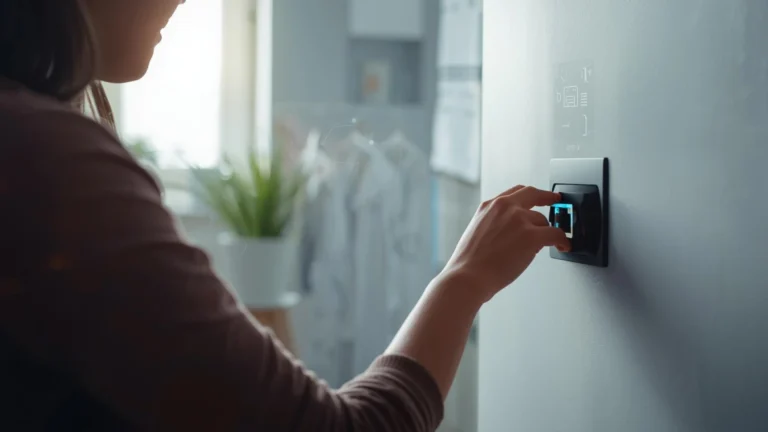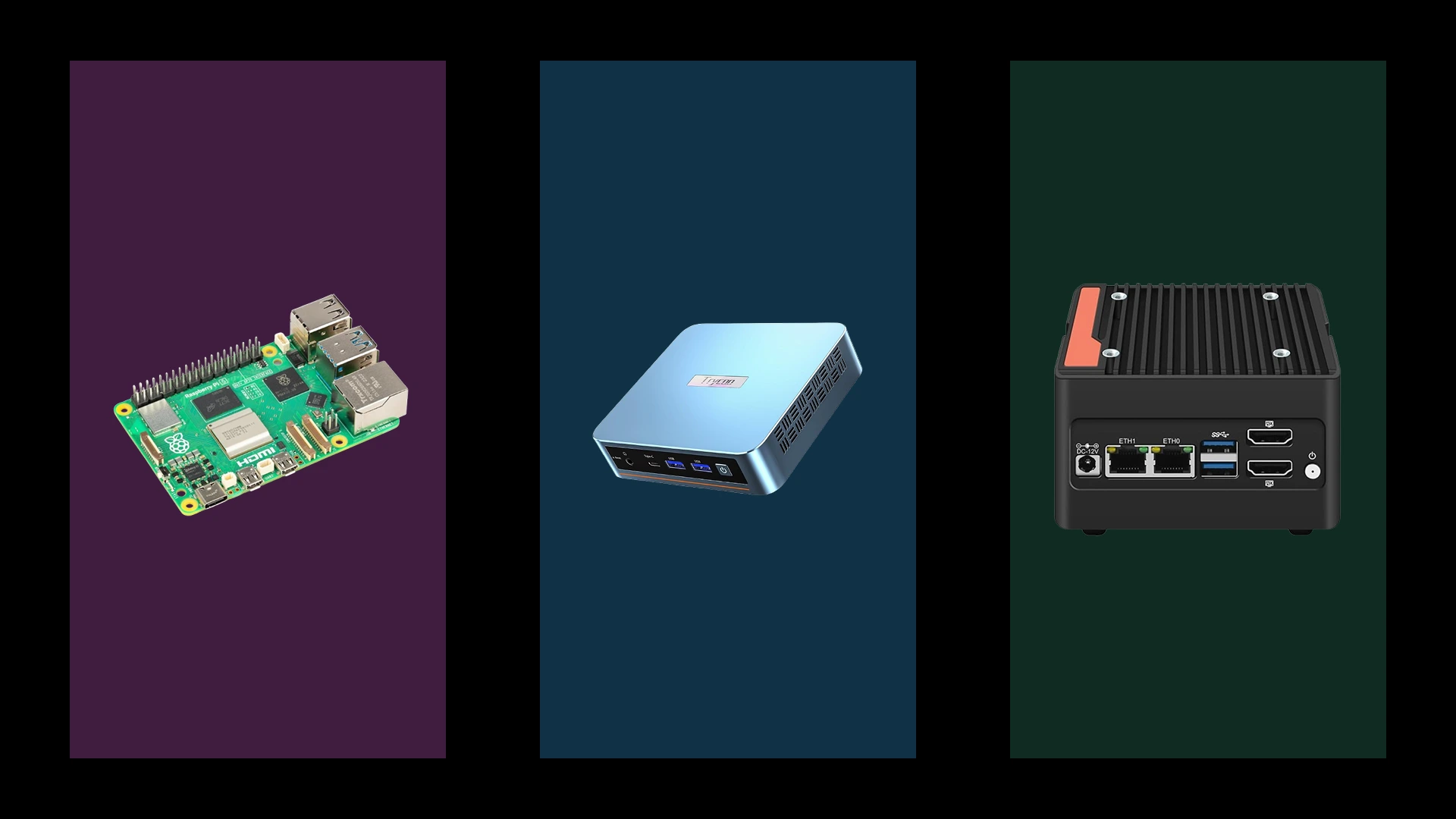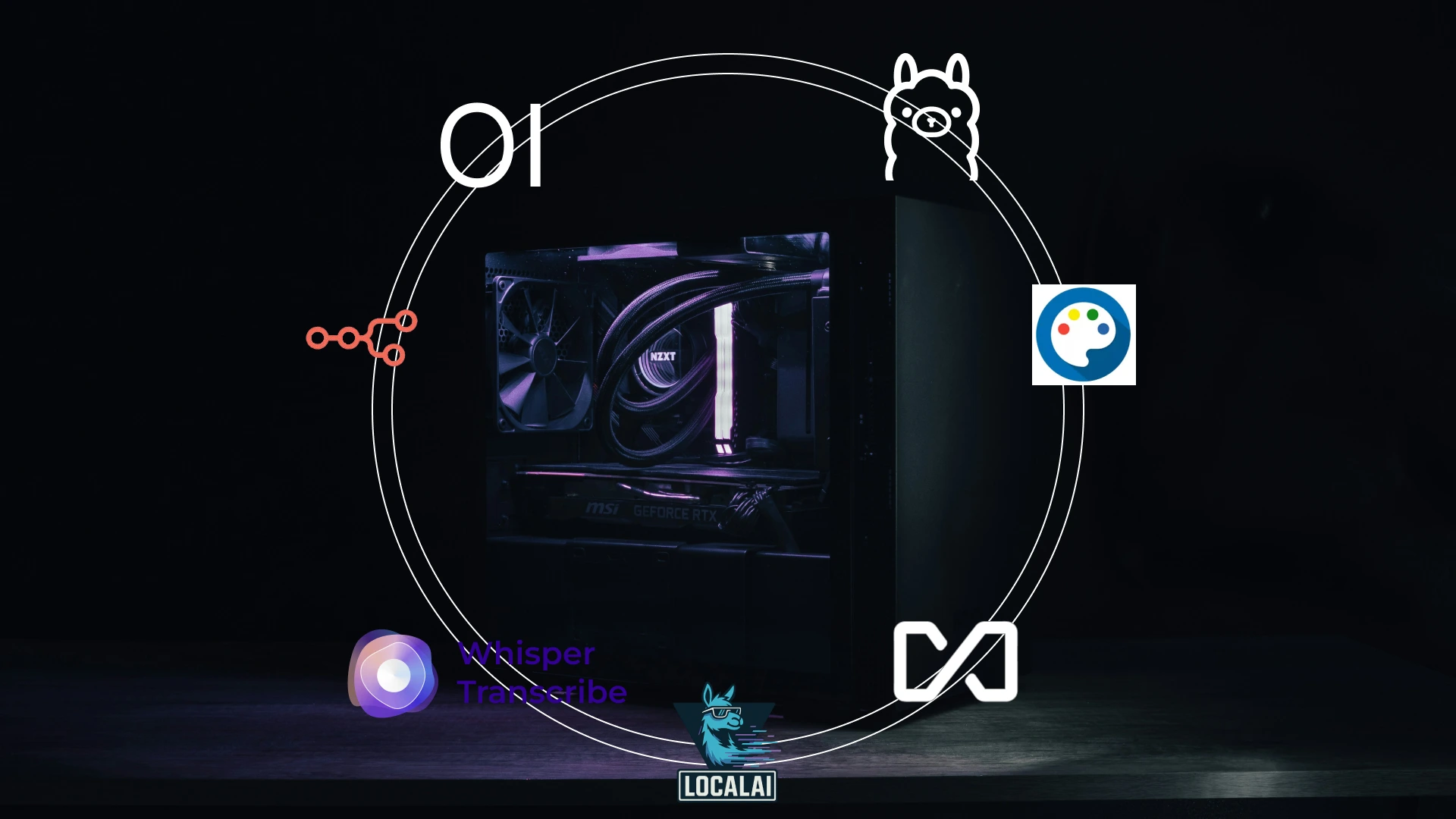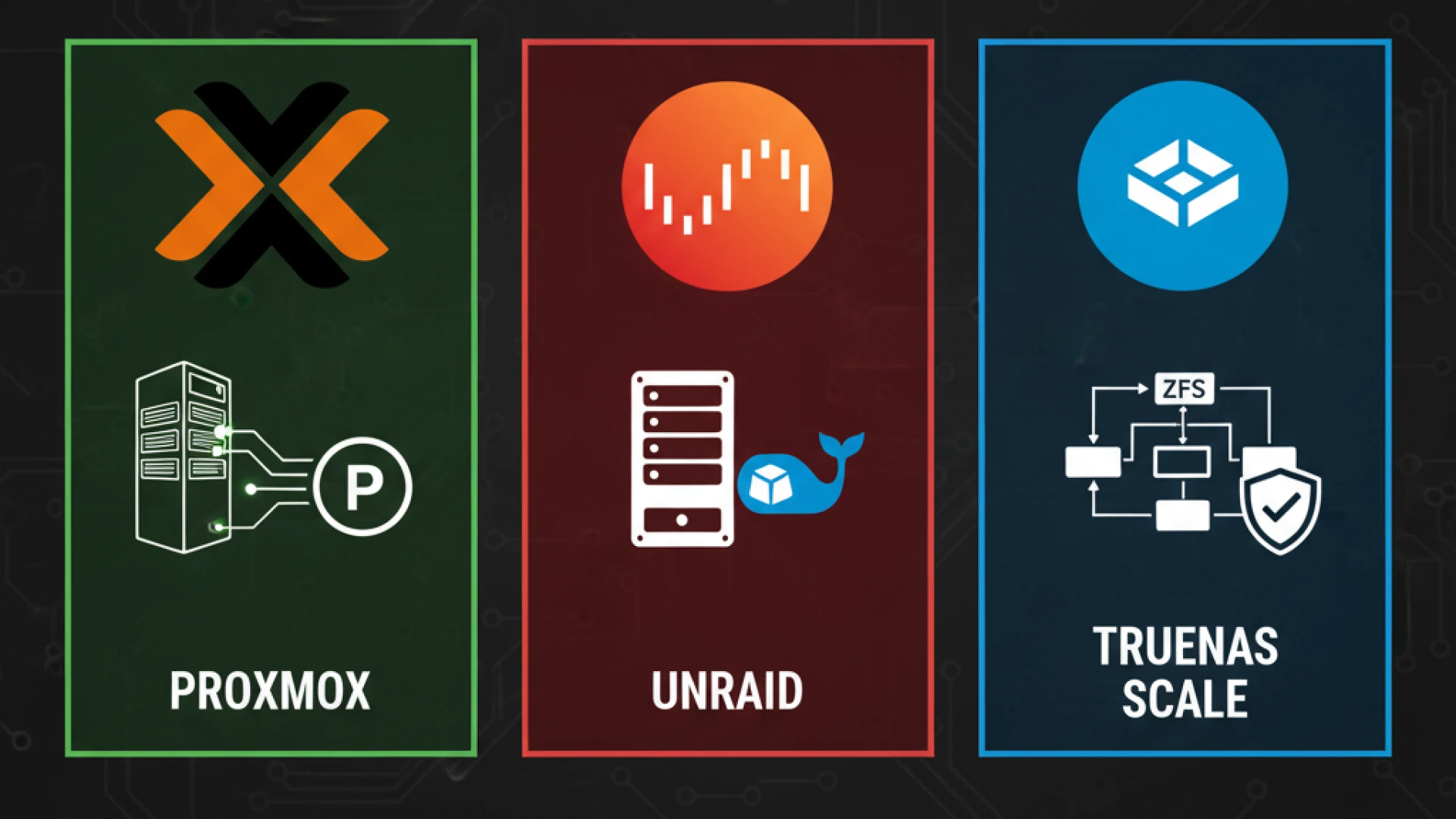You feel it every day. The video call that stutters right as you’re making a point. The movie that builds up to the climax. The game lags at the critical moment. If you’re constantly searching for a home networking guide to answer the frustrating question, “Why is my WiFi so slow?” you’ve come to the right place. This isn’t about quick tips; it’s about permanent fixes for the internet connection problems that disrupt your life.
The issue is no longer about simply having an internet connection. It’s about capacity and intelligence. Your household is a complex ecosystem of 25+ connected devices, from work laptops and phones to smart TVs, security cameras, and game consoles. They aren’t just sharing the internet; they are competing for it, creating inevitable wifi dead zones and frustrating bottlenecks that standard network troubleshooting can’t solve.
This constant struggle highlights the critical importance of the home network. A weak network isn’t just slow; it’s a broken foundation for your digital life, leading to pervasive home connectivity issues.
We need to stop dismissing this as a “first-world problem.” The impact is real:
- Professional Reputation at Risk: Dropped calls and frozen screens during a client meeting project unprofessionalism, not a poor connection.
- Wasted Leisure Time: Your precious downtime shouldn’t be spent watching a loading spinner. Entertainment becomes an exercise in patience.
- Reliability Defeated: Smart Devices Become Sources of Frustration. A light that won’t turn on or a camera that won’t stream makes your home less intelligent, not more.
Searching for a temporary slow internet fix is a band-aid on a structural wound. This home networking guide provides a clear and professional framework to solve your home connectivity issues permanently. We will help you diagnose the root cause and architect a tailored solution that delivers what you actually need: consistent, reliable, whole-home coverage.
The frustration ends here. Let’s build a network that works.
Networking 101: Jargon, Demystified (Term Breakdown)
Before we fix your network, let’s master the language. This crash course in essential wifi terminology and network hardware basics will turn confusion into clarity, using simple analogies you can actually remember.
Hardware Essentials: Your Network’s Cast of Characters
Understanding the core components is the first step in any home networking guide. Here’s who does what:
Modem vs Router: This is the most crucial distinction. Your modem is your home’s front door to the internet. Your router is the house’s floor plan; it creates your local network and directs traffic (data) to all the rooms (devices). You need both to get online.
Switch: Think of a switch as a power strip for your internet connection. When your router runs out of Ethernet ports, a switch provides additional ports, allowing you to wire multiple devices for maximum speed and reliability.
Access Point vs Extender: Both aim to increase coverage, but in vastly different ways. An access point creates a new, full-strength Wi-Fi zone by connecting directly to your router via a cable (like building a new room with proper wiring). An Extender simply repeats an existing Wi-Fi signal, often halving the bandwidth in the process (like a megaphone, it’s louder but the quality is worse).
What is a Mesh System? A mesh system is a team of synchronized routers (called nodes) that blanket your entire home in a single, seamless network. Your device automatically connects to the strongest node as you move, eliminating dead zones without the speed penalty of traditional extenders.
Wi-Fi Standards Simplified
The debate of Wi-Fi 6 vs Wi-Fi 6E vs Wi-Fi 7 can be overwhelming. This wireless standards comparison cuts through the specs to show the real benefits:
- Wi-Fi 5 (AC): The reliable previous generation. Fine for basic browsing, but struggles in today’s crowded homes.
- Wi-Fi 6 (AX): Designed for density. It manages dozens of devices simultaneously, far more efficiently, making it the current sweet spot for most households.
- Wi-Fi 6E: The game-changer. It adds access to the brand-new, wide-open 6GHz band. This is like adding a brand-new, empty superhighway next to the congested roads of 2.4GHz and 5GHz.
- Wi-Fi 7: The cutting edge. It offers monumental leaps in speed and ultra-low latency, future-proofing your network for years to come.
Key Concepts Decoded
Frequency Bands Explained:
- 2.4GHz: The long-range haulier. It travels far through walls but is slower and prone to interference from other devices.
- 5GHz: The speedster. It’s faster and less congested but has a shorter range.
- 6GHz: The elite performer. It offers the highest speeds and zero interference from older devices, but with the shortest range.
Ethernet Explained: Simply put, a wired Ethernet connection is king. It provides a direct, stable, and high-speed link to your network, essential for gaming consoles, desktop PCs, and streaming devices.
Backhaul: This is how mesh nodes communicate. A wired backhaul uses Ethernet cables for a dedicated, super-fast connection between nodes. A wireless backhaul uses Wi-Fi, which is more convenient but can be impacted by distance and interference.
Quick Reference: What You Actually Need
| Your Situation | Best Solution | Why It Works |
|---|---|---|
| Small apartment, <15 devices | A quality Wi-Fi 6 Router | Provides ample speed and efficiency without complexity. |
| Multi-story home, dead zones | A Wi-Fi 6E Mesh System | The new 6GHz band ensures a strong, fast connection everywhere. |
| Large home, 4K streaming/gaming | A Wi-Fi 7 Mesh with Wired Backhaul | Delivers maximum possible speed and stability for demanding use. |
| Serious gamer/remote worker | Ethernet for key devices + Wi-Fi 6/6E | Ultimate stability for critical tasks plus great whole-home wireless. |
Now that you’re fluent in the language of networks, let’s get to it.
Step Zero: Diagnose Before You Buy (Save Your Money!)
Before you spend hundreds on new gear, let’s identify the true bottleneck. Rushing to buy is the 1st reason people waste money on upgrades that don’t solve their internet connection problems. This essential internet troubleshooting step will save you time, money, and frustration.
The Golden Rule: Establish a Wired Baseline
The first question to answer is: “Is it my ISP or my router?”
Connect a computer directly to your modem using an Ethernet cable and run an internet speed test. Use tools like Fast.com or Speedtest.net. This bypasses your router and Wi-Fi, testing only the connection from your Internet Service Provider.
- If the wired speed matches your plan: Your ISP is delivering. The problem is inside your house (your router or Wi-Fi).
- If the wired speed is consistently slow: the issue is likely with your ISP’s service or your modem. Contact them before buying anything new.
Map Your Wireless Reality
Next, become a digital cartographer. Use the same device to run wireless speed tests in every room. This creates a map of your wifi signal strength, revealing the true location and severity of your dead zones. Note the drastic drops in speed. This is the evidence you need.
Pro Tip: Download a WiFi analyser app (like NetSpot or WiFi Analyzer). These tools go beyond simple speed tests, showing you channel congestion from neighbouring networks. Often, a “slow” network is just an overcrowded one.
What Are You Actually Measuring?
Network diagnostics give you three key metrics. Here’s what they mean in plain English:
- Download/Upload (Mbps): The raw volume of data you can send and receive each second. This is your bandwidth.
- Ping (Latency) (ms): The reaction time of your connection. Crucial for gaming and video calls. Lower is better.
- Jitter (ms): The consistency of your ping. High jitter causes choppy audio and laggy video calls.
How Much Speed Do I Need? (A Reality Check)
Your actual bandwidth requirements are likely lower than you think. Use this table to right-size your expectations:
| Activity | Required Speed | Notes |
|---|---|---|
| HD Streaming (Netflix, YouTube) | 5-10 Mbps | Per stream |
| 4K Streaming | 25 Mbps | Per stream |
| Online Gaming | 15-25 Mbps | < 50ms ping is critical |
| Video Conferencing (Zoom, Teams) | 1-4 Mbps | Per person |
| Work from Home (Cloud apps, large files) | 25+ Mbps | Reliability is key |
| Large Household (Multiple simultaneous uses) | 100+ Mbps | Depends on the above |
The Reality Check: If your wired test shows 200 Mbps but you only get 15 Mbps in your bedroom, you don’t need a faster plan; you need better Wi-Fi coverage.
Your Diagnosis Determines Your Solution
Your test results will point you to one clear conclusion:
- Good wired speed | Poor wireless everywhere: Your router is the bottleneck. Time for an upgrade.
- Good speed near router | Dead zones elsewhere: You need a better coverage solution (like a mesh system or access point).
- Poor speed everywhere (wired and wireless): Your ISP or modem is the issue. Call your provider.
- Intermittent connection, choppy calls: Likely due to Wi-Fi interference or congestion (use your wifi analyzer app to confirm).
Stop guessing and start diagnosing. Knowing the root cause is the only way to buy the right fix and finally end your connectivity woes.
Solution Path 1: Maximize Your Current Router
Before investing in new hardware, let’s unlock the full potential of your existing equipment. These strategic, cost-free optimisations can resolve the majority of common connectivity issues, and you can implement them in under an hour. Here’s how to improve wifi signal strength and reliability without spending a dime.
Router Placement: The Free Performance Boost
Finding the best place for a Wi-Fi router is the single most effective zero-cost upgrade you can make. Proper positioning alone can dramatically enhance coverage and speed.
The Rule of Centrality and Elevation
Wi-Fi signals radiate outward from your router. For optimal whole-home coverage, position your router as centrally as possible within your living space, ideally elevated 4-6 feet off the ground on a shelf or desk. This central, elevated position allows for even signal distribution throughout your home.
How to Reduce WiFi Interference
Your router constantly competes with common household devices. To reduce wifi interference, maintain at least 6 feet of distance from:
- Microwaves and cordless phones (which operate on the same 2.4GHz band)
- Baby monitors (particularly older analog models)
- Bluetooth devices like speakers and keyboards
- Dense materials such as concrete walls, brick fireplaces, and large metal objects
Pro Tip: If you cannot avoid interference sources, connect your devices to the 5GHz band, which is typically less congested.
Router Antenna Position Strategy
If your router has external antennas, their orientation significantly impacts coverage:
- Single-story homes: Position all antennas vertically
- Multi-story homes: Use a mix of vertical and horizontal positions
- General rule: Create overlapping coverage patterns rather than focused beams
Common placement mistakes to fix:
- Entertainment centre confinement (surrounded by interference-generating electronics)
- Closet concealment (signals blocked by walls and doors)
- Floor placement (wasted signal penetration into foundations)
- Corner positioning (directing half your coverage outside your home)
Settings Optimization: Unlock Hidden Performance
Firmware Updates: Essential Maintenance
Regularly update router firmware to access performance enhancements and critical security patches. Most modern routers offer automatic updates, but you should verify this setting in your admin panel monthly.
Channel Optimization Strategies
Finding the best wifi channel is crucial for performance in crowded areas:
- 2.4GHz band: Use channels 1, 6, or 11 (non-overlapping)
- 5GHz band: Typically less congested with more options
- Manual selection: Often outperforms auto-channel selection in dense living environments
QoS Settings: Intelligent Traffic Management
Quality of Service (QoS) settings allow you to prioritize critical applications:
- Priorities video conferencing for work
- Ensure low latency for gaming
- Guarantee consistent bandwidth for streaming
- Gaming routers typically offer more advanced QoS customisation
WiFi Security Basics
Implement strong wifi security basics to protect performance:
- Enable WPA3 encryption (or WPA2 as a minimum)
- Change the default admin credentials immediately
- Disable WPS (Wi-Fi Protected Setup) due to security vulnerabilities
When to Upgrade: 2025 Router Buying Guide
Upgrade Triggers
Consider upgrading when your router:
- Is more than 4 years old
- Lacks Wi-Fi 6 support
- Cannot provide consistent coverage after optimisation
- Regularly drops connections despite troubleshooting
WiFi 6 Router Benefits Explained
Modern routers offer significant advantages:
- 40% better performance in device-dense environments
- Improved battery life for connected devices
- 4x greater device capacity through OFDMA technology
- Better neighborhood coexistence through BSS Color technology
Gaming Router vs Regular Router
While gaming routers prioritize low-latency traffic and offer advanced QoS controls, regular routers suffice for most households. Serious gamers benefit from dedicated gaming features and superior processing power.
Best WiFi Router 2025: Top Picks
Budget Champion: TP-Link Archer AX21 ($80-100)
- Wi-Fi 6 support
- 1,800 sq ft coverage
- Ideal for apartments and small homes
Mid-Range Winner: ASUS RT-AX68U ($150-180)
- Excellent Wi-Fi 6 performance
- Advanced QoS features
- 2,700 sq ft coverage
Premium Performance: ASUS ROG AX6000 ($250-300)
- Tri-band design for heavy usage
- Gaming-optimized features
- Professional-grade traffic management
The Bottom Line: Exhaust free optimization strategies before considering new hardware. Proper placement and settings adjustments often resolve perceived performance issues, saving you significant expense while delivering the reliable connectivity your household requires.
Solution Path 2: Whole-Home Mesh Wi-Fi Systems
What is a mesh wifi system? Imagine a team of synchronized mini-routers placed throughout your home, all working in perfect harmony to create a single, powerful network. Unlike a traditional setup, a mesh wifi system automatically and seamlessly hands your devices off to the strongest signal as you move from room to room. If optimizing your single router didn’t solve your coverage issues, a mesh system is almost certainly the answer for achieving reliable whole home wifi coverage.
Mesh vs. Extenders: Why Mesh is the Undisputed Winner
The wifi extender vs mesh discussion is largely settled. For anyone seeking a modern, frustration-free internet experience, mesh systems have rendered traditional extenders obsolete.
The Fundamental Flaws of Traditional Extenders
Standard Wi-Fi extenders (or repeaters) create a host of user experience problems that mesh systems are designed to solve:
- The Speed Halving Problem: Most basic extenders operate on a “listen and repeat” mechanism, using the same radio band to communicate with both your main router and your devices. This effectively cuts your potential bandwidth in half.
- Network Name (SSID) Confusion: Extenders typically create a separate network with a similar name (e.g.,
YourNetworkandYourNetwork_EXT). This forces you to manually disconnect and reconnect as you move around your home. - “Sticky” Devices and Dead Handoffs: Your phones, laptops, and tablets tend to cling stubbornly to a weak Wi-Fi signal from the main router, even when a stronger extender signal is available. This leads to dropped Zoom calls and buffering videos.
- A Management Nightmare: Each extender is often its own separate entity, requiring individual setup and monitoring without a unified view of your network.
The Elegant Mesh Solution
A whole-home mesh wifi system elegantly solves every one of these pain points:
- A Single, Unified Network (SSID): You have one network name and one password that works everywhere in your home. There is no manual switching ever required.
- True Seamless Roaming: Advanced software ensures your devices are automatically and instantly connected to the optimal node (the mini-router unit) with the strongest signal. The handoff is so smooth you won’t even notice it happening.
- Centralised, App-Based Management: A single, intuitive mobile app allows you to control your entire network: check device connections, run speed tests, set up guest access, and manage parental controls across every node.
- Consistent Performance: By working as a unified system, mesh nodes coordinate to provide strong, consistent Wi-Fi speeds across your entire property.
Real-World Scenario: The Walking Video Call
- With an Extender: You start a video call in your kitchen, connected to the main router. As you walk to your home office, your phone struggles to latch onto the office extender. The call stutters, freezes, or drops entirely, forcing you to manually reconnect to the
_EXTnetwork. - With a Mesh System: You start the same call in the kitchen. As you walk, the system automatically and invisibly hands your phone’s connection from the primary node to the office node. Your video call continues uninterrupted, without a single glitch or need for intervention.
Are You a Candidate for a Mesh System?
Wondering, “Do I need a mesh system?” Here’s a clear breakdown of who benefits most from this upgrade.
Ideal Scenarios for a Mesh Network
You are a perfect candidate for mesh for large house coverage or mesh for multiple floors if your home fits these descriptions:
- Homes Larger Than 1,500 Sq. Ft.: Single routers struggle to push a strong signal across large, open areas. Mesh systems are specifically designed to blanket these spaces with consistent coverage.
- Multi-Story Dwellings: Floors made of wood, concrete, or metal ductwork act as significant barriers to Wi-Fi signals. Placing a node on each floor is the most effective way to eliminate vertical dead zones.
- Homes with Challenging Construction: Older homes with plaster walls, lath, brick, or concrete block are Wi-Fi kryptonite. Mesh nodes can be strategically placed to overcome these signal-killing materials.
The Added Value: Bonus Benefits
Beyond just coverage, modern systems offer features that enhance your entire digital life:
- Network-Wide Guest Access: Visitors get a secure, password-protected guest network that is available everywhere, not just near the main hub.
- Advanced Parental Controls: Easily set screen time schedules, pause internet access, and filter inappropriate content for any device on your network, all from your phone.
- Simplified Network Management: Seeing everything in one place, connected devices, real-time usage, and security alerts make maintaining your home network effortless.
When You Might Not Need Mesh
A mesh system may be overkill if:
- You live in a small apartment or condo under 1,200 square feet with a modern layout.
- Your single-story home has an open floor plan, and your current router already provides sufficient coverage.
- Your budget is extremely constrained, as a quality mesh system represents a more significant investment than a simple router upgrade.
Wired Backhaul: Unlocking Your Mesh System’s Full Potential
To understand the pinnacle of mesh performance, you must understand what wired backhaul is.
Wireless vs. Wired: A Performance Chasm
- Wireless Backhaul (Default): In this mode, the mesh nodes communicate with each other over Wi-Fi, using one of their radio bands. This shared wireless connection also handles traffic from your phones and laptops, which can lead to congestion and significant speed loss at satellite nodes. You might see a 30-50% reduction in speed on nodes far from the main hub.
- Wired Backhaul (Recommended): This involves connecting each mesh node directly back to the main router using an Ethernet cable. This creates a dedicated, interference-free highway for data to travel between nodes. The result? You get the full speed your internet plan provides at every single node in your house. Setting up a mesh wired connection is the single biggest upgrade you can make to a mesh system.
How to Implement Wired Backhaul
You don’t necessarily need to run new cables through your walls:
- Use Existing Coaxial Cables: MoCA (Multimedia over Coax Alliance) adapters can transform your existing coaxial cable TV wiring into a high-speed Ethernet backhaul setup network backbone, often achieving speeds near 1 Gbps.
- Run New Ethernet Cables: For the best and most reliable performance, hiring a professional to run CAT6 or CAT6a Ethernet cables is the gold standard.
- Powerline Adapters (A Last Resort): These use your home’s electrical wiring to transmit data. Performance is highly variable and often unreliable, but it can be a solution where no other options exist.
Is the Effort Worth It? The ROI of Wired Backhaul
Investing in a wired backhaul setup pays massive dividends if:
- You have a gigabit internet plan and want to experience those speeds everywhere.
- Multiple household members stream 4K/8K video, game online, and make video calls simultaneously.
- You frequently transfer large files between devices on your network (e.g., from a NAS drive to a computer).
- Your home is already pre-wired with Ethernet ports in various rooms.
2025 Mesh System Championship: Top Contenders Reviewed
After extensive testing and evaluation by users, here are the top performers in the best mesh system 2025 category.
Best Overall: Amazon Eero Pro 6E (3-Pack)
The Verdict: The most reliable and user-friendly system for the majority of households.
- Pros:
- Unmatched reliability and a brilliantly simple app make setup and management a 10-minute affair.
- Tri-band design with a dedicated 6GHz band for wireless backhaul, minimizing speed loss.
- Regular, automatic software updates and robust security features.
- Cons:
- Advanced features (like advanced security scanning and ad blocking) require a $10/month subscription.
- Deep integration with the Amazon ecosystem may be a turnoff for some.
- Best For: Users who want a “set-it-and-forget-it” system that prioritizes rock-solid stability over granular control.
Best Value: TP-Link Deco XE75 (3-Pack)
The Verdict: Unbeatable performance-for-price, bringing Wi-Fi 6E to a mainstream budget.
- Pros:
- Exceptional value, offering premium Wi-Fi 6E performance at a mid-range price point.
- Strong coverage and reliable performance with robust built-in parental controls.
- Supports wired backhaul for future-proofing.
- Cons:
- The mobile app, while functional, lacks the polish and simplicity of Eero’s.
- Advanced networking settings are limited compared to ASUS.
- Best For: Budget-conscious families and users who want next-gen features without a premium price tag.
Best for Power Users: ASUS ZenWiFi Pro XT12 (2-Pack)
The Verdict: A performance beast for tech enthusiasts who demand maximum control and speed.
- Pros:
- Blistering fast speeds and extensive, granular control over every network setting.
- Packed with gaming-optimized features (Adaptive QoS, port forwarding, VPN fusion).
- Powerful hardware provides exceptional range and performance for very large homes.
- Cons:
- The complex setup and overwhelming array of options can intimidate non-technical users.
- Premium price for performance that may be overkill for standard internet use.
- Best For: Gamers, tech enthusiasts, and owners of very large homes (>4,000 sq ft) who want to customize their network.
Best for Google Ecosystem: Google Nest Wifi Pro (3-Pack)
The Verdict: The ideal choice for homes deeply invested in the Google universe.
- Pros:
- Perfect, seamless integration with Google Assistant and other Google smart home devices.
- Minimalist, discreet design that blends into any home’s decor.
- Managed through the familiar Google Home app.
- Cons:
- Lacks advanced networking features found in competitors.
- Currently still uses Wi-Fi 6, while competitors have moved to Wi-Fi 6E.
- Best For: Google-centric users who value aesthetics and simplicity and have a house full of Nest products.
Comparison Table: 2025’s Top Mesh Systems
| System | Max Speed | Coverage (3-Pack) | Wi-Fi Standard | Key Feature | Best Price |
|---|---|---|---|---|---|
| Eero Pro 6E | 2.3 Gbps | ~6,000 sq ft | Wi-Fi 6E | Best Reliability | ~$400 |
| TP-Link Deco XE75 | 5.4 Gbps | ~6,500 sq ft | Wi-Fi 6E | Best Value | ~$300 |
| ASUS ZenWiFi XT12 | 6.6 Gbps | ~5,500 sq ft | Wi-Fi 6 | Most Powerful | ~$450 |
| Google Nest Wifi Pro | 2.2 Gbps | ~6,600 sq ft | Wi-Fi 6 | Best Google Integration | ~$400 |
The Final Word on the Mesh System Comparison:
The eero vs google nest wifi debate, and the choice between all these systems, boils down to your priorities.
- Choose Eero for effortless reliability.
- Choose TP-Link for the best features per dollar.
- Choose ASUS for raw power and control.
- Choose Google Nest for seamless smart home integration.
Any of these four systems will effectively solve your Wi-Fi coverage problems and provide a superior whole home wifi coverage experience.

Solution Path 3: DIY & Prosumer Networking
Have you reached the limits of consumer-grade gear? Building a DIY home network with prosumer networking components bridges the gap between off-the-shelf routers and true enterprise-grade infrastructure. This path delivers unparalleled performance, reliability, and control, transforming your home internet into a professional-grade system.
Why Go Pro: Unlocking Enterprise Performance at Home
Consumer routers have a hard ceiling. Prosumer networking benefits include shattering that ceiling with performance and features that scale to meet modern demands.
Tangible Performance Advantages
- Superior Range and Capacity: A single high-quality prosumer access point often outperforms an entire consumer mesh system. Where consumer nodes struggle with 20+ active devices, enterprise wifi at home setups can seamlessly handle 50+ devices per access point without performance degradation.
- Rock-Solid Reliability: This equipment is designed to run 24/7 in demanding business environments. Your home network inherits this industrial-grade stability, eliminating the need for frequent reboots and random disconnections.
- Future-Proofing: A modular design means you upgrade individual components (like a new Wi-Fi 7 access point) instead of replacing an entire integrated system. Your Ubiquiti home network or Omada setup can evolve with technology.
Advanced Features You Will Actually Use
Beyond basic Wi-Fi, these systems unlock powerful capabilities that enhance security and management:
- VLANs (Virtual Local Area Networks): Isolate your smart home devices, create a secure guest network, and separate work traffic for enhanced security and network efficiency.
- Advanced Security: Implement enterprise-grade firewalls, intrusion detection/prevention systems (IDS/IPS), and deep packet inspection.
- Detailed Analytics: Gain deep insights into your network usage, identifying bandwidth hogs and monitoring traffic patterns in real-time.
- Centralized Remote Management: Monitor, configure, and troubleshoot your entire network from a single, intuitive interface, accessible from anywhere.
The Total Cost of Ownership Reality Check
- Initial Investment: Expect to invest between $500 and $1,500 for a complete prosumer setup, compared to $300-$500 for a premium mesh system.
- Long-Term Value: Prosumer gear is built to last 7-10 years, far exceeding the 3-5 year lifespan of typical consumer equipment. Upgrading individual components is more cost-effective than full system replacements.
- The Bottom Line: While the initial cost is higher, the investment pays dividends in eliminated frustration, zero downtime, and not having to constantly replace outdated all-in-one units.
The Component Ecosystem Explained
Unlike all-in-one consumer devices, a prosumer network is built from specialized components, each a master of its specific domain.
Router/Firewall: The Strategic Brain
This is the core intelligence of your network, handling routing, security, and traffic management.
- Open-Source Powerhouses: Solutions like pfSense or OPNsense running on dedicated hardware offer ultimate control, performance, and features. They are capable of advanced routing, hosting VPNs, and running complex security packages. Like a Raspberry Pi.
- All-in-One Prosumer Appliances: Devices like the Ubiquiti Dream Machine or TP-Link Omada Router provide a more integrated experience, offering many enterprise features with a more user-friendly interface. They represent a perfect middle ground for most enthusiasts.
- The Performance Difference: These dedicated routers handle gigabit+ internet speeds with complex routing rules active, without the performance throttling common in consumer all-in-ones.
PoE Switch: The Power and Data Hub
A PoE switch for home use is the unsung hero. It delivers both data and electrical power to your devices over a single Ethernet cable (Power over Ethernet), simplifying installation.
- Port Considerations:
- 8-port: Ideal for apartments and small homes; supports 2-3 access points plus a few wired devices.
- 16-port: The sweet spot for most houses, offering ample room for expansion.
- 24-port: For large homes with extensive wired device needs (computers, consoles, cameras, etc.).
- Power Budget (PoE+): Modern access points often require more power. Ensure your switch’s total power budget can support all connected PoE devices simultaneously.
- Managed vs. Unmanaged: A managed switch is essential for a prosumer setup, as it enables VLANs, traffic monitoring, and Quality of Service (QoS) settings. Unmanaged switches are merely plug-and-play data pass-throughs.
Access Points (APs): The Wireless Workhorses
Wireless access point setup replaces the scattered “mesh” approach with strategically placed, high-performance units that broadcast your Wi-Fi.
- Mounting Strategies:
- Ceiling-Mounted: Provides the optimal radiation pattern for coverage and offers a clean, professional appearance. This is the gold standard and often requires attic access for cable runs.
- Wall-Mounted: An easier installation that works well for covering specific areas like hallways or rooms where ceiling mounting isn’t feasible.
- Environment: Dedicated outdoor access points are available to extend your network seamlessly to patios, garages, and yards a area where consumer mesh often falls short.
- Coverage Planning: A general rule is that one quality AP can effectively cover 1,500-2,500 sq ft. While professionals use specialized software for site surveys, careful planning based on your home’s floor plan is highly effective.
Management Software: The Unified Control Center
This software provides a single dashboard to configure, monitor, and manage all your components.
- UniFi Network vs. Omada Controller: Both provide centralized, intuitive management for their respective ecosystems.
- Cloud vs. Local Management:
- Cloud-Hosted: Allows for access from anywhere and handles updates automatically, offering a “set-and-forget” experience.
- Self-Hosted: Offers complete data privacy, functions without an internet connection, and can provide faster response times. This can run on a dedicated hardware controller (like the OC200), a computer, or a server.
Ecosystem Showdown: UniFi vs. Omada
The Ubiquiti vs TP-Link prosumer decision is a primary choice for enthusiasts. Here’s a breakdown of the two leading ecosystems.
The UniFi Ecosystem (Ubiquiti)
Why Enthusiasts Choose UniFi:
- Premium Build and Aesthetics: Known for its sleek, all-metal design and professional look that blends into a home environment.
- Exceptional Software: The UniFi Network Controller is widely considered the industry gold standard for its beautiful UI, depth of features, and intuitive design.
- Extensive Product Ecosystem: Offers a full “UniFi OS” suite including security cameras, door access systems, and VoIP phones, all manageable from the same interface.
- Massive Community Support: Huge user base, extensive online tutorials, and active forums make troubleshooting and learning easy.
The UniFi Reality Check:
- Higher Cost: Commands a significant price premium, often 30-50% more than comparable Omada gear.
- Bleeding-Edge Risks: Firmware updates can occasionally introduce bugs, as new features are pushed frequently.
- A Steeper Learning Curve: The depth of features can be overwhelming for those new to advanced networking.
Best Starter Kit: Dream Machine SE + 2x U6 Enterprise Access Points (~$700-900)
The Omada Ecosystem (TP-Link)
Why Omada is a Smart Choice:
- Exceptional Value: Delivers nearly all the key prosumer networking benefits of UniFi at a much more accessible price point, closer to high-end consumer gear.
- Proven Reliability: Takes a more conservative approach to software and hardware, often resulting in greater stability out of the box.
- Easier Initial Setup: The Omada controller setup process is generally considered more straightforward for those new to prosumer gear.
- Solid Hardware: Provides very good build quality and performance without the premium price tag.
Omada’s Limitations:
- Smaller Ecosystem: Offers fewer specialized products outside of core networking (APs, switches, routers).
- Less Refined Analytics: While functional, the monitoring and analytics features are not as detailed or visually polished as UniFi’s.
- Smaller Community: Fewer third-party resources and guides compared to the vast UniFi community.
Best Starter Kit: OC200 Controller + 2x EAP660 HD Access Points (~$400-600)
Decision Matrix: Choosing Your Path
| Factor | UniFi | Omada |
|---|---|---|
| Initial Cost | Higher ($700+) | Lower ($400+) |
| Software & UI | Excellent, Feature-Rich | Very Good, Functional |
| Product Ecosystem | Extensive (Network, Cameras, Access) | Focused (Core Networking) |
| Learning Curve | Steeper | Gentler |
| Best For | Enthusiasts, Techies, Large Smart Homes | Value-Seekers, First-Time Prosumers |
The Verdict: Choose UniFi for the best possible software experience and to build a comprehensive smart ecosystem. Choose Omada for the most cost-effective way to get professional-grade reliability and performance. Both represent a monumental leap over any consumer system.
The Ultimate Performance Boost: Building a Hardwired Backbone
The final step in achieving a truly elite DIY home network is a wired backbone. The structured wiring benefits for performance and reliability cannot be overstated.
The ROI of Strategic Hardwiring
High-Impact Connections: Any stationary, bandwidth-hungry device should be wired. This includes gaming PCs, 4K/8K smart TVs, video conferencing workstations, and Network-Attached Storage (NAS) devices. A wired connection provides maximum speed, lower latency, and zero wireless interference.
Implementation Methods: Learning how to run ethernet cable in house is a valuable DIY skill.
- Attic/Basement Runs: The most common and cost-effective method for DIYers.
- Using Existing Conduit: Existing cable TV or phone line conduits can sometimes be repurposed to pull Ethernet cables.
- Professional Installation: For complex layouts or finished walls, hiring a low-voltage electrician is a worthwhile investment for a clean, professional result.
Practical Solutions for Renters or Challenging Layouts
- MoCA (Multimedia over Coax): If your home has existing coaxial cable TV outlets, MoCA adapters can transform this coax into a incredibly reliable gigabit-speed network backbone. This is often the best solution for renters.
- Powerline Networking: Uses your home’s electrical wiring to transmit data. Performance is highly variable depending on your home’s wiring quality, but modern adapters can be a viable last resort for specific connections.
The Bottom Line: Prosumer networking represents the ultimate upgrade path for those who view their home network as critical infrastructure. It requires a higher initial investment of both money and time to learn, but the payoff is a network that is faster, more reliable, and more capable than you ever thought possible at home. Start with a core system and expand as your needs and confidence grow.
The Decision Matrix: Find Your Perfect Home Networking Solution
Overwhelmed by options? This decision matrix cuts through the complexity. In less than a minute, match your specific living situation and needs with the ideal home networking solution. Stop guessing and start implementing with confidence.
Quick Diagnostic: Find Your Starting Point
Answer one simple question: Which scenario best describes your biggest pain point?
- “My apartment or small house has weak Wi-Fi, and I’m on a budget.” → Small Home Solution
- “I have dead zones in my medium-to-large home, and my video calls drop.” → Large Home Solution
- “I need rock-solid, super-fast coverage for a very large or multi-story house.” → Very Large Home Solution
- “Gaming lag and 4K streaming buffers are my nemesis.” → Gaming/Streaming Solution
- “My work-from-home livelihood depends on flawless video calls and VPN reliability.” → Professional Solution
- “I’m renting and can’t drill holes or run new cables through the walls.” → Renter-Friendly Solution
Scenario-Based Recommendations
Scenario 1: The Small Home / Apartment (<1,500 sq ft)
Your Profile: You need reliable coverage without complexity or a high cost. Your space is manageable for a single, well-placed device.
- Core Problem: Basic coverage needs, budget constraints, and desire for simple setup.
- Ideal Solution: First, optimize your existing router’s placement and settings. If that fails, upgrade to a high-quality, modern single router.
- Top Picks:
- ASUS RT-AX68U (~$150): Excellent Wi-Fi 6 performance, strong signal penetration, and robust features for tech-savvy users.
- TP-Link Archer AX73 (~$130): Outstanding value, user-friendly app, and more than enough power for most small homes.
- Why This Works: A powerful standalone router is the most cost-effective and simplest home networking solution for compact spaces. There’s no need to overcomplicate with multi-node systems.
Scenario 2: The Large Home with Dead Zones (1,500-3,000 sq ft)
Your Profile: You experience frustrating dead zones in bedrooms, basements, or behind thick walls. Your family’s multiple devices compete for bandwidth.
- Core Problem: Inconsistent coverage across multiple floors or rooms due to distance and physical obstructions.
- Ideal Solution: A 3-node mesh system with wireless backhaul. This is the ultimate solution for whole-home wifi coverage without major renovation.
- Top Picks:
- Eero Pro 6E 3-Pack (~$400): The most reliable “set-it-and-forget-it” system, with a dedicated 6GHz band for seamless wireless backhaul.
- TP-Link Deco XE75 3-Pack (~$300): Exceptional value with Wi-Fi 6E support, offering premium features at a mid-range price.
- Why This Works: Mesh systems create a single, unified network that automatically hands your devices off to the strongest signal, eliminating dead zones and manual switching.
Scenario 3: The Very Large Home / Mansion (>3,000 sq ft)
Your Profile: You have an extensive property with many rooms, heavy simultaneous usage (streaming, gaming, downloads), and a need for enterprise-grade reliability.
- Core Problem: Consumer-grade hardware hits its limit on coverage and concurrent device handling. Performance is non-negotiable.
- Ideal Solution: A premium mesh system with dedicated backhaul or a prosumer setup with multiple wired Access Points (APs). A wired backhaul is strongly recommended.
- Top Picks:
- ASUS ZenWiFi Pro XT12 (~$450+): A top-tier mesh that delivers massive performance and advanced customization for power users.
- Ubiquiti UniFi Setup (Dream Machine + U6 Enterprise APs, ~$700+): The ultimate prosumer networking solution, offering unparalleled control, scalability, and reliability.
- Why This Works: These systems are engineered for scale, ensuring strong signal strength and robust connectivity for dozens of devices across thousands of square feet.
Scenario 4: The Gaming & Streaming Powerhouse
Your Profile: You are sensitive to latency (ping), suffer from buffering, and demand priority bandwidth for your games and 4K streams.
- Core Problem: Network congestion causing lag spikes, jitter, and reduced video quality during peak usage.
- Ideal Solution: A gaming-focused router with robust Quality of Service (QoS) and wired connections for stationary devices, or a prosumer setup with a dedicated gaming VLAN.
- Top Picks:
- ASUS ROG Rapture GT-AX6000 (~$300): Built for gaming with dedicated gaming port, adaptive QoS, and VPN fusion.
- Prosumer Setup with VLANs: A Ubiquiti or Omada system allows you to create a separate network segment that prioritizes gaming traffic above all else.
- Why This Works: These solutions provide tools to minimize latency and ensure your high-priority activities are never interrupted by other network traffic.
Scenario 5: The Work-From-Home Professional
Your Profile: Your livelihood depends on a rock-solid connection for video conferencing, large file transfers, and stable VPN access. Reliability is paramount.
- Core Problem: Network instability that causes dropped calls, frozen video, or slow VPN throughput, impacting professional credibility.
- Ideal Solution: A business-grade mesh system with Ethernet backhaul or a prosumer setup that offers advanced traffic management and guest network isolation.
- Top Picks:
- Eero Pro 6E with Ethernet Backhaul: Provides exceptional reliability and a dedicated support channel.
- TP-Link Omada Setup (~$500+): Offers enterprise-level features like VLANs to isolate work devices from other home traffic, ensuring performance and security.
- Why This Works: These systems provide the stability, advanced management, and segmentation features needed to create a professional-grade office environment at home.
Scenario 6: The Renter / No-Wiring Solution
Your Profile: You cannot permanently alter your living space due to rental agreements or impracticality. You need a powerful but non-invasive setup.
- Core Problem: Installation limitations preventing the running of Ethernet cables for a traditional wired or prosumer backbone.
- Ideal Solution: A high-performance tri-band mesh system optimized for powerful wireless backhaul.
- Top Picks:
- Google Nest Wifi Pro (~$400): Sleek design, simple setup, and excellent wireless performance using its dedicated band for node communication.
- Eero Pro 6E: Its third, dedicated 6GHz radio ensures the connection between nodes remains strong, preserving speed for your devices.
- Why This Works: Modern tri-band mesh systems are specifically designed to perform brilliantly without any wires between nodes, making them the perfect renter-friendly networking solution.
Your 60-Second Decision Flowchart
Follow these three steps to your perfect setup:
- ASSESS YOUR SPACE:
- < 1,500 sq ft → Single Router
- 1,500 – 3,000 sq ft → Standard Mesh System
- > 3,000 sq ft → Premium Mesh or Prosumer Setup
- DEFINE YOUR PRIORITY:
- “Just make it work everywhere” → Focus on coverage (Mesh).
- “I need the fastest, most reliable connection for X” → Focus on performance & features (Gaming Router/Prosumer).
- “I cannot run cables” → Focus on wireless optimization (Tri-Band Mesh).
- CONSIDER YOUR COMFORT LEVEL:
- “I want it to just work” → Choose consumer mesh (Eero, Google).
- “I enjoy tweaking settings” → Choose advanced routers (ASUS, gaming).
- “I want total control and scalability” → Choose prosumer (Ubiquiti, Omada).
The Bottom Line: The best home networking solution isn’t the most expensive one it’s the one that perfectly matches your home’s layout, your usage demands, and your technical comfort. Use this matrix to invest wisely and end your Wi-Fi frustrations for good.
Network Security: The Essential Guide to Protecting Your Digital Life
Your home network is the digital gateway to your entire life your finances, private photos, work documents, and smart home controls. Yet, many secure it with less care than they give to locking their front door. This is your definitive guide to implementing home network security that is robust, practical, and effective.
Non-Negotiable Security Fundamentals
These router security settings form your essential first line of defense. Neglecting any of these is akin to leaving your house keys under the mat.
Your Essential Security Checklist
- Enable the Strongest Encryption Protocol:
- Activate WPA3 if your router supports it. This latest standard addresses critical vulnerabilities found in older protocols.
- Understand the WPA3 vs WPA2 difference: WPA3 provides individualized data encryption and protects against offline password-cracking attacks, making it significantly more secure. If WPA3 is unavailable, use WPA2 with AES encryption never WEP or an open network.
- Implement Bulletproof Wi-Fi Password Security:
- Create a complex password of 12 or more characters, mixing uppercase and lowercase letters, numbers, and symbols.
- Avoid dictionary words, personal information (names, birthdays), or simple sequences.
- Example of a weak password:
MyHouse123! - Example of a strong password:
Tr0ub4dor&3v3ryw3ar3(use a password manager to generate and store these).
- Lock Down Your Router’s Administration Panel:
- Immediately change the default administrator username and password. Credentials like admin/admin are the first thing hackers try.
- Enable two-factor authentication (2FA) if your router supports it. This adds a critical second layer of router hacking prevention.
- Prioritize Firmware Updates:
- Enable automatic firmware updates in your router’s settings. Manufacturers release these patches to fix critical security flaws.
- Make a habit of checking for updates manually every quarter, especially after major security vulnerabilities are publicly disclosed.
- Disable Unnecessary and Risky Features:
- Turn off WPS (Wi-Fi Protected Setup). Despite its convenience, it contains well-known security flaws that can be easily exploited.
- Disable remote management unless you have a specific need to access your router’s settings from outside your home network.
- Deactivate guest networks when they are not in use.
- Practice Network Name Obscurity:
- Change your SSID (network name) from the default. A name like
NETGEAR-5G-XR500advertises your router model and tells attackers exactly which vulnerabilities to target. A generic name likeHomeNetworkis preferable.
- Change your SSID (network name) from the default. A name like
Your Quick-Start Router Security Checklist
- Enable WPA3 encryption (or WPA2/AES as a minimum)
- Set a strong, unique Wi-Fi password (12+ characters)
- Change the default admin username and password
- Enable automatic firmware updates
- Disable WPS (Wi-Fi Protected Setup)
- Change the default SSID (network name)
- Disable remote management and unused services
Advanced Protection Strategies
Once the fundamentals are in place, these advanced measures provide an enterprise-grade layer of protection for your home.
Network Segmentation: The “Divide and Conquer” Strategy
- Implement a Guest Network Setup:
- Every modern router allows you to create a separate guest network. Ensure the “Client Isolation” or “AP Isolation” feature is enabled. This grants visitors internet access while creating a virtual barrier that prevents them from seeing or accessing your personal computers, Network-Attached Storage (NAS), or other smart devices.
- Quarantine IoT Devices:
- Smart TVs, cameras, voice assistants, and other Internet of Things (IoT) devices are notoriously insecure. Use your router’s features to place them on a separate VLAN (Virtual Local Area Network) or to enable “IoT isolation.” This contains any potential breach within that segment, protecting your sensitive computers and data.
- Segregate Work Devices:
- If you work from home, consider creating a dedicated network segment for your work devices. This adds a layer of protection for your employer’s data and helps prevent personal devices from accidentally interfering with your professional systems.
Proactive Monitoring and Alerts
- Enable New Device Alerts:
- Most modern routers and mesh systems can send smartphone notifications when a new device joins your network. Investigate any unrecognized device immediately, as it could be a sign of unauthorized access.
- Monitor Bandwidth Usage:
- Keep an eye on your network’s data usage. Sudden, unexplained spikes in bandwidth can indicate a compromised device (e.g., one participating in a botnet or mining cryptocurrency).
- Review Router Logs:
- Periodically check your router’s administration panel for its security or system logs. Look for patterns of repeated failed login attempts or blocked connection attempts, which could signal a coordinated attack.
Enhancing Your Digital Privacy
Security protects you from attacks; privacy protects your data from being collected, even by legitimate entities.
- Configure Private DNS Servers:
- Your Internet Service Provider (ISP) can see and log every website you visit through their DNS servers. Increase your privacy by switching to a service that does not log your activity.
- Cloudflare (1.1.1.1): Fast and privacy-focused.
- Quad9 (9.9.9.9): Blocks known malicious domains.
- Pi-hole: A self-hosted network-level ad and tracker blocker.
- Consider a Router-Level VPN:
- For maximum privacy, some advanced routers support VPN client software. This routes all traffic from your home network through an encrypted tunnel to a VPN provider, shielding your online activity from your ISP and protecting you on public Wi-Fi.
- Practice Data Minimization:
- Dig through your router’s settings and disable any options for “telemetry,” “analytics sharing,” or “improvement programs.” These features send your usage data back to the manufacturer and should be turned off.
The Bottom Line: Home network security is not a one-time task but an ongoing process. By implementing these fundamental and advanced strategies, you move from being vulnerable to being vigilant, transforming your network from a weak link into a fortified digital fortress.
Troubleshooting: Your Step-by-Step Guide to Fixing It Fast
When your WIFI is not working, it can feel like a crisis. Before frustration sets in, follow this systematic internet troubleshooting guide. Most common network connection problems can be diagnosed and fixed in under 10 minutes using this logical approach.
The Universal Troubleshooting Flowchart
Follow these steps in strict order. Each step is designed to isolate the issue, preventing you from wasting time on unnecessary fixes.
Step 1: The Power Cycle Protocol (The 70% Solution)
A complete router reset via power cycling resolves a vast majority of issues by clearing cached memory and re-establishing fresh connections with your ISP.
Execute this exact sequence:
- Unplug your modem from power. Wait for 30 full seconds.
- Unplug your router from power. Wait for 30 full seconds.
- Plug the modem back in first. Wait 2-3 minutes for it to fully boot up (all status lights should be solid, not blinking).
- Plug the router back in second. Wait another 2-3 minutes for it to boot up and establish a connection (the Wi-Fi light should be solid).
- Test your connection on a computer and a phone.
Why this works: This process clears temporary software glitches, releases and renews your IP address, and allows your equipment to sync properly with your ISP’s network.
Step 2: Isolate the Problem: Is It Your Wi-Fi or Your Internet?
This critical step tells you where to focus your efforts. You need to determine if the issue is with your internal wi-fi network or the incoming internet connection from your provider.
The Definitive Isolation Test:
- Take a laptop and connect it directly to your modem using an Ethernet cable.
- Run a speed test (use speedtest.net or fast.com).
Interpret Your Results:
- Wired connection works, but wireless doesn’t: The problem is with your router or Wi-Fi settings. Proceed to Step 3.
- Neither wired nor wireless connection works: The problem is likely with your ISP or modem. It’s time to contact your internet provider.
- Both work but are very slow: This could indicate ISP congestion or a plan issue. Also proceed to Step 3 to rule out local interference.
Step 3: Common Quick Fixes by Symptom
Now that you’ve isolated the issue, target your efforts based on the specific symptom.
For a Slow Wi-Fi Fix:
- Check for Interference: Move your router away from microwaves, baby monitors, cordless phones, and Bluetooth devices. These can all disrupt the Wi-Fi signal.
- Update Device Drivers: Outdated network adapters on your computer can cripple speeds. Check for updates in your device manager.
- Test Different Devices: If only one device is slow, the problem is with that device. If all devices are slow, the problem is the router or ISP.
- Switch Wi-Fi Bands: Manually connect to the 5GHz band for less interference and faster speeds (if you are close to the router), or the 2.4GHz band for better range.
When Wi-Fi Keeps Disconnecting:
- Update Router Firmware: Log in to your router’s admin panel (typically 192.168.1.1 or 192.168.0.1) and check for available firmware updates. Bugs in old firmware are a common cause of drops.
- Check for Overheating: Feel your router. If it’s hot to the touch, it may be overheating and throttling performance. Ensure it has plenty of ventilation.
- Inspect Cables: Ensure all Ethernet cables are firmly plugged in at both ends and show no signs of physical damage. A loose cable can cause intermittent dropouts.
- Reset Network Settings: On the device that keeps disconnecting, try “forgetting” the network and reconnecting, or resetting its network settings.
For Persistent Dead Zones:
- Verify Router Placement: Ensure your router is central, elevated, and not hidden in a cabinet or behind a TV.
- Check for New Obstructions: New furniture, appliances, or even a fish tank can block Wi-Fi signals.
- Consider a Mesh System: If optimization fails, your home’s layout may require a multi-node mesh system for full coverage.
Step 4: When to Call the Professionals
Call Your Internet Service Provider (ISP) When:
- The isolation test (Step 2) confirmed no connection even when wired directly to the modem.
- There is an indicated service outage in your area.
- The modem’s status lights are displaying an error pattern (e.g., constant red light on the “Internet” indicator).
Consult a Networking Professional or Consider New Hardware When:
- You have methodically followed all wifi troubleshooting steps without success.
- Your router is old (5+ years), frequently overheats, or appears damaged.
- Your ISP confirms the service is working perfectly to your modem, but problems persist across all your wireless devices.
- You have a complex setup (large home, many smart devices) that requires a more advanced internet connection repair or network diagnostics strategy.
The Bottom Line: Start with the simple power cycle. Always isolate the problem before attempting complex fixes. This structured approach to network connection problems will save you time and frustration, quickly restoring your connection or definitively pointing you toward the right solution.
Future-Proofing: Navigating the Next Wave of Home Networking
The future of home networking is evolving at a breakneck pace. Making smart decisions today requires understanding the horizon. This guide will help you strategically plan your network upgrade planning to avoid costly obsolescence and harness emerging technologies.
Technology Timeline: What to Expect and When
2025: The Era of Wi-Fi 6E and Early Adoption
- Wi-Fi 6E achieves mainstream adoption as the new standard for mid-range and premium devices, fully leveraging the clean, wide channels of the 6GHz wifi band.
- The first Wi-Fi 7 routers hit the market, commanding a significant premium for early adopters.
- Smart home network trends continue to accelerate, with the average household managing 25+ connected devices, making robust IoT device management a necessity, not a luxury.
2026-2027: The Wi-Fi 7 Transition and Speed Revolution
- Wi-Fi 7 becomes the new standard for high-end gear as prices begin to drop and client device support (phones, laptops) expands significantly.
- The tangible WiFi 7 benefits such as 4x faster maximum speeds, drastically lower latency for gaming/VR, and vastly improved handling of 50+ simultaneous devices become compelling reasons to upgrade.
- Multi-gigabit (2.5Gb/5Gb/10Gb) internet plans expand beyond major metropolitan areas, pushing home network infrastructure to new limits.
2028 and Beyond: The Truly Integrated Smart Home
- The Matter and Thread protocols finally deliver on the promise of seamless, standardized smart home integration.
- Satellite internet integration with services like Starlink evolves from a rural solution to a common urban backup option, with routers capable of automatic failover.
- AI-driven network optimization becomes a standard feature, managing connectivity, security, and performance autonomously.
Smart Investment Strategy: Timing Your Upgrade
The central question for many is: Is Wi-Fi 7 worth it right now?
- For Early Adopters & Power Users: Yes, if you have compatible devices and demand the absolute lowest latency and highest possible speeds, regardless of cost. Be prepared for a premium price and an ecosystem that is still maturing.
- For Everyone Else: A high-quality Wi-Fi 6E system represents the sweet spot. It offers excellent performance, widespread device compatibility, and a clear 5+ year relevance, making it a profoundly smart investment for 2025.
Principles for Future-Proof Network Upgrade Planning:
- Buy for Modularity: Choose systems that allow you to upgrade components individually (e.g., adding a new Wi-Fi 7 access point to an existing wired backbone) rather than requiring a full replacement.
- Plan for Massive Density: Assume your household will need to smoothly support 50+ connected devices by 2027. Today’s “overkill” is tomorrow’s necessity.
- Invest in the Backbone: The most future-proof component of your network is its wired foundation. High-quality Ethernet cables (CAT6a or better) and a multi-gigabit switch will outlive any wireless standard.
- Prioritize Expandable Mesh: If opting for a mesh system, choose one that makes it easy and cost-effective to add additional nodes later to expand coverage.
Emerging Considerations: The Expanding Role of Your Network
Seamless Satellite Internet Integration
Low-Earth Orbit (LEO) satellite services will transition from a primary internet source for remote areas to a integrated backup solution for urban and suburban homes. Future routers will manage automatic failover, switching to satellite when your primary broadband fails.
AI-Driven Optimization and Security
Your network will become self-healing and self-optimizing. Machine learning algorithms will automatically select the best channels, prioritize traffic for critical applications (e.g., video calls), and proactively identify and quarantine security threats without any user input.
Convergence with Home Automation
The modern router is evolving into the central nervous system of the smart home. Beyond mere connectivity, it will natively manage IoT device management, energy consumption monitoring, and the complex web of automation protocols like Matter and Thread.
Making a Future-Smart Decision Today
- For the Budget-Conscious Buyer: Invest in a quality Wi-Fi 6E system now. It will provide exceptional performance for years to come while the Wi-Fi 7 ecosystem and prices mature.
- For the Tech Enthusiast: Jumping to Wi-Fi 7 now maximizes your future-proofing at a premium cost. Ensure your key devices can leverage its benefits to justify the investment.
- For Everyone: Regardless of your choice, focus on systems with a strong upgrade path, plan for explosive device growth, and consider how backup internet options might integrate into your life. The most future-proof move is building a flexible, scalable network foundation.
The Bottom Line: The biggest mistake is either over-investing in bleeding-edge technology you can’t yet utilize or under-investing in a system that cannot scale. Let your current needs and realistic device count guide your purchase of a Wi-Fi 6E or Wi-Fi 7 system, but always build with the undeniable future of home networking in mind.
Frequently Asked Questions (FAQ)
Quick, authoritative answers to the most common home networking questions. Use this section to solve problems and make informed decisions fast.
Q: What does a mesh router do?
A: A mesh router system creates a single, seamless Wi-Fi network using multiple access points (called “nodes”) placed throughout your home. Unlike traditional extenders that create separate, weaker networks, mesh nodes work in unison. They automatically and invisibly hand your devices off to the node with the strongest signal as you move around, eliminating dead zones and providing consistent whole-home wifi coverage without any manual network switching.
Q: How many mesh nodes do I need?
A: The general rule is one node per 1,500 square feet. However, layout and construction materials significantly impact this.
- Small Apartment (under 1,200 sq ft): 2 nodes (main + 1 satellite).
- Medium Single-Story Home (1,500-2,000 sq ft): 2-3 nodes.
- Large or Multi-Story Home (2,500+ sq ft): 3-4 nodes.
- Homes with thick plaster, brick, or concrete walls will require more nodes due to signal attenuation. Start with the manufacturer’s recommended pack and add nodes only if coverage gaps persist.
Q: Is Wi-Fi 6 worth upgrading to?
A: Yes, for most users. The primary benefit of Wi-Fi 6 is not just peak speed but vastly improved efficiency, especially in environments with many connected devices. Key advantages include:
- 40% faster speeds in crowded conditions (apartment buildings).
- Superior performance with 10+ devices connected simultaneously.
- Target Wake Time (TWT) technology that improves battery life on phones and laptops.
If your current router struggles when the whole family is online, upgrading to Wi-Fi 6 is one of the most effective slow wifi fixes.
Q: Can a better router increase internet speed?
A: A better router cannot increase the maximum speed you pay for from your ISP, but it is essential for actually achieving those speeds reliably. Its role is to efficiently manage the bandwidth you have.
- Wi-Fi Performance: It eliminates the “bottleneck,” delivering faster speeds over Wi-Fi, especially at a distance.
- Multiple Device Handling: It maintains stable speeds when numerous devices are active.
- Advanced Features: Quality of Service (QoS) prioritizes traffic for gaming or video calls, making your connection feel faster.
If a wired speed test shows full speed but Wi-Fi is slow, a router upgrade is the solution.
Q: Why is my internet slow at night?
A: This is typically caused by network congestion during peak usage hours (7-11 PM).
- ISP Congestion: Your neighborhood’s shared ISP infrastructure becomes overloaded. (Solution: Contact your ISP).
- Local Network Congestion: Your own router is overwhelmed by simultaneous streaming, gaming, and downloads in your household. (Solution: Upgrade your router, use QoS settings).
- Wi-Fi Channel Congestion: Your Wi-Fi channel is crowded with neighbors’ networks. (Solution: Log into your router’s admin panel and switch to a less congested channel).
Q: What’s the difference between a modem and a router?
A: These are two distinct devices with separate functions:
- A Modem (Modulator-Demodulator) is your gateway to the internet. It translates the signal from your ISP (cable, fiber, DSL) into a digital internet connection that your devices can use. It has a public IP address.
- A Router is your internal network traffic director. It creates your private Wi-Fi network, assigns local IP addresses to your devices (e.g., 192.168.1.2), and routes data between them and the modem. It provides security and enables features like parental controls.
Many ISPs offer a combined modem-router combo unit for simplicity.
Q: Do I need ethernet cables with mesh systems?
A: No, but it is highly recommended. Mesh systems are designed to work wirelessly, which is convenient. However, using Ethernet cables to connect the nodes a configuration called wired backhaul provides a monumental boost in performance and reliability.
- Wireless Backhaul: Convenient but shares bandwidth with your devices, often cutting node speed by 30-50%.
- Wired Backhaul: Delivers dedicated, full-speed connections between nodes, ensuring you get 90-100% of your paid internet speed at every node. It is the single best upgrade for any mesh system.
Q: What internet speed do I need for 4K streaming?
A: Streaming services recommend a minimum of 25 Mbps download speed per 4K stream. However, this is an absolute minimum without headroom for other activities.
- For Practical Use: Plan for 50 Mbps per simultaneous 4K stream to account for fluctuations in video bitrate and other household internet use.
- For a Household: If multiple people stream 4K, game online, or make video calls concurrently, a plan of 100-200 Mbps is advisable to ensure a smooth, buffer-free experience for everyone.
Conclusion: Your Path to Perfect Wi-Fi
You’ve now explored the complete landscape of home networking, from simple router tweaks to advanced prosumer setups. The path to eliminating buffering, dropouts, and dead zones is clear.
Remember this simple formula:
- Diagnose your specific problem with speed tests.
- Choose the right solution for your home size and needs.
- Implement your plan, prioritizing security and future growth.
The best network isn’t the most expensive it’s the one that works perfectly for you. Use this guide as your reference, start with one upgrade, and enjoy the transformation.