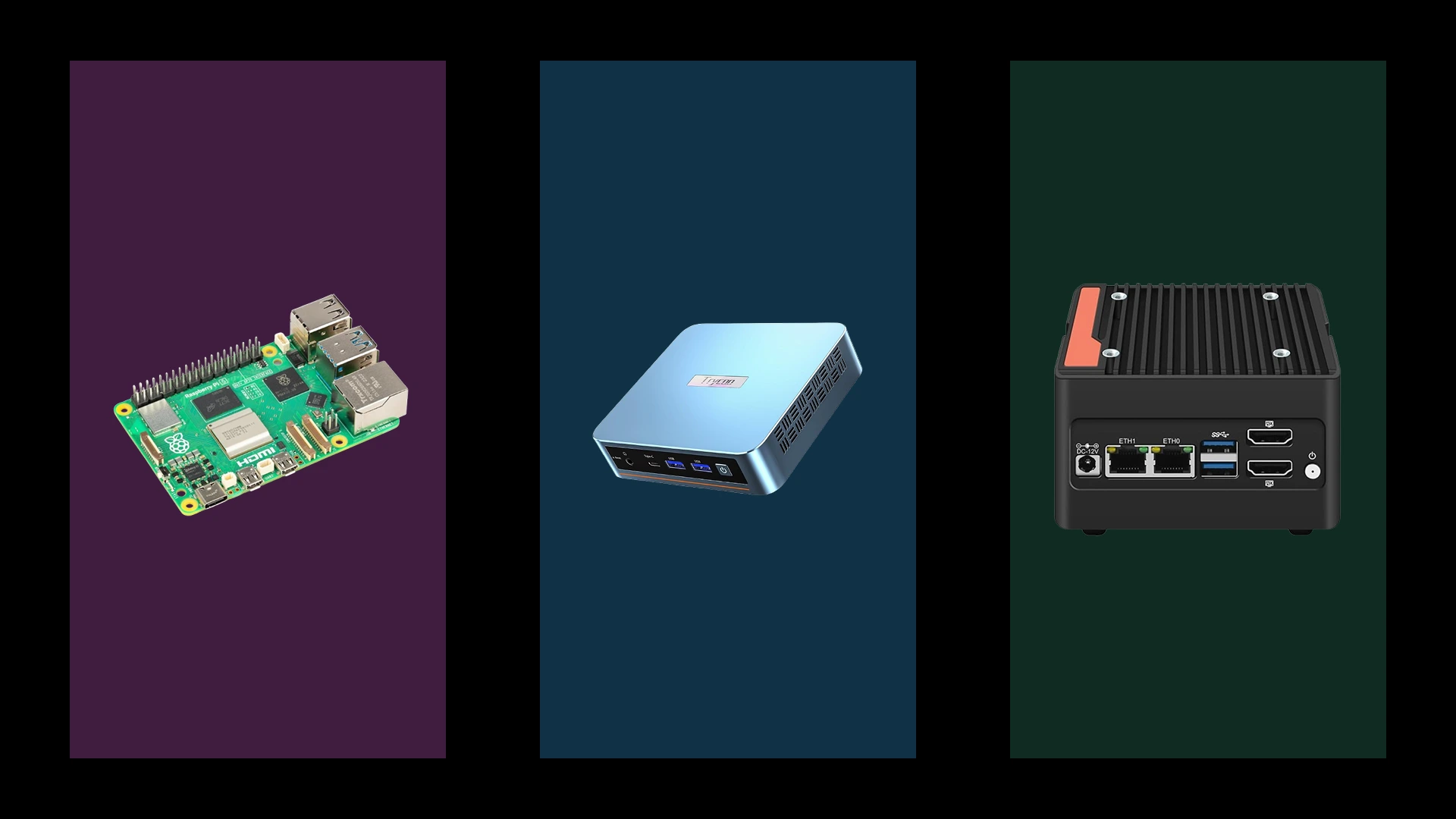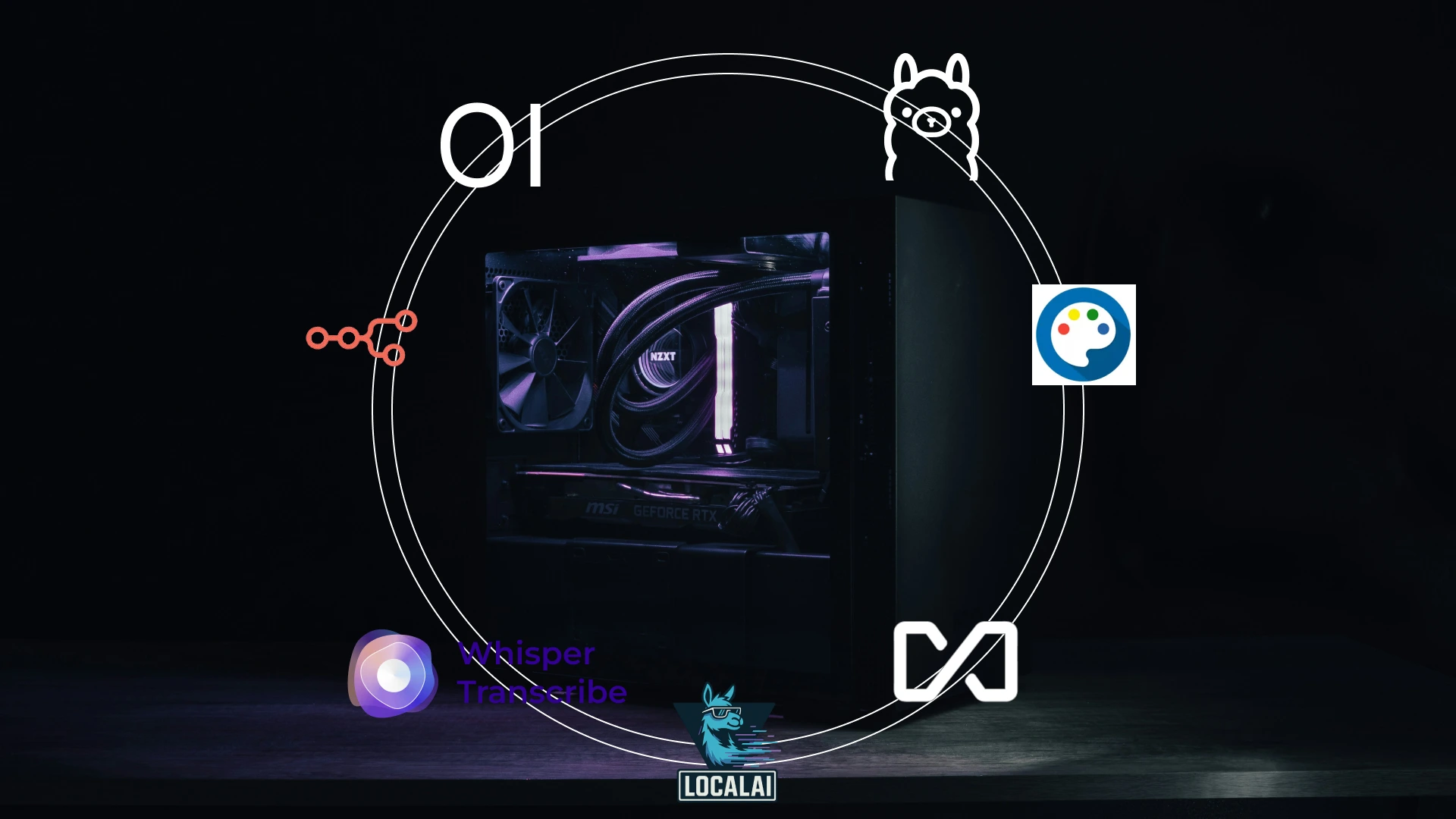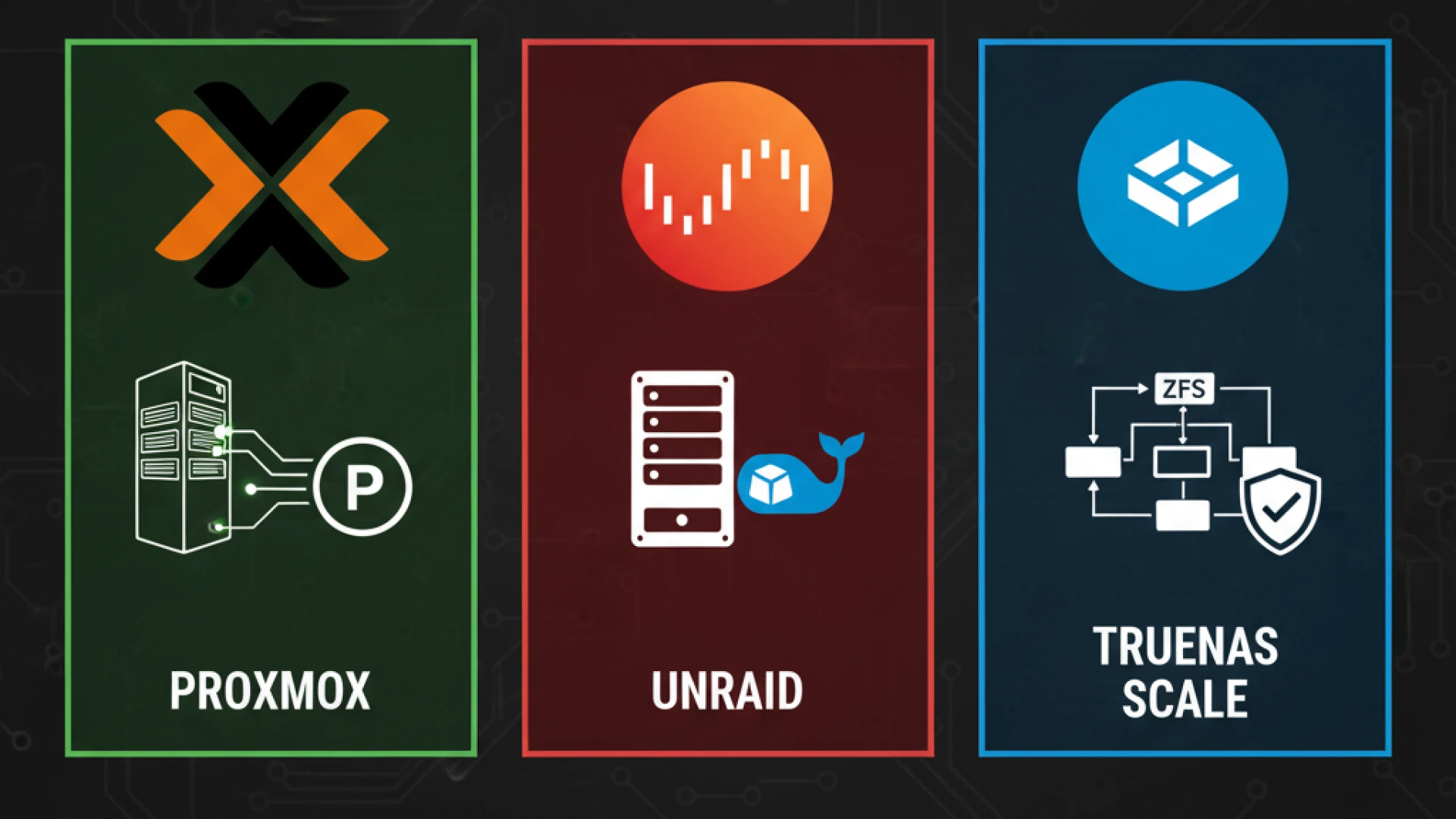Your dream PC now feels slower and louder months after building it. The frame rates stutter during your favorite games, applications take forever to launch, and your custom cooling solution sounds like it’s working overtime. Sound familiar? You invested time, money, and effort into assembling the perfect machine, but performance has started to decline.
The missing piece isn’t better components; it’s a consistent PC maintenance calendar. While most builders focus on hardware selection, they often overlook the ongoing care required to keep a custom PC running smoothly. This regular PC upkeep is what separates a system that performs beautifully for years from one that gradually deteriorates. It also prevents many common, costly errors that can be avoided with simple foresight.
However, even the best hardware requires regular attention to optimize PC performance and protect your investment. The good news? You don’t need to be a tech expert. Dedicating just 30-60 minutes monthly for computer performance maintenance keeps your $1000+ investment performing like new.
This simple routine delivers measurable benefits:
- Sustained speed and responsiveness.
- Fewer unexpected crashes and errors.
- A potential 2-3 year extension to your PC’s lifespan.
- 5-10°C improvement in cooling efficiency.
- Proactive security against software vulnerabilities.
- Up to 25% higher resale value.
Think of PC upkeep like maintaining a car; regular care prevents major breakdowns. A structured PC maintenance calendar is your strategy to optimize PC health, ensuring your system remains reliable, fast, and quiet exactly as you envisioned.
Before You Start: Essential Tools & Safety
A successful maintenance routine requires the right PC cleaning tools and a safe, static-mitigated workspace. Before opening your case, gather both software and physical equipment to efficiently clean, monitor, and protect your investment.
Software Toolkit
Effective PC maintenance software provides the data and security needed for proactive care. Start with monitoring applications: HWiNFO64 for comprehensive temperature and voltage readings, CrystalDiskInfo for early drive health warnings, and CPU-Z/GPU-Z for detailed component specifications. For security, use Malwarebytes for on-demand scanning. While CCleaner can clean temporary files, a critical warning applies: skip its registry cleaner, as it frequently causes system instability. Use Windows’ built-in “Storage Sense” for safe disk cleanup instead. Finally, streamline updates via Windows Update, your GPU’s driver utility (GeForce Experience/AMD Software), and Ninite for batch-installing third-party applications.
Physical Toolkit
Your core computer cleaning tools are simple but vital. The must-haves include compressed air ($10-20) for dust removal, microfiber cloths, and 90%+ isopropyl alcohol for cleaning. For enhanced safety, an anti-static wrist strap ($5-10) is highly recommended to prevent electrostatic discharge. A small flashlight, zip ties for cable management, and cotton swabs are useful additions. Plan to refresh your thermal paste annually with a quality compound like Arctic MX-4 or Noctua NT-H1 ($8-15) to maintain optimal cooling.
Safety Checklist
Always follow these protocols. Power down, unplug the system, and press the power button several times to discharge residual electricity. Work on a wood or glass surface, never carpet. Before touching components, always touch the bare metal of the case interior to ground yourself. Never use a household vacuum, as it creates a high static charge that can instantly damage components. Keep all liquids at least three feet away, and take phone photos of cable connections before disassembly to simplify reassembly.
Your Month-by-Month Maintenance Calendar
November 2025: Black Friday Hardware Check
November is the perfect time for a pre-Black Friday hardware inspection to inform smart upgrade decisions. Before the sales begin, a 45-60 minute PC component check will clarify what upgrades, if any, will deliver the biggest performance gain. Deals will be available on Aliexpress, Best buy, and Amazon other platforms
Your Assessment Tasks:
- Visual Inspection: Use a flashlight to check for dust buildup on heatsinks and fans, and look for physical damage like bent fins or capacitor leaks.
- Performance Baselines: Record idle and load temperatures using HWiNFO64. Run a benchmark like the 3DMark Demo to capture your system’s current performance score.
- Warranty Organization: Digitize your warranty details and purchase receipts. This 5-minute task can save you 5+ hours of frustration during a future RMA process.
- Upgrade Planning: Create a priority list. Is your GPU the bottleneck? Are CPU temps too high? If DDR5 memory performance seems low, it’s worth investigating before considering a replacement. This focused assessment turns raw data into an actionable strategy for navigating Black Friday PC deals.
By understanding your system’s true state, you can confidently target upgrade planning and invest in components that will make a real difference, avoiding impulsive purchases on deals you don’t need.
December: Year-End Backup & Digital Cleanup
December is the ideal time for a year-end backup and digital refresh, offering a fresh start for the new year while protecting your system from increased holiday usage and potential winter storm disruptions. Dedicate 30-45 minutes (plus backup processing time) to this crucial data security routine.
Your Action Plan:
- Create a Full System Image: Use Windows Backup or Macrium Reflect to create a complete system backup. This is your ultimate recovery solution for drive failure.
- Backup Critical Files: Perform a separate backup of your essential documents, photos, and projects. This dual-layer strategy is core to robust data security.
- Organize and Purge: Conduct a digital cleanup. Organize files into logical folders and delete anything unused for six months or more. Uninstall redundant programs to free up space.
- Refresh Security: Update weak passwords, enable two-factor authentication (2FA) on key accounts, and ensure your Windows recovery drive is up-to-date.
Pro Tip: Set a quarterly phone reminder for the first Saturday of March, June, September, and December at 9 AM to make this a consistent habit.
This small time investment is invaluable. Professional data recovery can cost $3,000-$7,000, making this 30-minute system backup one of the most cost-effective tasks you’ll ever perform.
January: Fresh Start Software Overhaul
Harness the energy of the new year for a post-holiday software cleanup. This 45-60 minute digital declutter removes bloat and restores system responsiveness.
Your Action Plan:
- Uninstall Programs: Navigate to “Apps & features” in Windows Settings. Methodically uninstall programs you no longer use, such as trial software, old games, and bundled utilities.
- Manage Startup: Open Task Manager and select the “Startup” tab. Disable non-essential applications that launch automatically. This is a quick win: disabling 3-5 startup programs can save 30-60 seconds on every boot.
- Clear Digital Clutter: Run the Windows Disk Cleanup utility to remove temporary files and system cache. Then, perform a browser cleanup by clearing history and removing unused extensions.
- Organize Your Workspace: Tidy your desktop by creating folders for documents and sorting files. A clean visual space complements your internal software cleanup.
The impact is significant. This overhaul typically frees 10-50GB of storage and can achieve up to 20% faster boot times, giving your PC a true fresh start for the year ahead.
February: Storage Health & Malware Deep Scan
With February often being a slower month for gaming releases, it’s the perfect time for overnight security scans and a thorough drive health check. This requires just 15 minutes of active time, with the heavy lifting done while you’re away.
Your Action Plan:
- Run a Full Malware Scan: Schedule a comprehensive malware scan with your security software to run overnight, detecting threats that quick scans miss.
- Conduct a Drive Health Check: Open CrystalDiskInfo to assess your SSD health and HDD status. Heed this critical warning: A “Caution” or “Bad” status means the drive could fail within 30 days. Back up your data immediately.
- Perform a Disk Cleanup: Use WinDirStat to visualize and manage storage, then run the Windows Disk Cleanup utility to remove system junk and empty the Recycle Bin.
Understanding drive lifespans informs your PC security and maintenance strategy. With proper care, SSDs typically last 5-10 years, while HDDs last 3-5 years. This monthly check ensures you’re never caught off guard by a failing drive.
March: Spring Cleaning – The Big Dust Out
Embrace the spring tradition by tackling the winter’s dust accumulation, which can cause a 20-40% loss in cooling efficiency. This 30-45 minute session of PC dust removal is essential preparation for the warmer months ahead.
Your Action Plan:
- Work Safely Outdoors: Take your PC to a well-ventilated outdoor area to prevent dust from resettling indoors.
- Use Compressed Air Correctly: Using compressed air, hold fan blades firmly in place and use short bursts to clean the CPU fan, GPU, heatsinks, and all vents. This prevents damage from spinning fans.
- Wash and Wipe: Wash reusable magnetic filters with soap and water, allowing them to dry completely. Wipe down the case exterior with a microfiber cloth.
- Document: Take a “before” photo (e.g., PC_Clean_2025-03.jpg) to track your dust accumulation rate. This is critical for high-performance systems with advanced cooling.
Critical Don’ts:
- NEVER use a vacuum (creates static electricity).
- NEVER blow with your mouth (introduces moisture).
- NEVER use paper towels on screens (causes scratches).

A thorough session to clean PC dust will restore cooling performance, often lowering temperatures by 5-10°C and ensuring your system runs quietly and efficiently.
April: Driver & System Update Month
April serves as a perfect quarterly checkpoint, coinciding with spring driver releases from AMD and NVIDIA. Dedicate 45-60 minutes to a systematic update process that enhances performance, security, and stability.
Your Update Checklist:
- Windows Update: Install all available patches to address security vulnerabilities and system bugs.
- GPU Drivers: Download the latest update GPU drivers (Game Ready for NVIDIA or Adrenalin for AMD) for optimal game compatibility and performance.
- Chipset Drivers: Obtain the latest chipset drivers from your motherboard manufacturer’s website to ensure smooth communication between core components.
- Peripheral Software: Update software for keyboards, mice, and other peripherals.
This is also a good time to assess if your OS still fits your needs.
BIOS Update Decision Guide
Proceed with a BIOS update only if:
- You need new CPU support.
- You are fixing a specific bug listed in the changelog.
- A major security vulnerability has been patched.
- You have RAM compatibility issues.
Skip the update if:
- Your system works perfectly.
- The changelog lists only “minor improvements.”
- You have no specific issue to solve.
Critical Warning: A failed BIOS update can permanently brick your motherboard. Never attempt one during a storm or on unstable power.
May: Cooling System Performance Check
May is the critical time for pre-summer preparation as rising ambient temperatures test your PC cooling. Dedicate 30-45 minutes to a comprehensive cooling system evaluation to ensure stable performance through the hotter months.
Your Assessment Tasks:
- Monitor Temperatures: Use HWiNFO64 to record your CPU temperature and GPU temp at idle. Then, run a 10-minute stress test (Prime95 for CPU, FurMark for GPU) to record load temperatures.
- Check Fan Curves: Access your BIOS or manufacturer software to verify fan speed curves. Ensure they increase appropriately under load to maintain cooling efficiency.
- Evaluate Thermal Paste: Consider the age of your thermal paste. On systems over two years old, degradation can significantly impact heat transfer.
Temperature Standards
- Idle Ranges:
- Intel CPU: 30-45°C
- AMD Ryzen: 35-50°C
- GPU: 30-50°C
- Load Limits:
- Intel CPU: 60-85°C (varies by model)
- AMD Ryzen: 65-95°C (Ryzen 7000 series are designed to run up to 95°C)
- GPU: 65-85°C
Quick Win: Reapplying thermal paste can lower temperatures by 5-10°C on older systems. If your temperatures are high, this is your first and most effective step.
June: Mid-Year Security & Backup Audit
June serves as a crucial mid-year checkpoint, aligning with storm season to reinforce your data security and backup strategy. Dedicate 30-45 minutes (plus backup processing) to this essential cybersecurity audit.
Your Action Plan:
- Execute a System Backup: Create a fresh full system backup. Then, perform the critical, often-skipped step: a restoration test to verify the backup is not corrupt and is fully functional.
- Verify Cloud Backup: Check your cloud backup service to ensure files are syncing correctly and retention policies are set appropriately.
- Conduct a Security Review: Update passwords that are over six months old and enable two-factor authentication on any remaining accounts. Review firewall and antivirus settings.
Pro Tip: Adhere to the 3-2-1 backup rule: keep 3 copies of your data, on 2 different media types (e.g., external drive + cloud), with 1 copy stored off-site.
This small time investment is a powerful cost-avoidance measure. Professional data recovery can cost $300-$3,000, making this 30-minute system backup and security check one of your most valuable annual tasks.
July: Cable Management & Airflow Optimization
July’s summer heat demands optimal PC airflow to maintain system stability. Poor cable management can increase internal temperatures by 5-10°C, making this 45-60 minute session critical for peak performance.
Your Optimization Tasks:
- Internal Cable Routing: Reroute all power and data cables behind the motherboard tray. Use zip ties to bundle loose wires, ensuring a clear path for air to travel from intake to exhaust fans.
- Verify Airflow Path: Confirm your fans are configured correctly: front/bottom as intake, rear/top as exhaust. A good PC airflow rule is to have 2-3 intake fans for every 1-2 exhaust fans, creating a slight positive pressure to minimize dust.
- Clean and Organize: Perform a deep clean keyboard and other peripherals. Finally, tackle workspace organization, clearing clutter around your case to ensure nothing blocks the vents.
A focus on efficient cable routing and a clean workspace ensures your system stays cool and performs reliably through the hottest months.
August: Gaming Performance Optimization
August is the perfect time to prepare your system for the fall gaming season. This 30-45 minute game optimization session ensures peak gaming performance for the year’s biggest releases.
Your Pre-Season Tasks:
- Update Graphics Drivers: Install the latest Game Ready (NVIDIA) or Adrenalin (AMD) drivers. These are often tailored for new titles and can significantly boost performance and stability.
- Clean Your Game Library: Uninstall games you haven’t played in six months or more. This quick win can instantly free 50-200GB of valuable SSD space.
- Clear Shader Cache: Navigate to your GPU control panel (NVIDIA or AMD Software) and clear the shader cache. This removes outdated files that can cause stuttering, forcing the creation of fresh, optimized caches for new games.
- Verify Free Space: Ensure your primary drive has at least 100GB of free space to prevent performance throttling and ensure smooth game installations.
This proactive game optimization is especially crucial for content creators and streamers who need every bit of performance. A streamlined system delivers smoother frame rates and a more responsive experience when the new games arrive.
September: Fall OS & Storage Optimization
September’s back-to-school and work season demands a responsive system. This 30-45 minute session (plus chkdsk on reboot) focuses on essential Windows optimization and disk optimization to refresh performance.
Your Optimization Tasks:
- Run Disk Optimization: Use the built-in “Optimize Drives” tool. It correctly sends TRIM commands to optimize SSD health and will defragment hard drives if needed, all automatically.
- Check Disk Health: Open Command Prompt as Administrator and run
chkdsk C: /f. This command scans for file system errors and will complete its repair when you next restart your computer. - Clear Cache & Unused Programs: Use Disk Cleanup to remove the Windows Update cache and other temporary files. Uninstall old programs to free up space and reduce clutter.
- Verify Boot Time: Check the Startup tab in Task Manager. A well-optimized SSD system should boot in 10-30 seconds.
This is also a good time to watch for major updates like Windows 11 25H2 that may offer performance improvements. This fall tune-up ensures your PC starts the season feeling fast and reliable.
October: Pre-Holiday System Readiness Check
October prepares your system before heavy holiday usage involving intensive gaming, video calls, online shopping, and streaming. Dedicate 45-60 minutes to comprehensive pre-holiday system reliability verification.
Perform a thorough visual component inspection with your flashlight. Examine the motherboard and power supply closely for bulging or leaking capacitors. These cylindrical components should appear flat-topped, not swollen. A bulging or leaking capacitor signals imminent hardware failure and requires immediate replacement. Don’t delay this critical finding; damaged capacitors can cause cascading component failures.
Reseat all critical connections to ensure optimal contact. Remove and reinstall your RAM sticks firmly until both clips click. Do the same with your GPU, pressing until you hear the PCIe slot latch engage. Check the power connectors wiggle each 8-pin CPU power and 6/8-pin GPU power connection to confirm secure seating.
Test all ports systematically: USB 2.0, USB 3.0, USB-C, audio jacks, HDMI, DisplayPort, and Ethernet. Connect devices briefly to each port, confirming data transfer and power delivery where applicable.
Open Event Viewer and navigate to Windows Logs > System. Review recent errors and warnings, noting any patterns suggesting hardware issues. Install all pending software updates across your operating system and applications.
October’s comprehensive hardware inspection and PC component check ensures rock-solid system reliability when you need it most during the holiday season ahead.
Quarterly Deep-Dive Tasks
Beyond monthly routines, quarterly PC maintenance provides comprehensive checkups that catch emerging issues before they compound. Schedule deep-dive tasks for the first weekend of March, June, September, and December. Building this routine habit ensures consistent system health.
Physical Inspection
- Carefully remove your GPU and inspect the slot for dust accumulation or discoloration.
- Assess all internal cables for wear, fraying, or heat damage.
- Verify your power supply fan rotates freely and isn’t obstructed by dust.
- Check that all case screws remain tight, as vibration can loosen fasteners over time.
- Examine the motherboard surface for discoloration, burn marks, or leaked capacitor residue.
Digital Deep Clean
- Schedule an overnight antivirus scan for maximum thoroughness.
- Completely clear browser data cache, cookies, and history across all installed browsers.
- Perform aggressive program pruning, removing any software you haven’t used in the last quarter.
- Review Windows Update failure logs to identify and resolve any recurring update issues.
- Run the Windows Memory Diagnostic tool to verify your RAM’s stability.
Performance Verification
- Rerun your preferred benchmark and compare the results against your established baseline.
- Performance should not degrade more than 10% across a quarter.
- Monitor your boot time for consistency; a significant increase may indicate background process issues.
- Test performance in your primary games to confirm frame rates remain stable.
Allocate 90-120 minutes per quarter for this comprehensive seasonal cleaning. This investment prevents small issues from becoming expensive failures, maintaining peak system reliability year-round.
Annual Major Maintenance
Annual PC maintenance addresses deeper wear patterns that emerge only after extended operation. Schedule this comprehensive yearly checkup for June or December, aligning with quarterly deep-clean sessions for maximum efficiency.
Hardware Tasks
- Replace thermal paste on systems at least 2+ years old.
- Perform PSU deep cleaning by carefully removing dust from external vents and fans using compressed air.
- Replace worn components proactively, such as noisy fans or frayed cables.
Important Safety Note: Never open the power supply case itself. Internal capacitors retain a dangerous electrical charge even after being disconnected from power.
Lifespan Tracking and Upgrade Assessment
Understand typical component lifespans to anticipate future needs:
- PSU: 5-10 years
- Fans: 5-7 years
- SSD: 5-10 years
- HDD: 3-5 years
Use your annual checkup to assess your system’s performance and plan for the future. Ask yourself:
- Does my CPU handle my workload adequately?
- Does my GPU deliver the desired settings in my games or applications?
- Do I have sufficient RAM and storage capacity?
Budget approximately $50-100 annually for supplies like thermal paste and for minor replacements. This proactive approach and modest investment help prevent expensive emergency repairs and significantly extend your system’s overall lifespan.
Warning Signs That Need Immediate Attention
Regular maintenance catches many issues early, but certain PC warning signs demand immediate intervention regardless of your maintenance schedule. Recognizing these computer problems prevents catastrophic failure, data loss, and expensive repairs.
Critical: Stop Immediately
- Burning smells or visible smoke indicate electrical fault or component fire, and shut down completely and unplug immediately.
- Bulging or leaking capacitors signal imminent hardware failure and require component or motherboard replacement.
- Constant overheating above 90°C suggests thermal paste failure, fan malfunction, or airflow obstruction.
Urgent: Address Within Days
- Frequent blue screens indicate driver conflicts, RAM failures, or storage corruption.
- Random shutdowns suggest thermal throttling, power supply degradation, or capacitor problems.
- Clicking or grinding noises from drives mean mechanical failure is imminent; back up data immediately.
- Display artifacts (unusual colors, geometric patterns, flickering) indicate GPU problems or faulty display connections.
Important: Address Within Weeks
- Gradual performance loss, increasingly longer boot times, elevated fan noise, and USB device recognition failures suggest software accumulation, thermal issues, or component wear.
Action Plan
Check Event Viewer immediately to identify error patterns and system logs. Run manufacturer diagnostics CPU-Z, GPU-Z, CrystalDiskInfo, and storage vendor tools. Address issues promptly to prevent further damage and expensive repairs. Don’t delay investigating system errors; early troubleshooting saves time, money, and frustration.
Customizing Your Maintenance Schedule
The annual maintenance calendar provides a solid foundation, but your specific situation demands personalized PC care tailored to your usage patterns and environment. Adapt this schedule to match your unique needs rather than following a one-size-fits-all approach.
Usage Profiles
Light User (Office Work, Web Browsing, 2-4 Hours Daily)
- Monthly tasks can extend to every 6-8 weeks without degradation.
- Physical cleaning every 6 months remains adequate.
- Your lower system load generates minimal heat, and reduced runtime means less dust accumulation.
Moderate User (Gaming 5-10 Hours Weekly, Mixed Use)
- Follow the calendar as written. This is the standard schedule.
- Physical cleaning every 3-4 months or when visible dust appears keeps temperatures stable.
- This represents typical usage for most enthusiasts.
Heavy User (Gaming/Streaming 20+ Hours Weekly, Content Creation)
- Strict adherence to monthly tasks becomes essential, with bi-weekly monitoring of critical metrics.
- Physical cleaning every 2-3 months minimum prevents thermal throttling.
- Temperature checks weekly during intensive creative periods catch thermal issues early.
Environmental Factors
Increase frequency if:
- Pets, carpet, poor ventilation, smokers, dusty climate, PC on floor
Reduce frequency if:
- Very clean environment, filtered elevated case, air purifier, low usage, office setting
Here’s a practical pro tip: compare cleaning photos taken during your March and September maintenance sessions to determine your specific dust accumulation rate. This visual comparison reveals whether standard intervals match your actual conditions, enabling data-driven customization of your personal maintenance schedule.
Common Maintenance Mistakes to Avoid
Even well-intentioned maintenance can cause serious damage when approached incorrectly. Understanding common PC maintenance mistakes and computer cleaning errors prevents costly hardware failures and component damage.
What Not to Do
- Using a household vacuum, as it generates static electricity that can instantly destroy components.
- Overapplying thermal paste, which can create conductive bridges and cause short circuits.
- Cleaning with fans running, as this can damage the fan bearings.
- Using paper towels on screens, which will scratch delicate surfaces.
- Spraying cleaner directly onto components, risking liquid infiltration.
- Updating the BIOS unnecessarily, which can introduce instability.
- Skipping backups before making system changes.
- Forcing components during installation.
Best Practices to Follow
- Use compressed air exclusively for safe, controlled dust removal.
- Apply a pea-sized amount of thermal paste to avoid excess.
- Hold fans still during cleaning to prevent bearing damage.
- Use only microfiber cloths for cleaning screens and components.
- Spray any cleaner onto the cloth first, never directly onto hardware.
- Update the BIOS only to address specific bugs or security issues.
- Always create a complete backup before attempting any changes.
- Install components with gentle pressure and ensure proper alignment.
The critical reminder is that patience and care prevent the vast majority of maintenance-related damage. Rushing through procedures risks expensive repairs, while a meticulous approach will keep your investment running smoothly. Also check out this post on Common PC Building Mistakes: 10 Costly Errors to Avoid
Conclusion: Small Efforts, Big Returns
You invested countless hours researching components and carefully assembling your custom PC. Protecting that investment requires surprisingly little effort, just consistent, straightforward PC upkeep.
This modest commitment delivers extraordinary returns. Following the 30-minute monthly rule protects both your initial build effort and the significant financial investment in your components. You are not just maintaining hardware; you are actively choosing to maintain PC investment for the long term.
Think of your PC as a marathon runner, not a sprinter. A consistent computer care routine ensures peak performance year after year, preventing the gradual decline that makes systems feel obsolete long before their technical lifespan ends. A well-maintained system will reliably outperform a neglected one, regardless of age.
This maintenance calendar, combined with a quality build, is the definitive formula for long-term computing success. From software refreshes to physical cleaning, each task is designed to address specific wear patterns and optimization opportunities.
You now possess the knowledge to care for your system intelligently and proactively. By integrating this computer care routine, you transform component ownership into years of reliable, high-performance computing.
If you’re planning a new build, start with our comprehensive guide. Then return to this calendar to protect your investment from day one.