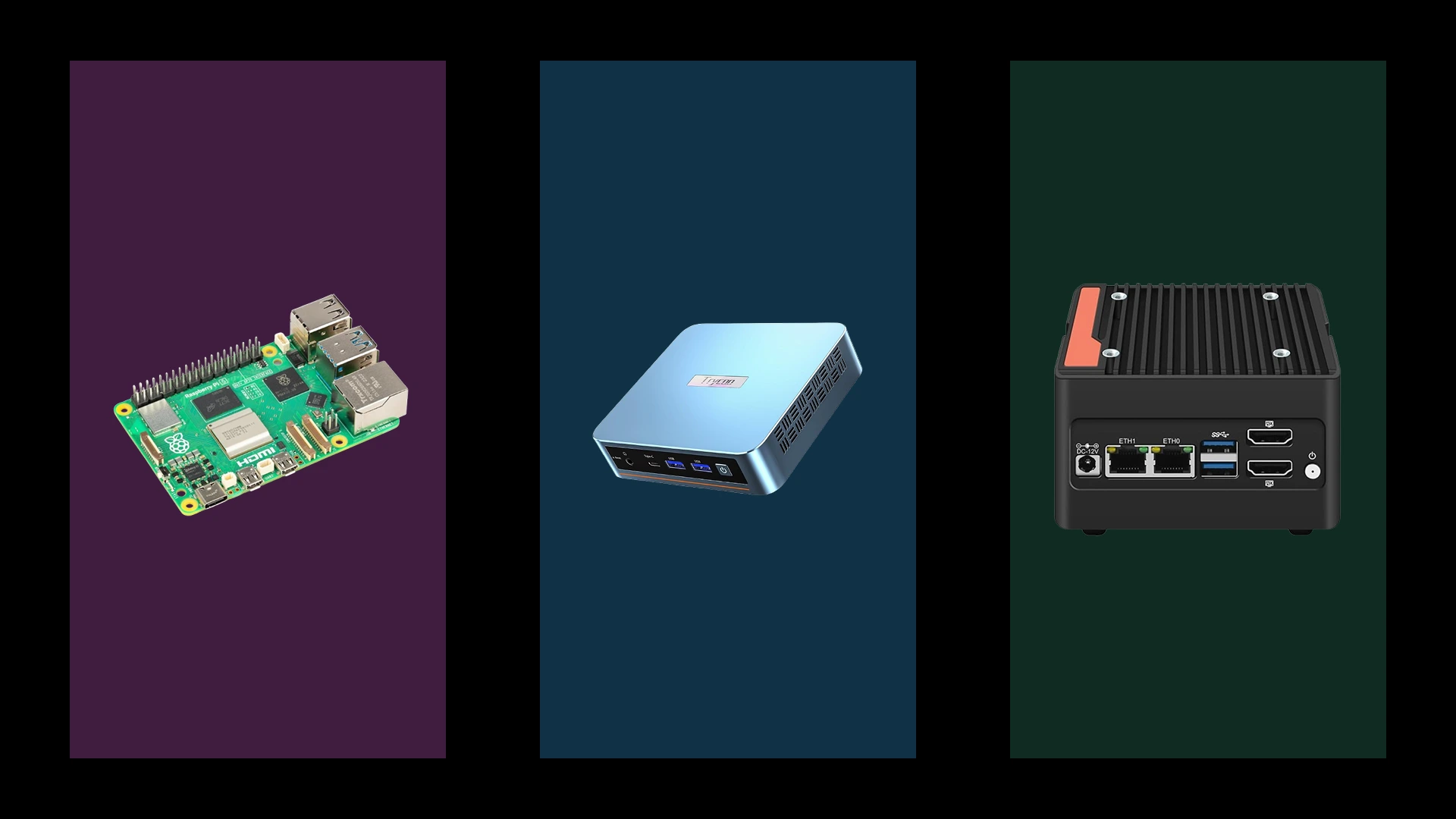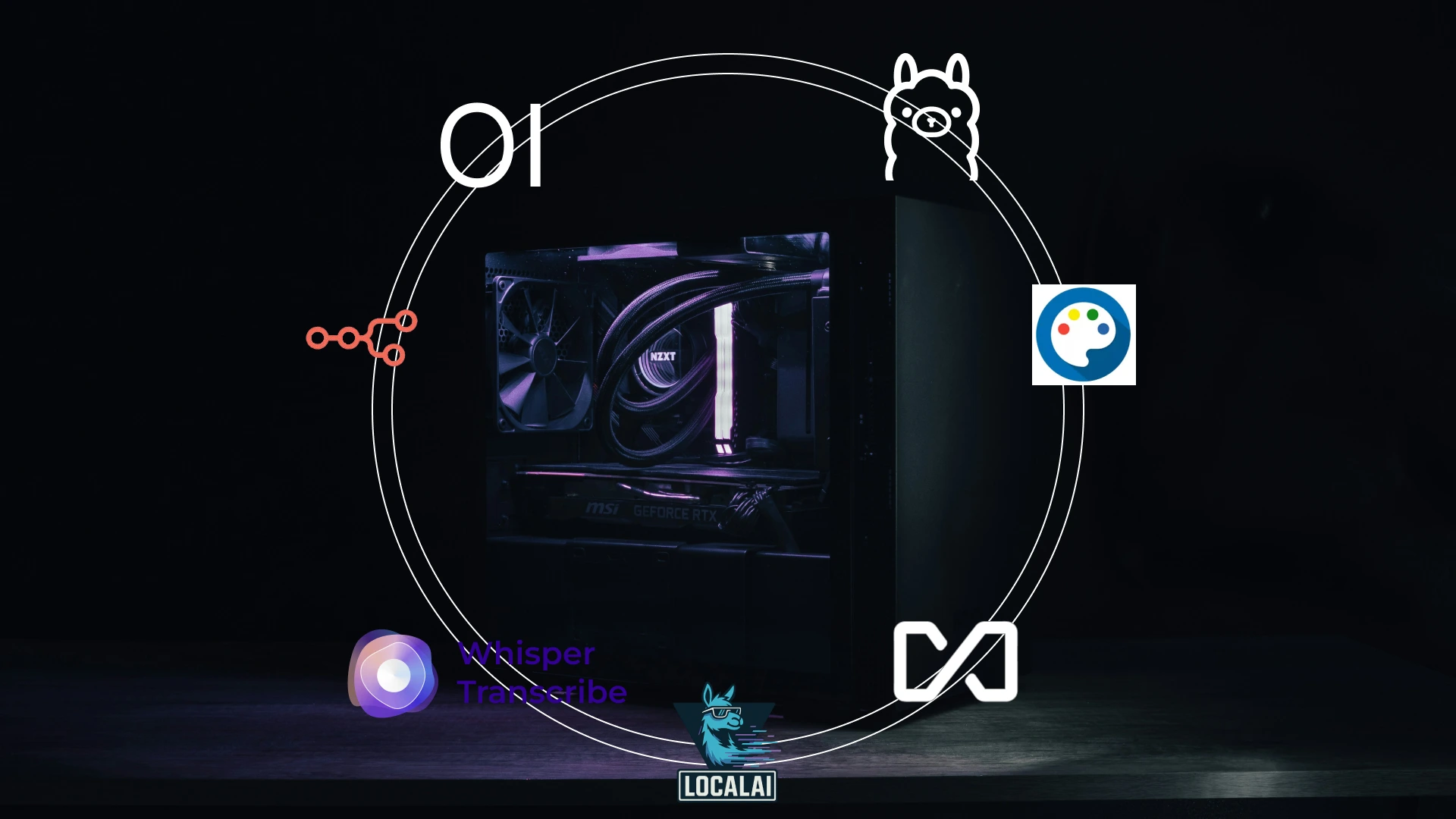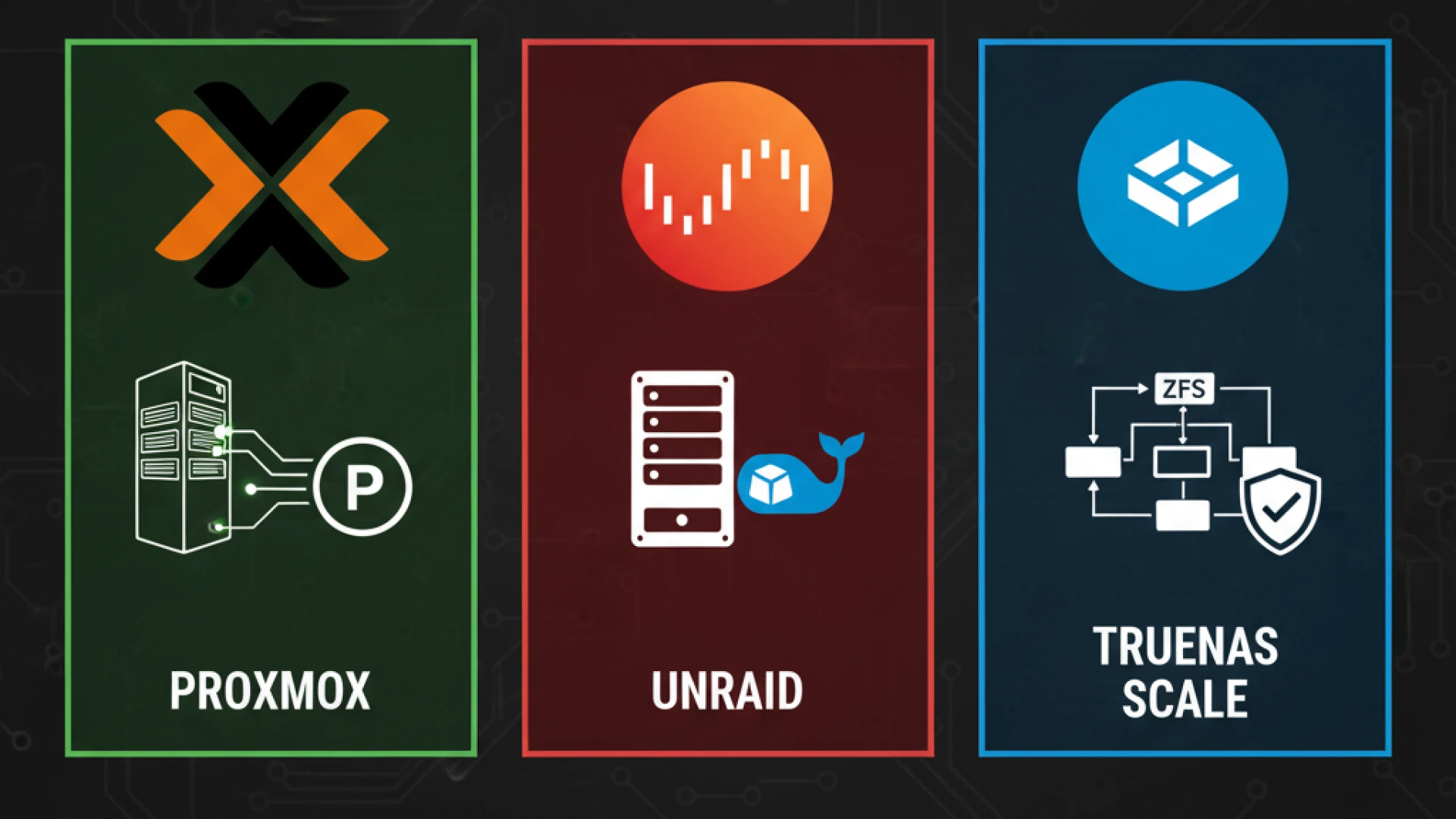Welcome to the most exciting time in PC building history. If you’ve ever wondered how to build a PC, 2025 is undoubtedly your year. We’re experiencing a genuine revolution in custom PC builds that transcends simple component upgrades. Artificial intelligence has become standard hardware, and performance boundaries are being shattered daily. The traditional divide between professional workstations and gaming rigs has virtually disappeared. Whether you’re planning your first gaming PC build, assembling a powerful workstation PC build for content creation, or just beginning to explore PC building for beginners, this comprehensive PC building guide 2025 will walk you through every step of building your own computer.
- CPU Fundamentals 2025: Understanding Modern Processors
- The 2025 Competitive Landscape: AMD vs Intel 2025
- NPU Deep Dive: Neural Processing Units in Modern CPUs
- Gaming Performance: What Actually Matters
- Productivity & AI Workloads: Specialized Accelerators Matter
- Price-to-Performance Sweet Spots: 2025 CPU Recommendations
- Socket Future-Proofing: Planning Your Upgrade Path
- Quick Reference: 2025 CPU Recommendations by Use Case
- GPU’s Evolving Role in 2025: Beyond Gaming
- Modern Specifications Decoded
- Next-Gen Architecture Showdown
- Ray Tracing & Upscaling 2025: Real-World Performance
- AI Acceleration: Beyond Gaming
- VRAM Requirements by Resolution: Planning for the Future
- Graphics Card Comparison: Making Your Decision
- Quick Reference: 2025 GPU Hierarchy by Use Case
- Storage Hierarchy 2025: Finding the Right Drive for Each Task
- PCIe Gen 4 vs Gen 5: Real-World Performance in 2025
- Direct Storage & Gaming: Windows 11 Optimization
- Capacity Planning by Use Case
- Multi-Drive Strategies: Optimizing Speed and Capacity
- 2025 SSD Recommendations: Specific Models by Tier
- Making Your Storage Decision
- Component Priority Matrix: Strategic Allocation
- Budget Ranges and Performance Expectations
- Build Persona Comparison Table
- Persona 1: The AI Enthusiast’s Build
- Persona 2: The Content Creator’s Build
- Persona 3: The Pure Gamer’s Build
- Persona 4: The Budget Builder
- Persona 5: The Hybrid Productivity/Gaming Build
Why Build Your Own Computer in 2025?
The decision to build your own computer instead of purchasing a prebuilt has never been more compelling, both technologically and financially. Custom PC builds consistently save hundreds of dollars compared to pre-built systems with identical specifications. A desktop with specs matching a $1,000 custom build typically costs about $200 more at major retailers. Beyond initial savings, you gain complete control over every component, ensuring your budget is strategically allocated to match your exact needs.
The 2025 landscape offers compelling technical reasons to build now. Neural Processing Units (NPUs) are increasingly integrated directly into processors, handling AI tasks efficiently without burdening your CPU. DDR5 memory has matured into the new standard, with stable support for high-speed kits, delivering significantly faster read/write speeds than previous generations. PCIe 5.0 adoption is now widespread, with motherboards supporting this cutting-edge bandwidth for both graphics cards and SSDs, effectively eliminating previous system bottlenecks.
Platform longevity further enhances the value proposition. AMD’s AM5 platform supports multiple CPU generations with simple BIOS updates, promising relevance for years, while Intel’s latest sockets also offer forward-looking compatibility. This future-proofing stands in stark contrast to prebuilt systems that often use proprietary parts, limiting upgrade options and inflating future costs.
The Modern PC Ecosystem: Where Everything Converges
Today’s PC is no longer a single-purpose machine it’s a versatile powerhouse that seamlessly handles gaming, creative work, and advanced computing. The traditional boundaries between gaming PC builds, content creation rigs, and AI workstations have blurred into irrelevance. Your modern custom PC build can effortlessly stream gameplay, render 4K video, run local AI models, and manage productivity tasks simultaneously without performance compromises.
This convergence is powered by accessible high-performance components. PCIe 5.0 SSDs are now readily available, offering staggering sequential read speeds that dramatically reduce loading times for games and large file transfers. Motherboard chipsets like AMD’s B650 and B650E bring flagship features like PCIe 5.0 and high-speed DDR5 support to mid-range price points, making elite performance accessible to budget-conscious builders.
This technological democratization means your gaming rig can legitimately moonlight as a professional workstation. Local AI processing, once exclusive to expensive server hardware, now runs effectively on consumer systems thanks to integrated NPUs. Content creators benefit from enhanced multi-core performance and AI acceleration, while gamers enjoy unprecedented frame rates at higher resolutions with improved power efficiency from both AMD and Intel’s latest architectures.
Quick-Start Build Selector: Find Your Perfect Match
Every builder has unique needs, budgets, and goals. This guide helps match your requirements to the ideal build configuration:
Budget Builder ($500-$1,200): Maximum Value for 1080p Gaming
Perfect for those entering PC building for beginners, this tier delivers solid 1080p gaming and everyday productivity. You’ll achieve 60+ FPS in modern titles at medium-high settings while handling productivity tasks smoothly. Sample components include:
- CPU: AMD Ryzen 5 8500G or Intel Core i3-14100F
- GPU: AMD Radeon RX 7600 or NVIDIA RTX 4060
- RAM: 16GB DDR5
- Storage: 500GB-1TB NVMe SSD
Hybrid Productivity ($1,200-$2,200): The Balanced Workhorse
Ideal for users splitting time between work and play, this workstation PC build handles photo editing, programming, and multitasking by day, then transitions seamlessly to 1440p gaming. Expect:
- CPU: AMD Ryzen 7 9700X or Intel Core i5-14600KF
- GPU: NVIDIA RTX 5060 Ti or AMD Radeon RX 7800 XT
- RAM: 32GB DDR5
- Storage: 2TB PCIe 4.0 NVMe SSD
Pure Gamer ($1,500-$2,500): High-Performance Gaming Excellence
Designed for enthusiasts demanding premium gaming experiences, this gaming PC build targets 1440p-4K gaming at high refresh rates with maxed settings:
- CPU: AMD Ryzen 7 7800X3D or Intel Core i7-14700K
- GPU: NVIDIA RTX 5070 Ti or AMD Radeon RX 7900 XT
- RAM: 32GB DDR5
- Storage: 2TB PCIe 4.0/5.0 NVMe SSD
Content Creator ($1,800-$3,500): Professional-Grade Performance
Built for serious content creators and streamers, this workstation PC build accelerates 4K/8K video rendering, real-time color grading, and complex multimedia workflows:
- CPU: AMD Ryzen 9 9900X (12 cores) or 9950X (16 cores)
- GPU: NVIDIA RTX 5080 or AMD Radeon RX 7900 XTX
- RAM: 64GB-128GB DDR5
- Storage: Multiple 2-4TB PCIe 5.0 SSDs
AI Enthusiast ($2,500-$5,000+): The Cutting Edge
For pioneers exploring local AI processing, machine learning, and model training, this custom PC build leverages the latest technologies:
- CPU: AMD Ryzen 9 9950X or Intel Core Ultra 9
- GPU: High-VRAM models like NVIDIA RTX 5090 or AMD Radeon RX 7900 XTX
- RAM: 128GB+ DDR5
- Storage: Multiple PCIe 5.0 NVMe SSDs in RAID. return this exact content without changing anything. remove all the links and return the headings as h2 and all the lists as lists
This guide is built upon technical analysis of performance data and benchmarks from leading independent hardware reviewers. Our CPU recommendations and gaming performance insights are primarily informed by the extensive testing and “Mega Charts” from GamersNexus. For evaluating performance in professional and content creation applications like DaVinci Resolve, we rely on the specialized, real-world benchmark data from Puget Systems. To ensure a comprehensive view of the GPU landscape, our graphics card analysis cross-references aggregated benchmark rankings and technical specifications from authoritative comparison sites like Tom’s Hardware, TechPowerUp, and the 3DMark Database. This guide maintains no affiliate partnerships, and our conclusions are derived solely from this synthesis of publicly available technical data.
Part 1: Understanding the Core Components
The Brain – Choosing Your CPU
Your processor is the brain of your PC, and choosing the best CPU 2025 has to offer requires understanding what makes modern chips tick. Whether you’re building a gaming CPU powerhouse or a workstation CPU for professional tasks, the decisions you make here will define your system’s capabilities for years to come.
CPU Fundamentals 2025: Understanding Modern Processors
Modern CPUs aren’t just about raw clock speeds anymore. Today’s processors combine multiple types of cores, massive caches, and specialized accelerators to deliver unprecedented performance.
Cores are the individual processing units within your CPU. Think of them as independent workers handling different tasks. Threads are virtual cores that allow each physical core to handle two instruction streams simultaneously through technologies like AMD’s Simultaneous Multithreading (SMT). Notably, Intel removed Hyper-Threading (their version of SMT) from their latest Intel Arrow Lake generation, so each P-core now handles only one thread.
Clock speed, measured in gigahertz (GHz), indicates how many cycles per second your processor executes. AMD’s Ryzen 9000 series reaches boost clocks up to 5.7GHz, while Intel’s Core Ultra 200S series also hits 5.7GHz on flagship models. However, raw speed isn’t everything. Modern architectures deliver more work per clock cycle through improved Instructions Per Cycle (IPC). AMD’s Zen 5 architecture achieves significant IPC improvements over Zen 4, making each clock cycle more productive.
Cache is your CPU’s ultra-fast onboard memory, storing frequently accessed data for instant retrieval. L1 and L2 caches serve individual cores, while L3 cache is shared across all cores. AMD’s 3D V-Cache technology, featured in their X3D models, stacks additional cache directly on the processor die, dramatically improving gaming performance by reducing the time processors spend waiting for data from system RAM.
The 2025 Competitive Landscape: AMD vs Intel 2025
The AMD vs Intel 2025 battle offers compelling options at every price point, with each manufacturer taking distinct approaches to performance and efficiency.
AMD Ryzen 9000 Series (Zen 5): The All-Around Champion
AMD’s Zen 5-powered Ryzen 9000 series introduces enhanced microarchitecture with substantial IPC improvements, making them formidable performers across gaming, content creation, and productivity workloads. Built on a 4nm process, these processors offer up to 16 high-performance cores with configurable power scaling from 65W to 170W, delivering exceptional efficiency.
The Ryzen 9000 series delivers strong gaming performance, with the X3D models particularly dominating this segment. AMD also shows advantages in multi-threaded workloads and power efficiency compared to the competition.
The real advantage lies in platform longevity. AMD promises to support the AM5 socket through 2027 and beyond, enabling buyers to upgrade CPUs without needing to purchase new motherboards. With support for DDR5 memory and PCIe 5.0, the platform offers excellent future-proofing for your investment.
Intel Core Ultra 200S (Arrow Lake): Productivity Focus with AI Integration
Intel’s Intel Arrow Lake represents a architectural shift, focusing on optimizing performance-per-watt while maintaining strong productivity capabilities. The chips provide strong performance in single- and multi-threaded productivity workloads, though they lag in gaming compared to AMD’s offerings.
The flagship Core Ultra 9 285K features 24 cores (8 Performance Cores and 16 Efficient Cores) using new Lion Cove and Skymont architectures, with a boost clock of 5.7 GHz. As mentioned, Intel removed Hyper-Threading from this generation, betting that optimized single-thread performance from their Lion Cove P-cores would be more beneficial for certain workloads.
Intel Arrow Lake is the first desktop CPUs from Intel to feature an NPU, offering up to 13 TOPS of AI performance. The new LGA 1851 socket means motherboard upgrades are required, but the platform brings modern features like support for DDR5-6400 memory and PCIe 5.0.
For readers who want to dive into the hard data, our detailed benchmark comparison breaks down the numbers: AMD Ryzen 9000 vs Intel Core Ultra: Gaming & AI Benchmarks.
NPU Deep Dive: Neural Processing Units in Modern CPUs
The integration of Neural Processing Units represents the most significant architectural change in desktop computing in recent years. These dedicated AI accelerators handle machine learning tasks without taxing your CPU or GPU.
Intel’s NPU in Arrow Lake provides up to 13 TOPS of INT8 AI performance, while AMD’s solution offers higher AI processing capabilities in their desktop chips. Both companies are positioning NPUs as essential for future AI workloads.
For current applications, NPUs handle background tasks like AI-enhanced noise suppression during streaming, upscaling algorithms, and Windows Studio Effects without stealing resources from your GPU. In productivity workflows, NPUs can accelerate AI-assisted features in creative applications.
The practical impact means you can run AI background removal in video calls, stream with audio cleanup, or use other AI-enhanced features while your CPU and GPU focus on primary tasks. As software adoption grows, NPU integration may become increasingly valuable for everyday computing.
Unsure if an NPU is relevant for your specific tasks? Our dedicated guide answers the question: Do You Need an NPU? A PC Builder’s Guide to AI PC 2025.
Gaming Performance: What Actually Matters
Gaming performance hinges on two factors: single-thread dominance for game engines and sufficient multi-thread capability for modern titles that spread workloads across multiple cores.
Single-threaded performance drives your frame rates in most games because game engines still rely heavily on one primary thread for critical tasks. However, modern AAA titles increasingly leverage multi-threading for tasks like AI behavior, particle systems, and audio processing.
For 2025, AMD’s X3D processors with their 3D V-Cache technology dominate gaming performance. The Ryzen 7 9800X3D is currently the fastest gaming chip available, offering significant performance advantages over both standard Zen 5 chips and Intel’s competing offerings.
For competitive esports titles prioritizing ultra-high refresh rates, both manufacturers offer strong options, though AMD’s X3D chips typically hold the advantage. For immersive single-player games at 1440p or 4K where GPU power matters more, either manufacturer delivers excellent results with proper pairing.
Productivity & AI Workloads: Specialized Accelerators Matter
Content creators and professionals need to consider both core count and specialized accelerators. AMD’s Zen 5 processors deliver improved performance in workstation applications and AI workloads compared to previous generations.
Video editing in DaVinci Resolve, Adobe Premiere, and Final Cut Pro scales beautifully with core counts. The Ryzen 9 9900X’s 12 cores or the 9950X’s 16 cores deliver dramatically faster timeline scrubbing and export times compared to lower-core-count alternatives.
3D rendering in Blender, Cinema 4D, and V-Ray strongly benefits from higher core counts; more is definitely better here. Programming and compilation workloads also benefit from high core counts, with modern IDEs spreading compilation across all available threads.
For AI enthusiasts running local models, both core count and NPU capabilities matter, though a dedicated GPU with substantial VRAM remains essential for serious AI work and model training.
Price-to-Performance Sweet Spots: 2025 CPU Recommendations
Budget Gaming: AMD Ryzen 5 9600X (~$279)
- 6 cores/12 threads, 5.4GHz boost, 65W TDP
- Excellent value for 1080p/1440p gaming
- Strong alternative: Ryzen 5 7600X (often at discounted pricing)
Mainstream All-Rounder: AMD Ryzen 7 9700X (~$359)
- 8 cores/16 threads, 5.5GHz boost, 65W TDP
- Ideal for users who game primarily but occasionally dive into content creation
- Intel alternative: Core Ultra 7 265K (~$394)
Content Creation: AMD Ryzen 9 9900X (~$449)
- 12 cores/24 threads, 5.6GHz boost, 120W TDP
- Excellent at content creation workflows requiring sustained multi-core performance
- Intel alternative: Core Ultra 9 285K (~$589)
AI Workstation: AMD Ryzen 9 9950X (~$649)
- 16 cores/32 threads, 5.7GHz boost, 170W TDP
- Dominates productivity benchmarks and handles AI workloads effectively
- For maximum performance: Ryzen 9 9950X3D (~$699) offers both gaming and application excellence
Socket Future-Proofing: Planning Your Upgrade Path
Platform longevity should factor heavily into your CPU decision. AMD’s AM5 socket, introduced with Ryzen 7000, will support processors through at least 2027, meaning you can drop in a next-generation CPU without replacing your motherboard. This follows AMD’s tradition, the AM4 platform supporting processors across multiple generations.
Intel’s new LGA 1851 socket debuts with Arrow Lake and will likely support at least one more generation. However, Intel’s historical socket longevity typically spans 2-3 generations before requiring platform changes, compared to AMD’s longer support cycles.
When choosing your CPU today, consider not just current performance but your upgrade strategy. If you’re building a system you’ll upgrade in 2-3 years, AM5’s confirmed longevity provides peace of mind. If you’re building a system to last 5+ years without CPU upgrades, focus purely on getting the performance you need today.
Quick Reference: 2025 CPU Recommendations by Use Case
| Use Case | Primary Recommendation | Price | Alternative | Price |
|---|---|---|---|---|
| Budget Gaming | AMD Ryzen 5 9600X | ~$279 | AMD Ryzen 5 7600X | ~$249 |
| Mainstream All-Rounder | AMD Ryzen 7 9700X | ~$359 | Intel Core Ultra 7 265K | ~$394 |
| Content Creation | AMD Ryzen 9 9900X | ~$449 | Intel Core Ultra 9 285K | ~$589 |
| AI Workstation | AMD Ryzen 9 9950X | ~$649 | AMD Ryzen 9 9950X3D | ~$699 |
Note: Prices are approximate and based on current market data; actual prices may vary.

A Note on Brand Bias & Choice: This guide’s recommendations are based on performance data, power efficiency, and platform longevity available for 2025. While this currently favors AMD in several key categories, Intel remains a competitive and powerful choice. Specific productivity workloads, feature preferences, or pricing deals may make an Intel processor the right choice for your specific build. The most important factor is that both companies offer excellent processors that will power a fantastic custom PC.
The Heart – Selecting Your GPU
Your graphics card is the heart of any gaming or content creation PC, and choosing the best GPU 2025 has to offer requires understanding how these powerhouses have evolved beyond simple rendering. Today’s GPUs handle gaming, AI acceleration, content creation, and streaming simultaneously, making your graphics card comparison more complex than ever.
GPU’s Evolving Role in 2025: Beyond Gaming
Modern GPUs have transcended their gaming origins to become essential compute accelerators. Today’s graphics cards handle traditional rasterization, ray tracing for photorealistic visuals, AI-powered upscaling through DLSS and FSR, real-time video encoding for streaming, and local AI model inference. This convergence means your GPU for gaming doubles as a professional tool for GPU for video editing, 3D rendering, and AI workflows that once required dedicated hardware.
NVIDIA’s DLSS 4 technology can multiply performance using AI-generated frames, while AMD’s FSR 4 leverages dedicated AI hardware in RDNA 4 cards. These AI capabilities fundamentally change how GPUs render images, enabling playable frame rates at resolutions and quality settings impossible with traditional rendering.
Modern Specifications Decoded
Understanding GPU specifications helps you make informed decisions. CUDA cores (NVIDIA) and stream processors (AMD) are parallel processing units that handle graphics calculations, though architectural efficiency matters more than raw counts.
VRAM requirements have escalated significantly. GDDR6 remains common in mid-range cards, while high-end models feature faster GDDR7 memory. Memory bandwidth, measured in GB/s, determines how quickly data moves between VRAM and the GPU. Wider memory buses and faster speeds both contribute to higher bandwidth.
TDP (Thermal Design Power) indicates power consumption and heat generation. High-end cards like the RTX 5090 require substantial power supplies and robust cooling solutions.
Next-Gen Architecture Showdown
NVIDIA RTX 50 Series: AI-Driven Neural Rendering
NVIDIA’s Blackwell architecture powers the RTX 50 series with fifth-generation Tensor Cores and fourth-generation RT Cores, manufactured on TSMC’s custom 4nm process node. The architecture introduces revolutionary AI features that enhance both gaming and creation workflows.
DLSS 4 introduces Multi Frame Generation, capable of inserting multiple AI-generated frames between native ones, exclusive to RTX 50 series cards. The technology uses 30% less video memory than previous versions while providing superior image quality through a transformer-based model.
The RTX 50 series lineup includes the RTX 5070 at $549, RTX 5070 Ti at $749, RTX 5080 at $999, and RTX 5090 at $1,999. The series includes DisplayPort 2.1b support with 80Gbps bandwidth, addressing previous connectivity limitations. Ray tracing performance leads the market, with fourth-generation RT Cores delivering significantly faster performance in ray-traced and path-traced games.
AMD RX 9000 Series: Competitive Performance with AI Enhancement
AMD’s RDNA 4 architecture powers the Radeon AMD RX 9000 series, focusing on the high-volume midrange performance segment rather than competing at the ultra-enthusiast level. The architecture brings significant improvements to both ray tracing performance and AI capabilities.
FSR 4 represents AMD’s answer to DLSS 4, featuring AI-enhanced upscaling exclusive to RDNA 4 cards. The technology offers noticeable image quality improvements over FSR 3.1, with AMD claiming better image quality in FSR 4’s Performance Mode at 4K than FSR 3.1’s Native AA mode.
The AMD RX 9000 lineup includes the RX 9070 XT at $599, RX 9070 at $549, and RX 9060 XT at lower price points. These competitive prices position AMD aggressively against NVIDIA’s offerings, delivering strong traditional rasterization performance while significantly closing the gap in ray tracing and AI upscaling.
Ray Tracing & Upscaling 2025: Real-World Performance
Ray tracing has matured from a performance-heavy novelty to a standard feature in modern games. The performance impact varies significantly between implementations, with hybrid ray tracing (mixing traditional rendering with selective ray-traced effects) impacting performance by 20-40% depending on the scene complexity.
At 1440p with ray tracing enabled, both DLSS 4 and FSR 4 can deliver playable frame rates that would be impossible with native rendering. On high-end cards like the RTX 5090, DLSS 4 with Multi Frame Generation can multiply performance by significant margins in demanding titles, enabling smooth 4K gaming with full ray tracing.
AMD’s FSR 4 provides competitive upscaling quality while maintaining frame generation compatibility across various hardware, though the AI-enhanced upscaling remains exclusive to RDNA 4 GPUs. Both technologies represent essential features rather than optional enhancements for maximum visual quality at high resolutions.
AI Acceleration: Beyond Gaming
Beyond gaming, GPU AI acceleration transforms creative workflows. Tensor Cores in RTX GPUs deliver dedicated AI processing for machine learning inference, enabling real-time AI effects in professional applications. NVIDIA’s fifth-generation Tensor Cores provide substantially improved AI processing performance compared to previous generations.
AMD’s AI accelerators in RDNA 4 cards enable FSR 4’s advanced upscaling and power various AI-enhanced features in creative applications. For local AI workloads like running large language models or AI image generation, VRAM requirements become critical larger models require more memory, making cards with higher VRAM capacities preferable for AI enthusiasts.
Content creators benefit from GPU-accelerated AI in multiple workflows, including background removal in Photoshop, object tracking in video editors, and AI-enhanced upscaling for archival footage. These features leverage dedicated AI hardware to deliver instant results that would take significantly longer on CPU alone.
VRAM Requirements by Resolution: Planning for the Future
VRAM requirements have increased significantly in 2025, with proper allocation being critical for different use cases. The following guidelines reflect current demands:
- 1080p Gaming: 8GB remains functional for many titles, though 12GB provides comfortable headroom for modern games with high-resolution textures.
- 1440p Gaming: 12GB represents the current minimum, with 16GB recommended for high-refresh-rate gaming or titles with extensive ray tracing effects.
- 4K Gaming and Content Creation: 16GB+ is essential for modern AAA games at maximum settings, with professional workflows benefiting from 24GB or more for handling large textures and complex scenes.
- Future-Proofing: Games increasingly utilize larger texture packs and more complex assets. Choosing a GPU with more VRAM than currently needed can extend your system’s relevance as software requirements continue evolving.
Graphics Card Comparison: Making Your Decision
The best GPU 2025 for your build depends on resolution targets, performance expectations, and budget. This graphics card comparison reveals two distinct approaches to high-performance graphics.
NVIDIA’s RTX 50 series excels in ray tracing performance, offers the most advanced AI upscaling with DLSS 4, and provides superior performance in path-traced games. The mature software ecosystem and broad developer support make RTX cards the preferred choice for creators using Adobe Creative Suite, DaVinci Resolve, and other GPU-accelerated applications.
AMD’s AMD RX 9000 series delivers exceptional value in traditional rasterization performance, with FSR 4 significantly closing the gap in AI upscaling quality. The competitive pricing makes these cards excellent value propositions for budget-conscious builders who prioritize raw gaming performance over cutting-edge ray tracing features.
Quick Reference: 2025 GPU Hierarchy by Use Case
| Use Case | Recommendation | Price | Key Features |
|---|---|---|---|
| 1080p Budget Gaming | NVIDIA RTX 5060 | $299 | DLSS 4 support, efficient 1080p performance |
| 1080p Budget Gaming | AMD RX 9060 XT | ~$349 | Competitive rasterization, FSR 4 capable |
| 1440p Mainstream | NVIDIA RTX 5070 | $549 | Strong 1440p performer, Multi Frame Generation |
| 1440p Mainstream | AMD RX 9070 | $549 | Excellent value, solid 1440p capability, FSR 4 |
| 1440p High-End | NVIDIA RTX 5070 Ti | $749 | 1440p excellence, ray tracing advantage |
| 1440p High-End | AMD RX 9070 XT | $599 | Best value, competitive performance |
| 4K Gaming | NVIDIA RTX 5080 | $999 | Powerful 4K performer, excellent ray tracing |
| 4K Gaming | AMD RX 9070 XT | $599 | Budget 4K option, 16GB VRAM |
| 4K Enthusiast | NVIDIA RTX 5090 | $1,999 | Ultimate performance, 32GB VRAM, path tracing |
Note: Prices reflect manufacturer MSRP; retail prices vary by region and availability. AMD focuses on the midrange market with the RX 9000 series, offering no direct flagship competitor to the RTX 5090.

For detailed performance analysis: RTX 50 Series vs AMD RDNA 4: Ray Tracing & AI Showdown.
Memory – DDR5 vs. DDR4 in 2025
Your system’s memory serves as its short-term workspace, and the DDR5 vs DDR4 debate has essentially been settled in 2025. Understanding RAM for gaming, content creation, and productivity helps you choose the best RAM 2025 has to offer while optimizing both performance and budget.
RAM Fundamentals: Understanding What Matters
Modern RAM performance depends on four key specifications. RAM capacity determines how many programs and data your system can actively work with, measured in gigabytes (GB), with more capacity enabling better multitasking. Memory speed, measured in megatransfers per second (MT/s), indicates how fast data moves between RAM and your CPU. DDR5 benefits begin with its speed advantage, starting at 4800MT/s and reaching beyond 8400MT/s, while DDR4 typically tops out around 3200MT/s.
Memory latency (CL or CAS Latency) measures the delay between requesting and receiving data. Lower numbers mean faster response times. While DDR5 has higher CL numbers (e.g., CL40 vs. DDR4’s CL16), its much higher speeds result in similar actual latency when measured in nanoseconds. The formula is: actual latency (nanoseconds) = (CL/speed in MT/s) × 2000.
Dual-channel optimization is critical for modern systems. Installing RAM in matched pairs (two sticks instead of one) doubles memory bandwidth by allowing simultaneous data transfers across two channels. Always consult your motherboard manual for proper slot configuration to ensure optimal performance.
The DDR5 Advantage in 2025
DDR5 has matured dramatically since its 2021 launch, with significant DDR5 benefits now making it the obvious choice for new builds.
Bandwidth Superiority for Gaming and Productivity
DDR5’s bandwidth advantage translates to tangible performance gains in demanding applications. In AAA titles, DDR5 systems deliver measurable improvements, with testing showing DDR5 providing 16-22% higher average frame rates across 13 modern games compared to DDR4 . Games like “Cyberpunk 2077: Phantom Liberty” and “Watch Dogs: Legion” showed particularly strong gains of 16-29% and 28-31% respectively .
Content creators see even more dramatic improvements, with applications like Adobe Lightroom running 28% faster with DDR5 according to testing, while video editing and 3D rendering benefit from the increased bandwidth for faster processing .
Power Efficiency and On-Die ECC Reliability
DDR5 operates at 1.1V compared to DDR4’s 1.2V, contributing to better power efficiency, particularly important in high-capacity configurations . Each DDR5 module includes a Power Management Integrated Circuit (PMIC) for more precise voltage regulation, improving stability and overclocking potential .
On-die ECC (Error-Correcting Code) is standard in DDR5, automatically detecting and correcting single-bit errors without user intervention . While not as robust as full ECC in server memory, this feature enhances data integrity and stability for demanding workloads.
Cost Parity Making DDR4 Obsolete for New Builds
The economics have shifted dramatically in 2025. While DDR4 remains cheaper, the price gap has narrowed significantly, making DDR5 the better long-term value. Modern platforms have made the choice clearer. AMD’s Ryzen 7000/8000/9000 series (AM5) exclusively support DDR5, while Intel’s latest platforms also favor DDR5 compatibility.
Capacity Recommendations by Use Case
Choosing appropriate RAM capacity prevents bottlenecks while avoiding unnecessary spending.
- 16GB: Minimum for Gaming – 16GB (2×8GB) represents the bare minimum for modern gaming in 2025, sufficient for gaming alone but potentially limiting when multitasking with other applications .
- 32GB: Sweet Spot for Gaming and Streaming – 32GB (2×16GB) is the recommended capacity for most users, providing comfortable headroom for gaming while streaming, running Discord, browser tabs, and background tasks without performance degradation .
- 64GB+: Content Creation and AI Workloads – 64GB (2×32GB) suits professionals working with 4K video editing, complex 3D rendering, large Photoshop projects, and local AI model experimentation.
- 128GB+: Professional Workstations – 128GB targets specialized workloads like 8K video editing, massive 3D scenes, scientific computing, virtual machine hosting, and professional AI training .
Speed Sweet Spots: Optimal Performance per Dollar
Memory speed delivers diminishing returns beyond certain points, making specific targets optimal for value.
- 6000MHz CL30 for AMD – DDR5-6000 CL30 represents the optimal balance for AMD Ryzen systems . AMD’s Infinity Fabric typically runs at 2000MHz (1:1 ratio with memory clock), making 6000MT/s memory the sweet spot where performance and stability align perfectly .
- 6400MHz CL32 for Intel – Intel’s memory controller handles higher speeds more gracefully, making 6400MHz CL32 the sweet spot for current Intel systems . The performance improvement from 6000MHz to 6400MHz on Intel platforms is modest but noticeable in memory-intensive applications.
Intel XMP 3.0 vs AMD EXPO: One-Click Optimization
Modern memory kits include pre-configured profiles that automatically set optimal speeds, timings, and voltages.
- Intel XMP 3.0 (Extreme Memory Profile) – Intel’s XMP 3.0 standard includes multiple profiles per kit, allowing users to choose between maximum performance or better stability . XMP profiles are stored directly on the memory module and activated through BIOS with a single click.
- AMD EXPO (Extended Profiles for Overclocking) – AMD EXPO provides equivalent functionality optimized specifically for AMD Ryzen platforms . EXPO profiles include AMD-specific timing optimizations that can provide slightly better performance than generic XMP profiles on Ryzen systems.
Many modern kits support both XMP profiles and EXPO, functioning seamlessly on either platform. After installing RAM, simply enter BIOS, enable the appropriate profile, save and reboot to operate at rated specifications.
Making the Right Memory Decision
For new system builders, DDR5 is the clear choice in 2025. The combination of superior bandwidth, future-proofing, narrowed price gap, and platform requirements makes it the logical selection for any new build .
Existing DDR4 users with high-quality kits (particularly 32GB) shouldn’t feel pressured to upgrade immediately, as performance remains solid for most applications. However, when building new, DDR5 provides better performance today and ensures compatibility with future CPU generations.

Still weighing the cost-benefit? Our data-driven analysis provides detailed benchmarks across dozens of games and applications to help you make an informed decision: DDR5 vs DDR4: Gaming Performance & AI Memory Requirements
Storage – Speed Meets Capacity
Storage has evolved beyond simple capacity considerations. Choosing the best SSD for gaming and productivity in 2025 requires understanding the storage for PC build hierarchy, from blazing NVMe SSD 2025 options to cost-effective solutions for different workloads.
Storage Hierarchy 2025: Finding the Right Drive for Each Task
The storage landscape has stratified into distinct tiers, each serving specific purposes in a modern storage for PC build.
NVMe dominance defines modern builds, with M.2 SSDs using the PCIe interface delivering unprecedented speed for boot drives and active projects. These drives connect directly to your motherboard’s M.2 slots, eliminating cables and maximizing performance through direct CPU communication. M.2 NVMe SSDs can reach speeds exceeding 14,000 MB/s, dwarfing traditional storage options.
SATA SSD value remains relevant for secondary storage where absolute speed matters less than capacity per dollar. Traditional 2.5-inch SATA SSDs still deliver ~550 MB/s reads, vastly faster than hard drives, making them practical for game libraries where loading time differences between NVMe and SATA often prove negligible.
HDD for archive storage continues serving bulk storage needs where speed isn’t critical. Multi-terabyte mechanical drives economically store media libraries, backups, and archived projects, typically costing just $0.01-$0.02 per gigabyte.
PCIe Gen 4 vs Gen 5: Real-World Performance in 2025
The Gen 4 vs Gen 5 SSD debate centers on practical benefits versus cost premiums.
PCIe Gen 5 SSDs can achieve sequential read speeds exceeding 14,000 MB/s, doubling the ~7,000 MB/s maximum of Gen 4 drives, a massive difference on paper. However, real-world gaming shows minimal improvement, often just 1-2 seconds faster load times, with frame rates entirely unaffected by SSD speed.
Where Gen 5 SSD technology shines is professional workflows. Content creators working with 4K-8K video see dramatically improved timeline scrubbing and export times. Video editing, 3D rendering, and database operations benefit from Gen 5’s bandwidth, potentially justifying the premium for professionals.
The cost-benefit analysis favors Gen 4 SSD for most users. Gen 5 SSDs typically cost significantly more while offering marginal real-world gains for gaming. Heat management presents another challenge. PCIe Gen 5 SSDs generate substantial heat, often requiring robust cooling solutions to prevent thermal throttling.
Direct Storage & Gaming: Windows 11 Optimization
DirectStorage represents a fundamental shift in how games load assets, with Windows 11 24H2 including optimizations for this technology.
This Microsoft innovation enables GPUs to directly access compressed game assets from NVMe SSDs, bypassing the traditional CPU decompression bottleneck. The technology can dramatically reduce load times and improve asset streaming in open-world games.
Current adoption remains limited to a handful of titles like Forspoken and Ratchet & Clank: Rift Apart, making DirectStorage more of a future-proofing consideration than an immediate benefit for most 2025 game libraries. The technology requires NVMe SSDs and DirectX 12 Ultimate GPUs to function optimally.
Capacity Planning by Use Case
Choosing appropriate storage capacity prevents performance bottlenecks while optimizing your budget.
Gaming: 1TB Minimum, 2TB Recommended – With modern AAA games routinely exceeding 100GB (some reaching 200GB+), and Windows 11 requiring significant space, 1TB represents the practical minimum. The 2TB sweet spot provides comfortable headroom for 15-20 large games, eliminating constant storage management.
Content Creation: 2TB+ for Active Projects, 4TB+ for Professionals – Professional workflows demand substantial working storage. 4K video editing consumes space rapidly; a single project with raw footage can exceed 500GB. Content creators benefit from fast Gen 4 NVMe drives for active projects.
AI/ML: Fast Gen4 NVMe for Dataset Loading – AI enthusiasts and data scientists need fast storage for dataset loading and model training. Large language models and training datasets benefit from Gen 4 NVMe’s bandwidth, with random read performance being particularly important for accessing thousands of small files.
Multi-Drive Strategies: Optimizing Speed and Capacity
Strategic multi-drive configurations maximize both performance and value.
Boot Drive + Project Drive Configuration – Install a 500GB-1TB Gen 4 NVMe as your primary boot drive, paired with a 2TB-4TB Gen 4 NVMe for active projects and frequently played games. This keeps your system responsive while providing ample working space.
Adding Archive Storage – Supplement fast NVMe drives with a 4TB-8TB SATA SSD or hard drive for archived projects, media libraries, and infrequently accessed files. This three-tier approach optimizes cost per gigabyte while maintaining performance where it matters.
2025 SSD Recommendations: Specific Models by Tier
Based on extensive testing and current market pricing, these NVMe SSD 2025 options deliver optimal performance and value.
| Category | Recommendation | Key Features | Best For |
|---|---|---|---|
| Best Overall Gen 4 | WD Black SN850X | 7,300/6,600 MB/s, up to 4TB | Gaming, general use |
| Best Value Gen 4 | WD Blue SN5000 | Competitive pricing, good gaming performance | Budget builds |
| Best Gen 5 | WD Black SN8100 | ~14,900 MB/s reads, excellent performance | Enthusiasts, professionals |
| Best SATA SSD | Samsung 870 EVO | 550 MB/s, reliable performance | Secondary storage, older systems |
| Best Budget Option | Crucial P3 | Good PCIe 3.0 performance, value pricing | Older systems, budget upgrades |
Making Your Storage Decision
For most builds, a 1TB-2TB Gen 4 NVMe drive provides the best balance of speed, capacity, and value as a primary drive. Supplement with additional storage as your library grows.
Gen 5 SSD drives suit professional workflows moving large files daily, but offer minimal gaming advantages over Gen 4 for most users. Prioritize capacity over cutting-edge speed for game storage. The difference between loading a game in 8 versus 10 seconds proves trivial compared to running out of storage space mid-download.
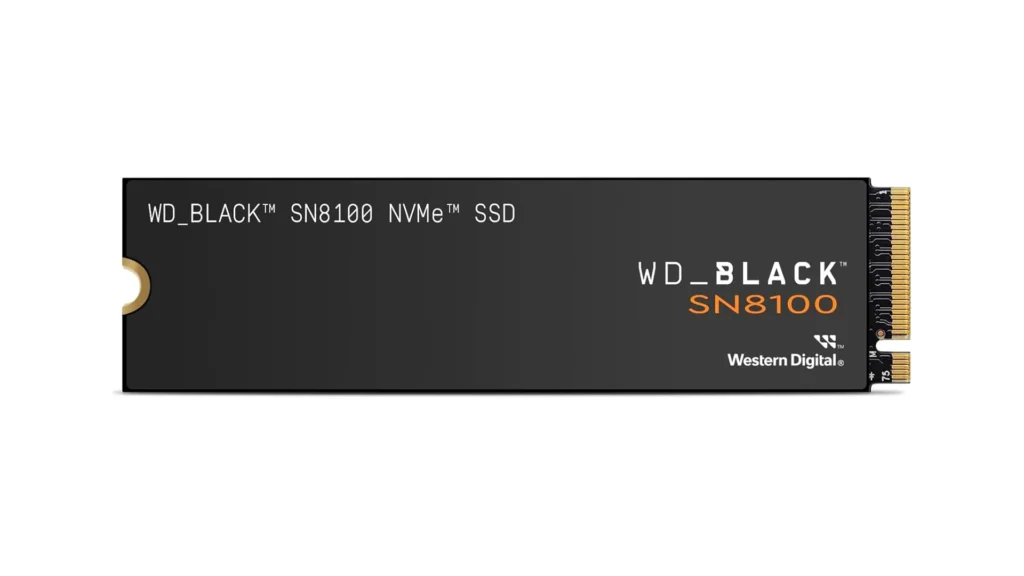
The Foundation – Choosing Your Motherboard
Your motherboard is the central nervous system of your PC, connecting every component. Choosing the best motherboard 2025 has to offer requires understanding form factors, chipsets, and connectivity. This motherboard buying guide will help you select the right Intel motherboard or AMD motherboard.
Form Factor Comparison
The form factor dictates your case size and expansion options.
- ATX (Feature-Rich): The standard (12″ x 9.6″) offering the most PCIe lanes and slots for multi-GPU setups and extensive storage. Ideal for high-end, future-proof builds.
- mATX (Value Balance): The ATX vs mATX choice is often about budget. This compact (9.6″ x 9.6″) format retains core features like four RAM slots but has fewer expansion slots, perfect for most gaming PCs.
- Mini-ITX (Compact Builds): Tiny (6.7″ x 6.7″) boards for small form factor (SFF) builds, requiring careful planning for component compatibility and cooling.
2025 Chipset Hierarchy
The motherboard chipset defines features like overclocking and connectivity.
Intel Z890 vs B860:
- Z890 (Enthusiast): The flagship for LGA 1851, supporting CPU/memory overclocking, maximum PCIe lanes, and premium features like Wi-Fi 7 and Thunderbolt 4. For users demanding peak performance.
- B860 (Mainstream): Offers exceptional value, supporting high-speed DDR5 but not CPU overclocking. The smart choice for budget-conscious builders with locked CPUs.
AMD X870/E vs B850:
- X870/E (Premium): Designed for AM5 CPUs, these mandate USB4 and Wi-Fi 7. X870E typically offers more PCIe lanes for greater expansion. For enthusiasts wanting top-tier connectivity.
- B850 (Mainstream): The sweet spot for AM5, providing PCIe 5.0 for the GPU and solid overall features at an accessible price. It fully supports CPU and memory overclocking.
VRM Quality & Power Delivery
VRM quality is critical for overclocking stability and running high-end CPUs. A robust VRM with adequate phases and cooling ensures your processor receives clean, stable power under load. Don’t pair a flagship CPU with a budget board that has a weak VRM.
Expansion Slots & 2025 Connectivity
- Expansion: A primary PCIe 5.0 x16 slot is standard for GPUs. Look for multiple M.2 slots (including PCIe 5.0) for fast storage.
- USB4/Thunderbolt 4: Essential for ultra-fast external storage and displays. Standard on AMD X870/E and common on high-end Intel boards.
- Wi-Fi 7 & 2.5GbE: The latest wireless standard is becoming commonplace for future-proofing. 2.5 Gigabit Ethernet is now the wired standard.
BIOS Features
A user-friendly UEFI BIOS is crucial. Prioritize boards with:
- BIOS Flashback: Allows updating the BIOS without a CPU installed.
- Diagnostic LEDs: Quickly identifies issues with CPU, RAM, GPU, or storage during boot.

Making Your Motherboard Decision
For most builders, mainstream chipsets like Intel’s B860 or AMD’s B850 deliver 90% of the features at 60% of the cost of flagships. Enthusiasts needing maximum overclocking and connectivity should consider Z890 or X870/E.
The Home – Choosing Your Case
Your PC case is more than just a metal box it’s the foundation that houses your entire build, influences thermal performance, and often serves as the centerpiece of your setup. With the best PC case 2025 options emphasizing airflow and functionality, understanding this computer case buying guide is crucial for a successful build.
Form Factor Compatibility: The Starting Point
Before falling in love with a case’s aesthetics, verify it supports your motherboard size. ATX cases accommodate standard ATX, Micro-ATX, and Mini-ITX boards, making them the most versatile choice for a typical build. Mid-tower ATX cases remain the sweet spot for most builders, offering ample space for components without dominating your desk. For compact builds, carefully check Mini-ITX or Micro-ATX compatibility, where every millimeter matters.
Airflow vs Aesthetics: Finding Your Balance
The 2025 market has largely solved this age-old debate. Modern airflow cases with mesh front panels deliver exceptional thermal performance without sacrificing visual appeal. Tempered glass side panels showcase your components while strategically placed mesh ensures unrestricted intake. The days of choosing between good temperatures and good looks are over today’s PC case selection offers both.
2025 Case Trends: What’s Changed
Today’s cases have evolved to prioritize both performance and user experience.
- Mesh Front Panels: These are now dominant, with manufacturers recognizing that unrestricted airflow directly impacts component longevity and performance.
- Built-in Fan Hubs and Tool-less Design: Quality cases now often include built-in fan controllers. Tool-less design has also become standard, with thumbscrew-secured panels and removable fan brackets making building faster and frustration-free.
- Advanced Cable Management: Features like pre-routed channels, velcro straps, and PSU shrouds are now common, helping you achieve a clean build with minimal effort.
- Vertical GPU Mounting: This has transitioned from a premium feature to an expected inclusion in many cases, perfect for showcasing your graphics card.
Case Selection Checklist: Critical Specifications
Keep this checklist handy when making your final decision:
- GPU Clearance: Modern high-end cards require substantial space. Look for 400mm+ clearance to ensure compatibility with today’s largest graphics cards and to allow for adequate airflow.
- CPU Cooler and Radiator Support: Verify both air cooler height (often 165mm+) and radiator support if you plan to use an AIO liquid cooler. Many 2025 cases support large 420mm radiators for maximum cooling potential.
- Front Panel Connectivity: A USB-C port is essential for modern peripherals. Look for at least one USB-C port alongside multiple USB-A connections.
- Dust Filters: These are crucial for easy maintenance. Look for magnetic, removable filters on intakes to reduce dust buildup and keep your components clean.
- Drive Bays: Most builders need 2-4 SSD mounts. Modern cases often favor SSD-only designs to maximize airflow and reduce weight.
Thermal Performance: Pressure Systems Explained
Understanding airflow dynamics optimizes your build’s cleanliness and cooling. Positive pressure (more intake than exhaust) pushes air outward, reducing dust accumulation through unfiltered gaps. This works best when intake fans have quality magnetic dust filters. Negative pressure (more exhaust than intake) can create slightly lower temperatures but pulls dust through every opening. For most builders, a slightly positive pressure system is the best choice for cleaner internals.
Quick Reference: 2025 Case Recommendations
| Tier | Model | Price (MSRP) | Key Strength |
|---|---|---|---|
| Budget | Fractal Design Pop Air | ~$89 | Excellent value with good mesh airflow |
| Budget | Lian Li Lancool 216 | ~$99 | Includes large 160mm front fans for superior stock cooling |
| Mid-range | Corsair 4000D Airflow | ~$94 | Proven thermal performance and easy cable management |
| Mid-range | NZXT H7 Flow (2024) | ~$129 | Spacious interior, excellent cooling potential for a full-tower |
| High-end | Lian Li O11 Dynamic EVO | ~$149 | Unmatched customization, supports multiple radiators |
| High-end | Hyte Y70 | ~$199 | Statement-making panoramic glass and integrated lighting |
| Compact | Fractal Design Terra | ~$179 | Exceptional Mini-ITX layout with a stylish wood-accented design |
| Compact | Cooler Master NR200P Max | ~$199 | All-in-one SFF solution including a PSU and AIO cooler |

Power Supply – The Unsung Hero
Your power supply might hide at the bottom of your case, but it’s arguably the most critical component in your build. A quality unit protects your expensive hardware from voltage fluctuations, delivers stable power under load, and operates efficiently for years. Understanding power supply wattage, efficiency ratings, and modern standards is key to a reliable system.
PSU Fundamentals: What You Need to Know
Using a PSU calculator is a great starting point, as it helps estimate your system’s total power draw by accounting for all components. However, understanding the core concepts will help you make an informed decision.
The 80 Plus rating certifies a PSU’s efficiency how effectively it converts AC power from your wall into usable DC power for your components, with the rest lost as heat. Higher efficiency means lower electricity bills, less heat generated inside your case, and often, a quieter and longer-lasting unit.
Modular PSU designs offer significant cable management advantages. Fully modular units let you attach only the cables you need, drastically reducing clutter. Semi-modular PSUs have essential cables like the 24-pin motherboard connector hardwired but allow you to add others as needed. Non-modular PSUs, where all cables are permanently attached, are often found in budget segments but can create a “spaghetti nest” that impedes airflow. For modern builds prioritizing aesthetics and cooling, modularity is worth the investment.
Calculating 2025 Power Requirements
To find your needed power supply wattage, start by adding the Thermal Design Power (TDP) of your core components, primarily the CPU and GPU, as these are the most power-hungry parts. Don’t forget to account for the motherboard, RAM, storage drives, and cooling system.
Once you have a base wattage, it is crucial to add a minimum of 30% headroom. This buffer is essential for handling brief power spikes (especially from modern GPUs), accounting for component aging, and providing room for future upgrades. A quality PSU operates most efficiently at around 50-80% of its maximum load, so this headroom also ensures you hit that sweet spot during normal use.
ATX 3.0 Standard: Future-Proofing Your Build
The ATX 3.0 standard is a significant advancement for modern PCs. Its most notable feature is the native 12VHPWR connector (also known as the PCIe 5.0 power connector), which can deliver up to 600W to a graphics card through a single cable, eliminating the need for multiple 8-pin adapters.
More importantly, ATX 3.0 PSUs are designed to handle extreme “power excursions,” meaning they can tolerate brief, 200% power spikes from next-generation GPUs without shutting down. If you’re building with a high-end GPU or planning for future upgrades, an ATX 3.0-compliant PSU is highly recommended for stability and compatibility.
Efficiency Ratings Explained
The 80 Plus rating system has several tiers, with each level representing higher PSU efficiency.
- 80 Plus Gold: This is the sweet spot for most builders in 2025, offering around 90% efficiency at 50% load. It perfectly balances a reasonable upfront cost with excellent power savings and thermal performance over time.
- 80 Plus Platinum & Titanium: These top-tier ratings (92%+ efficiency) are best suited for high-end workstations, servers, or systems that run under heavy load 24/7. The efficiency gains translate to lower energy costs and less heat in demanding, continuous-use scenarios.
Recommended Wattage by Build Tier
| Build Tier | Recommended Wattage | Ideal For |
|---|---|---|
| Budget | 650W | Mid-range GPUs (e.g., RTX 5060), Ryzen 5 / Core i5 CPUs . |
| Mid-range | 750W – 850W | High-end CPUs and GPUs (e.g., RTX 5070 Ti – 5080), with room for overclocking . |
| High-end | 1000W+ | Top-tier cards (e.g., RTX 5090), aggressive overclocking, and multiple components . |
| Enthusiast | 1200W+ | Dual-GPU configurations, AI workstations, and extreme overclocking . |
Quality Matters: Never Cheap Out
Your power supply is the one component whose failure can catastrophically damage your entire system. Cheap, low-quality units often lack proper voltage regulation and use inferior capacitors that degrade quickly, leading to unstable power that can corrupt data or destroy your CPU, GPU, and motherboard.
Reputable brands like Seasonic, Corsair, and be quiet! use high-quality components, subject their units to rigorous testing, and back them with comprehensive warranties of up to 10-12 years. Spending an extra $30-$50 on a proven best power supply 2025 model is the easiest insurance policy you can buy for your $2,000+ investment.

Cooling – Keeping Temperatures in Check
Proper cooling separates a stable, long-lasting PC from one plagued by thermal throttling and premature component failure. Whether you choose air or liquid cooling, understanding thermal management principles ensures your CPU cooler 2025 options keep temperatures optimal. This PC cooling guide breaks down everything you need to maintain peak performance.
Cooling Methods: Air vs Liquid
The AIO vs air cooler debate continues, with both approaches excelling in different scenarios. Air cooling offers unbeatable value, zero maintenance, and exceptional reliability a quality tower cooler can last for decades. They are often quieter at idle and eliminate the risk of pump failure.
AIO Liquid Cooling delivers superior thermal performance for high-end CPUs, particularly when overclocking. All-in-One (AIO) units provide cleaner aesthetics with less motherboard obstruction and maintain more consistent temperatures under sustained loads. The trade-off is a higher cost, potential pump noise, and a typical lifespan of 5-7 years before coolant degradation or evaporation may affect performance.
Air Cooling Solutions: Towers That Perform
- Single Tower Coolers: These handle budget and mid-range CPUs brilliantly. The Thermalright Assassin X 120 R SE (under $20) is a champion for cooling mainstream chips at stock operation. For a step up in performance, the Scythe Mugen 6 (around $40) combines good cooling with very low noise levels.
- Dual Tower Coolers: These dominate high-end CPU compatibility. The Thermalright Peerless Assassin 120 SE ($36) is a top-performing dual-tower cooler that can handle CPUs drawing over 200W while remaining whisper-quiet. For the ultimate in air cooling, the Thermalright Royal Pretor 130 (around $50) competes with entry-level 360mm AIOs, offering exceptional performance for the price.
AIO Liquid Cooling: Size and Performance
Radiator size directly impacts cooling capacity and noise levels.
- 240mm AIOs: These suit mid-range CPUs in compact cases, offering a balance of performance and size.
- 280mm & 360mm AIOs: These hit the sweet spot for most high-performance builds. The Arctic Liquid Freezer III Pro is a standout 360mm model that raises the bar for performance and value, easily handling the hottest-running CPUs. The Lian Li Galahad II LCD 280 is a top-tier 280mm option known for its vibrant display and top-tier cooling abilities with low noise.
- 420mm AIOs: This size represents enthusiast territory, ideal for extreme overclocking or near-silent operation in large cases, like the Corsair iCUE H170i Elite LCD XT.
Modern AIOs have improved pump reliability, with many rated for tens of thousands of hours of operation. They are sealed units requiring no end-user maintenance throughout their operational lifespan.

Case Airflow Principles: Managing Dust and Temperature
Effective airflow optimization is crucial for moving cool air in and hot air out.
- Positive Pressure: Configure more intake fans than exhaust fans. This forces air out through unfiltered gaps, preventing dust from being sucked in and resulting in cleaner internals. This is the recommended configuration for most builders.
- Negative Pressure: Configure more exhaust fans than intake fans. This can achieve slightly lower temperatures but pulls dust through every unfiltered opening, requiring more frequent cleaning.
Thermal Paste Application: Techniques That Work
Thermal paste bridges microscopic gaps between the CPU and cooler, enabling efficient heat transfer.
- The Pea Method: A rice-grain-sized dot in the center of the CPU is the most common and effective technique for most CPUs. The pressure from mounting the cooler spreads it evenly.
- Spreading & X-Pattern: Manually spreading the paste or drawing an “X” can ensure coverage on larger CPUs but risks trapping air bubbles if done improperly.
Quality pastes like Thermal Grizzly Duronaut or Arctic MX-6 perform excellently, with many high-quality options available. Remember that a little goes a long way excess paste can act as an insulator.
Fan Configuration: Optimizing Airflow
Case fans are the foundation of your cooling system. A standard and effective configuration is:
- Front & Bottom: Intake cool air.
- Rear & Top: Exhaust hot air, following the natural principle that heat rises.
For radiator placement, front-mounted radiators (as intake) will provide cooler air for CPU cooling, while top-mounted radiators (as exhaust) can lead to better overall case and GPU temperatures.
For performance, the Noctua NF-A12x25 G2 is a top-tier 120mm fan, delivering impressively high airflow at low noise levels across its entire speed range. For those on a budget, the Arctic P12 PWM PST offers remarkable value and performance.
Part 2: Defining Your Build – The Five PC Personas
Introduction to Build Personas
Building a PC without a clear purpose is like shopping without a list you’ll likely overspend on components you don’t need while missing key essentials. Identifying your primary use case fundamentally shapes every decision, ensuring your budget delivers maximum value for your specific needs rather than chasing arbitrary benchmarks.
Component Priority Matrix: Strategic Allocation
Different workloads demand different hardware emphasis, which is the core of smart budget allocation. A strategic component priority matrix is essential:
- Gamers should prioritize GPU power.
- Content Creators must invest heavily in CPU and RAM.
- AI Enthusiasts need maximum VRAM and fast storage.
Understanding these component priorities prevents common mistakes, such as pairing a flagship CPU with an entry-level GPU for a gaming rig.
Budget Ranges and Performance Expectations
Your chosen budget range establishes realistic performance levels. An $800 system delivers excellent 1080p gaming but won’t handle 4K and that’s perfectly fine if it meets your needs. Similarly, a $1,500 pure gaming build will outperform a more expensive content-creation PC in games because the component allocation is optimized differently.
The following personas represent common use cases with proven component balancing. Each one prioritizes different hardware to ensure every dollar contributes to your actual workflow.
Build Persona Comparison Table
| Persona | Budget Range | CPU Priority | GPU Priority | RAM | Storage | Best For |
|---|---|---|---|---|---|---|
| Budget Builder | $800-$1,200 | Mid-Range 6-core | 1080p Card | 16GB | 1TB NVMe | 1080p Gaming, School/Work |
| Pure Gamer | $1,500-$2,500 | High Single-Core | Flagship | 32GB | 2TB Gen4 | 1440p/4K High FPS Gaming |
| Content Creator | $1,800-$3,500 | High Core Count | Pro/Enthusiast | 64GB | 4TB+ Mixed | 4K/8K Editing, Streaming |
| AI Enthusiast | $2,500-$5,000+ | Max Core Count | Max VRAM | 64-128GB | 4TB+ Fast | Local AI Models, Training |
| Hybrid Productivity | $1,200-$2,200 | Balanced 8-12 Core | Upper Mid-range | 32GB | 2TB Gen4 | Work, Gaming, Multitasking |
Persona 1: The AI Enthusiast’s Build
Running AI models locally demands fundamentally different hardware priorities than traditional computing. VRAM capacity often matters more than raw GPU speed, as it determines the size of the models you can load. High CPU core counts are also crucial for accelerating data preprocessing and training pipelines.
Component Strategy: Maximizing AI Performance
CPU: Selection prioritizes high core counts for parallel workloads. The AMD Ryzen 9 9950X is a top contender with its 16 cores and 32 threads, showing strong performance in AI inference and training tasks. The Intel Core Ultra 9 285K offers competitive multi-threaded performance for a variety of intensive workloads.
GPU: VRAM is critical. For fine-tuning models or working with large language models, 24GB or more is recommended. The rumored NVIDIA RTX 5090 is a consumer-grade candidate for this role. For commercial deployments, professional cards like the RTX 6000 Ada with 48GB of VRAM are justified for their massive memory and ECC support.
RAM: Requirements scale with dataset complexity. A 64GB minimum is advised, with 128GB recommended to prevent bottlenecks when loading massive datasets that are cached by AI frameworks.
Storage: Performance directly impacts workflow efficiency. Fast Gen4/Gen5 NVMe drives reduce model loading times dramatically and provide the necessary capacity for multiple large models and datasets.
Sample Build: ~$3,200 AI Workstation
| Component | Recommendation | Rationale |
|---|---|---|
| CPU | AMD Ryzen 9 9950X | 16 cores for parallel training workloads . |
| GPU | NVIDIA RTX 5090 | Expected 24GB+ VRAM for large models . |
| RAM | 128GB DDR5-6000MHz | Essential for dataset caching and preprocessing. |
| Storage | 4TB Gen4 NVMe | Fast model loading and ample capacity for datasets. |
| Motherboard | X870E ATX | PCIe 5.0, robust VRM for sustained loads. |
| Case | Lian Li Lancool 216 | Excellent airflow for sustained workloads. |
| PSU | 1200W 80+ Platinum | Handles high-power components with headroom. |
This configuration is designed to train models and run quantized LLMs locally. The powerful PSU ensures stability during intensive training sessions.
Persona 2: The Content Creator’s Build
Content creation demands balanced hardware that excels across multiple applications, from video editing to 3D rendering. Your build must handle real-time timeline scrubbing, effects processing, and background rendering simultaneously.
Component Strategy: Professional Workflows
CPU: Multi-core performance is key for timeline responsiveness and faster renders. A 12+ core CPU like the AMD Ryzen 9 9900X or Intel Core Ultra 9 285K is recommended.
GPU: Selection depends on your primary software. CUDA acceleration makes NVIDIA cards like the RTX 5080 essential for Adobe applications, while its NVENC encoder is crucial for seamless streaming.
RAM: 32GB is a solid minimum, but 64GB is recommended for smooth 4K editing and 128GB for heavy compositing or complex 3D scenes.
Storage: A hierarchical setup is optimal: a fast boot drive, a large and fast Gen4 NVMe project drive for active timelines, and a separate archive solution.
Sample Build: ~$2,800 Creator Station
| Component | Recommendation | Rationale |
|---|---|---|
| CPU | Intel Core Ultra 9 285K | High thread count for rendering and multitasking. |
| GPU | NVIDIA RTX 5080 | Excellent CUDA performance and NVENC encoding. |
| RAM | 64GB DDR5-6400MHz | Ideal for smooth 4K timeline performance. |
| Storage | 2TB + 4TB Gen4 NVMe | Separates active projects from archives. |
| Motherboard | Z890 ATX | Robust connectivity, including Thunderbolt 4. |
| Case | Corsair 4000D Airflow | Clean aesthetics with proven thermal performance. |
| PSU | 1000W 80+ Gold | Efficient and reliable power for sustained loads. |
This system handles 4K editing and multi-stream encoding, with a dual-drive configuration for an efficient workflow.
Detailed creator recommendations: Building a PC for Video Editing and Streaming 2025
Persona 3: The Pure Gamer’s Build
Gaming builds maximize frame rates through strategic GPU investment. The key is to invest heavily in graphics while ensuring a sufficient CPU to avoid bottlenecks and fast RAM for optimal performance.
Component Strategy: Frame Rate Maximization
CPU: Requirements favor high single-thread performance. A modern 6-8 core CPU like the AMD Ryzen 7 9700X is more than sufficient and prevents bottlenecks for the GPU.
GPU: This is your highest priority. Allocate the largest portion of your budget here, choosing the highest tier you can afford, as it has the most direct impact on gaming performance.
RAM: 32GB of DDR5-6000MHz CL30 is the current sweet spot, providing ample headroom for modern games and background applications.
Storage: A fast Gen4 NVMe is recommended to eliminate loading screens in DirectStorage-enabled titles and for general snappiness.
Sample Build: ~$2,100 Gaming Powerhouse
| Component | Recommendation | Rationale |
|---|---|---|
| CPU | AMD Ryzen 7 9700X | Excellent 8-core gaming performance. |
| GPU | NVIDIA RTX 5070 Ti | Targets high-frame-rate 1440p gaming. |
| RAM | 32GB DDR5-6000MHz CL30 | Optimal capacity and speed for gaming. |
| Storage | 2TB Gen4 NVMe | Fast loading for a large game library. |
| Motherboard | B850 ATX | Great value with essential features. |
| Case | NZXT H7 Flow | Clean aesthetics with strong airflow. |
| PSU | 850W 80+ Gold | Ample power for components and future upgrades. |
Resolution-Specific Recommendations:
- 1440p 165Hz: Pair a high-end CPU (like a Core i7) with a high-end GPU (like an RTX 5080).
- 4K 144Hz: Requires a top-tier CPU and a flagship GPU (like a Ryzen 9 9950X + RTX 5090) for the best experience.
Persona 4: The Budget Builder
Excellent 1080p gaming doesn’t require premium components. This build focuses on smart compromises and value-focused parts to deliver a fantastic entry into PC gaming.
Component Strategy: Smart Value Decisions
CPU: Previous-gen CPUs or current-gen mid-range models like the AMD Ryzen 5 9600 offer exceptional performance for the money.
GPU: The strategy is to find the best 1080p value. The NVIDIA RTX 5060 or similar cards in this tier are perfect for high-ultra settings at 60+ fps.
RAM: 16GB of DDR5 is sufficient for 1080p gaming and standard productivity multitasking.
Storage: A 1TB Gen4 NVMe provides enough space for the OS, applications, and several modern games.
Sample Build: ~$950 Budget Gaming PC
| Component | Recommendation | Rationale |
|---|---|---|
| CPU | AMD Ryzen 5 9600 | Efficient 6-core for gaming and productivity. |
| GPU | NVIDIA RTX 5060 | Excellent for 1080p high-ultra gaming. |
| RAM | 16GB DDR5-5600MHz | Adequate for 1080p gaming and multitasking. |
| Storage | 1TB Gen4 NVMe | Fast boot times and game loading. |
| Motherboard | B850 mATX | Compact, affordable, with a good upgrade path. |
| Case | Fractal Design Pop Air | Great budget case with mesh airflow. |
| PSU | 650W 80+ Bronze | Reliable power for this component set. |
This system delivers a smooth 1080p gaming experience and handles everyday tasks with ease, all while leaving a clear upgrade path for the future.
Persona 5: The Hybrid Productivity/Gaming Build
This build serves professionals who also game, requiring a machine that is competent across all tasks without specializing in just one. The goal is a seamless experience whether working or playing.
Component Strategy: Competent Across Tasks
CPU: A balanced 8-12 core CPU like the Intel Core i7-275K or AMD Ryzen 7 9700X provides plenty of threads for heavy multitasking while still delivering excellent gaming performance.
GPU: An upper mid-range card like the NVIDIA RTX 5070 is the perfect choice, providing solid 1440p gaming and acceleration for creative applications.
RAM: 32GB is the ideal capacity for heavy multitasking, easily handling dozens of browser tabs, communication apps, and other background processes without slowing down.
Storage: A 2TB Gen4 NVMe offers a great balance of speed and capacity for both work files and a solid game library.
Sample Build: ~$1,700 Hybrid Workhorse
| Component | Recommendation | Rationale |
|---|---|---|
| CPU | Intel Core i7-275K | Strong multi-core for productivity and gaming. |
| GPU | NVIDIA RTX 5070 | Great for 1440p gaming and CUDA-accelerated apps. |
| RAM | 32GB DDR5-6400MHz | Ensures smooth multitasking. |
| Storage | 2TB Gen4 NVMe | Ample space for work projects and games. |
| Motherboard | B860 ATX | Offers great features like high-speed connectivity. |
| Case | Lian Li Lancool 216 | Professional look with superior cooling. |
| PSU | 750W 80+ Gold | Efficient and reliable for this balanced build. |
This configuration effortlessly handles productivity workloads and provides a high-quality 1440p gaming experience.
Part 3: Peripherals & Displays
Monitors for 2025
Your monitor is the primary interface with your PC. Choosing the right display balancing resolution, panel technology, and refresh rate is crucial for both work and play.
Resolution Guide: Finding Your Target
- 1080p (Budget): Ideal for 24-inch screens, offering high frame rates without a flagship GPU. Perfect for competitive gaming and budget builds.
- 1440p (Sweet Spot): The best balance of sharpness and performance for 27-inch monitors. It provides a clear upgrade from 1080p while being accessible to mid-range graphics cards.
- 4K (Premium): Delivers stunning clarity for 32-inch displays and is essential for professional media editing. Requires a high-end GPU for smooth gaming.
Panel Technology: Image Quality Considerations
- IPS (Color Accuracy): Remains the gold standard for color-critical work and general use, offering excellent color accuracy and viewing angles. Modern “Fast IPS” panels have greatly improved response times for gaming.
- VA (Contrast): Offers superior contrast ratios for deeper blacks, making it a great choice for immersive gaming and movie watching, though response times can be slower.
- OLED (Image Quality): Provides the ultimate experience with perfect blacks, infinite contrast, and instant response times. QD-OLED technology enhances color volume and brightness. While burn-in risk has been reduced, it’s still a consideration for static user interfaces.
Refresh Rate Sweet Spots
- 144Hz: The standard for a smooth, responsive feel in both gaming and general desktop use. The jump from 60Hz is transformative.
- 240Hz+: Aimed at competitive gamers where every millisecond counts. The difference from 144Hz is more subtle but can provide an edge in fast-paced titles.
HDR Standards & Connectivity
- HDR Standards: For a true HDR experience, look for monitors certified for HDR1000 with high peak brightness and advanced local dimming (like mini-LED) or per-pixel control (OLED). HDR600 offers a more basic improvement.
- Connectivity: DisplayPort 2.1 is the new standard for high-refresh 4K gaming. HDMI 2.1 is essential for modern consoles. USB-C with power delivery simplifies laptop setups by handling video, data, and charging with one cable.
Size Recommendations
- 24-27″: Ideal for gaming, offering a compact viewable area.
- 32-34″: Excellent for productivity, providing more screen real estate for multitasking.
- 38-49″ (Ultrawide): Creates an immersive, workspace-encompassing experience for both gaming and professional workflows.
Input Devices
The right keyboard and mouse are your direct connection to the PC, impacting comfort, efficiency, and performance.
Keyboards: Mechanical vs Membrane
- Mechanical Keyboards are preferred for their tactile feedback, durability (often rated for 50-100 million keystrokes), and customization. Membrane keyboards are quieter and more affordable but less responsive.
- Switch Types: Clicky (e.g., Blue) provide tactile and audio feedback; Tactile (e.g., Brown) have a bump without the loud click; Linear (e.g., Red) offer a smooth, quiet press.
- Form Factors: Full-size includes a numpad; Tenkeyless (TKL) removes the numpad for more mouse space; 65% is a compact form that retains the arrow keys.
Mice: Sensor Technology and Fit
- Modern optical sensors are so advanced that performance differences are negligible for most users. Focus on shape, weight, and connectivity.
- Weight: Lightweight mice (under 80g) are popular for quick, flick-shot movements in competitive gaming. Heavier mice can offer more stability.
- Shape: This is highly personal. Choose based on your grip style (palm, claw, or fingertip). The shape should feel comfortable for extended use.
- Wireless vs Wired: High-quality wireless mice now offer latency and performance on par with wired ones, providing excellent freedom of movement.
Mousepads: Speed vs Control
- Speed pads (hard or hybrid surfaces) offer less friction for fast glides.
- Control pads (textured cloth) provide more stopping power for precision.
- Desk mats offer a large, consistent surface for both keyboard and mouse, while also protecting your desk and unifying your setup’s aesthetics.
Audio & Accessories
The final touches on your setup enhance both functionality and immersion.
Headsets: Gaming vs Audiophile
- Gaming Headsets combine headphones and a microphone for convenience. Look for reputable brands known for good sound and mic quality.
- Audiophile Headphones typically offer superior sound quality. Open-back models provide a more spacious, natural sound but leak audio. Closed-back models isolate sound better for use in noisy environments or for privacy.
- Wireless technology has improved significantly, with many options offering low-latency performance suitable for gaming.
Speakers: 2.0 vs 2.1 vs 5.1
- 2.0 setups (Stereo) are perfect for most desks, providing clear audio for music, games, and calls without the clutter of a subwoofer.
- 2.1 systems add a subwoofer for enhanced bass, great for movies and action-packed games.
- 5.1 surround is for a dedicated home theater experience and is generally impractical for a standard desktop setup.
Webcams & Desk Setup
- Webcams: A 1080p webcam is sufficient for most video calls and casual streaming. 4K webcams offer better detail for professional streamers and content creators.
- Desk Setup: A monitor arm saves desk space and improves ergonomics. Cable management solutions (velcro ties, channels) are essential for a clean and professional look. Consider bias lighting behind your monitor to reduce eye strain.
Part 4: The Build & Setup – From Parts to Performance
Tools and Preparation
Proper preparation is the foundation of a successful, frustration-free build. Having the right tools organized within reach prevents interruptions during delicate component installation.
Essential Tools
- Magnetic Screwdriver Set: A Phillips 2 head handles most PC screws. The magnetic tip prevents dropping screws into the case.
- Anti-static Wrist Strap: Highly recommended to protect sensitive components from electrostatic discharge. Clip it to an unpainted metal part of the case.
- Cable Ties or Velcro Straps: Essential for clean cable management. Velcro is reusable, making future upgrades easier.
- Thermal Paste: Quality paste like Arctic MX-6 ensures efficient heat transfer from the CPU to the cooler. Most coolers include pre-applied paste, but having a spare is wise.
- Flashlight or Headlamp: Crucial for illuminating the case interior when connecting small headers or routing cables.
Workspace Preparation
Choose a clean, well-lit, static-free surface with ample room. A large table is ideal. Avoid carpeted areas to minimize static electricity risk. Ensure you have enough space to lay out all components and their manuals.
Pre-Build Checklist
Before unboxing, perform a final component compatibility verification. Confirm the motherboard’s CPU socket and RAM compatibility, ensure the case fits your GPU length, and verify the PSU provides sufficient wattage.
Avoid common pitfalls: Common PC Building Mistakes: 10 Costly Errors to Avoid
Step-by-Step Assembly
Follow this logical sequence to build your PC efficiently and safely.
Critical Assembly Steps
- Prep Work: Unbox all components onto a clean surface. Read the motherboard manual thoroughly; it contains vital information specific to your model.
- CPU Installation: Place the motherboard on its box. Lift the socket retention arm, align the CPU with the socket (look for the golden triangle or notch), and lower it in gently. Do not force it. Secure the arm.
- RAM Installation: Consult your manual for the correct slots (usually A2 & B2) for dual-channel operation. Open the clips, align the notch on the RAM stick, and press down firmly until the clips snap shut.
- M.2 SSD Installation: Locate the M.2 slot(s). Remove the standoff screw, insert the SSD at a 30-degree angle, press it down, and secure it with the screw.
- CPU Cooler Mounting: If needed, apply a pea-sized amount of thermal paste to the CPU. Follow the cooler’s instructions to mount it securely, tightening screws in a diagonal pattern for even pressure. Connect the fan to the CPU_FAN header.
- Motherboard Preparation: Install the I/O shield into the case first. Then, verify the correct standoff positions for your motherboard size.
- Power Supply Installation: Place the PSU in its bay, fan-side down if the case has a bottom vent. Secure it with four screws.
- Motherboard Mounting: Carefully lower the motherboard into the case, aligning its ports with the I/O shield. Secure it with screws, but do not overtighten.
- Front Panel Connectors: This is the most fiddly part. Connect the small pins for the power switch, reset switch, and LEDs according to your motherboard manual. Connect the larger USB and audio headers.
- Storage & GPU Installation: Mount any 2.5”/3.5” drives. Finally, remove the PCIe slot covers, press the GPU firmly into the top x16 slot until it clicks, and secure it with screws. Connect the necessary PCIe power cables.
- Cable Management: Route cables behind the motherboard tray. Use velcro straps to group them neatly, ensuring they don’t obstruct airflow.
Common Mistakes to Avoid
- Forgetting motherboard standoffs, causing a short circuit.
- Forcing the CPU into the socket.
- Not fully seating the RAM.
- Incorrectly connecting the front panel power switch.
First Boot and Troubleshooting
The moment of truth. A methodical approach here saves time and stress.
Pre-boot Checklist
- PSU switch is ON.
- Monitor is connected to the GPU, not the motherboard.
- All power cables (24-pin, 8-pin CPU, PCIe) are firmly connected.
- RAM is fully seated.
- No loose screws or tools are inside the case.
The POST Process
Press the power button. The system will run a POST (Power-On Self-Test). You should hear a single beep (if a speaker is installed) and see lights on the motherboard. The first boot may take longer.
Understanding Debug Features
Modern motherboards have diagnostic LEDs (CPU, DRAM, VGA, BOOT). If the system fails to start, the lit LED indicates the problematic component. High-end boards may display Q-codes.
Common Boot Issues and Solutions
- No Power: Check PSU switch, wall outlet, and front panel connectors.
- Power but No Display: Reseat the GPU and RAM. Ensure the monitor is on the correct input.
- Boot Loops: Often a RAM issue. Try one stick at a time.
- Strange Noises: Check for cables obstructing fans.
BIOS Configuration
The BIOS is your PC’s control center. Access it by pressing Del or F2 repeatedly during boot.
Essential 2025 BIOS Settings
- RAM Profile: Enable XMP (Intel) or EXPO (AMD) to run your RAM at its advertised speed. This is the most critical performance setting.
- Boot Priority: Set your NVMe drive as the first boot device.
- Resizable BAR: Enable this for a gaming performance boost with modern GPUs.
- Fan Curves: Adjust these under Hardware Monitor to balance cooling performance and noise.
- Secure Boot: Ensure this is enabled for Windows 11.
Advanced Settings
- CPU overclocking and memory timings should only be adjusted by experienced users seeking to extract maximum performance.
Operating System & Software
With the hardware assembled, it’s time to install the software that brings it to life.
Windows 11 24H2 – The Mainstream Choice
Windows 11 remains the top choice for gaming compatibility and broad software support. Its DirectStorage technology significantly reduces game load times. Perform a clean installation using a USB drive created with Microsoft’s Media Creation Tool. After installation, head to Settings to enable Game Mode and Hardware-Accelerated GPU Scheduling for optimal performance.
Linux for Gaming – The Viable Alternative
Gaming on Linux has never been better, thanks to Valve’s Proton compatibility layer. Distributions like Pop!_OS and Ubuntu offer a solid, user-friendly experience. Check ProtonDB for game compatibility. A dual-boot setup allows you to enjoy both Windows and Linux on the same machine.
Essential Software & Drivers
- GPU Drivers: Download the latest directly from NVIDIA or AMD.
- Motherboard Drivers: Install chipset, audio, and network drivers from your motherboard manufacturer’s website.
- Monitoring Software: Use HWInfo or CPU-Z to check system health and validate that all components are running correctly.
- Benchmarking Tools: Run 3DMark or Cinebench to ensure your new build is performing as expected.
Comprehensive OS optimization: Windows 11 25H2 for PC Builders
Detailed OS comparison: Windows 11 vs Linux for Gaming & Productivity
Part 5: Maintenance & Upgrade Strategy
Performance Maintenance Timeline
Building your PC is just the beginning; proper maintenance ensures your custom system delivers peak performance for years. A structured schedule prevents common issues like thermal throttling, component degradation, and unexpected failures.
Month 1: Initial Setup Period
The first month is critical for establishing stability. Monitor temperatures using HWiNFO64; CPUs should stay under 80°C during gaming, with GPUs typically between 65-85°C. Update all drivers, especially graphics and chipset, from the manufacturer’s websites. Flash your BIOS to the latest stable version for improved memory compatibility and security.
Establish baseline benchmarks with Cinebench R23 (CPU), 3DMark (GPU), and CrystalDiskMark (storage). Document these scores to identify future performance degradation. Configure automated backup solutions like Windows File History. Finally, test stability under load with Prime95 or OCCT for at least 30 minutes to uncover any early hardware issues.
Month 3-6: Routine Maintenance
Quarterly maintenance keeps your system optimal. Power down and use compressed air to clean intake/exhaust fans, CPU cooler fins, and GPU heatsinks. Clogged dust filters drastically reduce airflow, so clean them thoroughly.
Check for monthly driver and Windows updates, which often include game optimizations and security patches. Perform storage optimization by running Disk Cleanup and uninstalling unused programs. Re-run your baseline benchmarks; scores within 3-5% of original indicate healthy performance. Finally, check cable management to ensure no connections have loosened and no cables obstruct airflow.
Year 1: Comprehensive Checkup
Your first anniversary warrants a thorough review. If CPU/GPU temperatures have risen 5-10°C under identical loads, replace the thermal paste. Clean the old paste with isopropyl alcohol (90%+) and apply a fresh, pea-sized dot.
Perform a deep clean: remove the GPU to clean its heatsink and reseat it firmly. Check all power connectors, as thermal cycling can loosen them. Review cable management for potential airflow optimizations. Consider a BIOS update if significant optimizations are available. Assess component health using CrystalDiskInfo (for storage SMART data) and GPU-Z (for sensor readings).
Stay on top of maintenance: PC Maintenance Calendar 2025
Smart Upgrade Strategy
A smart upgrade strategy maximizes value and extends your system’s lifespan. Target actual bottlenecks to ensure every dollar spent translates into noticeable performance gains.
Tier 1: Immediate Impact Upgrades (Easy)
These upgrades offer significant returns with minimal complexity.
- Storage: Adding a PCIe 4.0/5.0 NVMe drive (e.g., Samsung 990 Pro) drastically reduces load times.
- RAM: Upgrading from 16GB to 32GB eliminates stuttering during heavy multitasking.
- Cooling: Adding higher-airflow case fans or a better CPU air cooler can lower temperatures by 5-15°C.
- Peripherals: A high-refresh-rate monitor or quality mechanical keyboard offers an immediate experience upgrade.
Tier 2: Performance Boosts (Moderate)
These upgrades require more planning but deliver transformative gains.
- GPU: A graphics card upgrade provides the most dramatic improvement for gaming and rendering. Verify your PSU has adequate wattage and the proper connectors.
- PSU: Upgrading to a modern, efficient unit (e.g., 80+ Gold, 750-850W) enables future high-end components and improves system stability.
- Case: A case with superior airflow and cable management improves thermals and acoustics, though it requires a full component transfer.
Tier 3: Platform Upgrades (Advanced)
This tier involves rebuilding the core of your system.
- CPU/Motherboard: This complex upgrade is a last resort, typically driven by a need for modern features (DDR5, PCIe 5.0) or a severe CPU bottleneck. It often requires a Windows reinstallation.
- Complete Rebuild: Consider a new build when the cost of upgrading multiple core components approaches the price of a new, more modern system.
Upgrade Decision Framework
First, identify your bottleneck. Use monitoring software; if your GPU is at 100% use while gaming, it’s the bottleneck. If the CPU is maxed out, it’s holding you back. Then, perform a cost-to-benefit analysis. A $400 GPU yielding a 60% FPS boost is better value than a $500 CPU upgrade for a 15% gain. Always verify compatibility using tools like PCPartPicker.
When to Upgrade vs. When to Build New
If upgrading your GPU, CPU, motherboard, and PSU totals $1,200-$1,500, building a completely new system for a slightly higher cost is often smarter. This is especially true for systems older than 5-6 years, where you benefit from generational improvements across all components.
Frequently Asked Questions
Is building a PC cheaper than buying prebuilt in 2025?
Yes, building your own PC typically saves 15-30% compared to equivalent prebuilt systems. You avoid manufacturer markup and can prioritize components that matter most for your specific needs. Additionally, you gain upgrade flexibility and higher quality parts in key areas like power supplies and motherboards.
How long does it take to build a PC for a first-timer?
For a first-time builder, plan for 3-5 hours for the physical assembly, plus another 2-3 hours for OS installation, driver setup, and software configuration. Take your time with cable management and double-check all connections. The process becomes much faster with experience.
Do I need an NPU for gaming in 2025?
No, an NPU (Neural Processing Unit) is not essential for gaming in 2025. While Intel’s Arrow Lake CPUs include NPUs for AI tasks, gaming performance is still primarily determined by traditional CPU and GPU power. NPUs are more beneficial for AI-accelerated applications like video conferencing, content creation, and local AI processing rather than gaming.
Is DDR5 worth the extra cost over DDR4 in 2025?
Absolutely. By 2025, DDR5 prices have reached near-parity with DDR4 while offering significantly better performance for both gaming and productivity. DDR5 provides better future-proofing, higher bandwidth, and improved power efficiency. For any new build in 2025, DDR5 is the recommended choice.
What’s the first component I should upgrade in my PC?
The graphics card (GPU) typically provides the most noticeable performance improvement for gaming and creative work. After that, consider upgrading storage to a faster NVMe SSD, adding more RAM if you’re frequently maxing out your current capacity, and finally considering a CPU/motherboard upgrade which is the most complex and expensive upgrade path.
Do I need liquid cooling for my CPU?
Most modern CPUs do not require liquid cooling. High-quality air coolers can handle even high-end processors effectively. Liquid cooling (AIO) is primarily beneficial for extreme overclocking, specific small form factor cases with limited airflow, or aesthetic preferences. For most builders, a good air cooler provides excellent performance with less complexity and cost.
How important is the power supply (PSU) quality?
Extremely important. A quality PSU protects all your expensive components from power fluctuations and ensures stable operation. Never cheap out on the power supply. Look for units from reputable brands with at least 80 Plus Gold certification and 7-10 year warranties. A failing PSU can damage other components.
Conclusion
Congratulations you’ve completed the journey from planning to building a custom PC. You now possess a system tailored to your exact needs and the knowledge to maintain it for years to come.
The Custom Build Advantage
Your self-built PC offers distinct benefits. You achieved perfect component matching without the compromises of prebuilt systems. You enjoy superior upgradeability and repairability thanks to standard, non-proprietary parts. Through the process, you’ve developed valuable skills in computer hardware. Finally, you realized significant cost savings while ensuring quality components where it matters most.
Maintenance & Upgrade Roadmap
You have a clear path forward. Follow the Month 1 guidelines to ensure initial stability. Perform routine checks at Month 3-6 to maintain performance. Your Year 1 comprehensive checkup will keep your system in peak condition. When ready to upgrade, use the tiered strategy start with easy wins like storage and RAM, and progress to more complex upgrades like the GPU or platform only when necessary.
Community Welcome
You are now part of a global community of PC enthusiasts. Resources like the r/buildapc subreddit, PC Part Picker forums, and various tech discords are invaluable for ongoing advice, troubleshooting, and sharing your achievements.
Final Encouragement
The system you built is a testament to your capability. You’ve researched, made informed decisions, and successfully assembled complex hardware. This knowledge empowers you to adapt and upgrade as technology evolves. Welcome to the rewarding world of PC building.